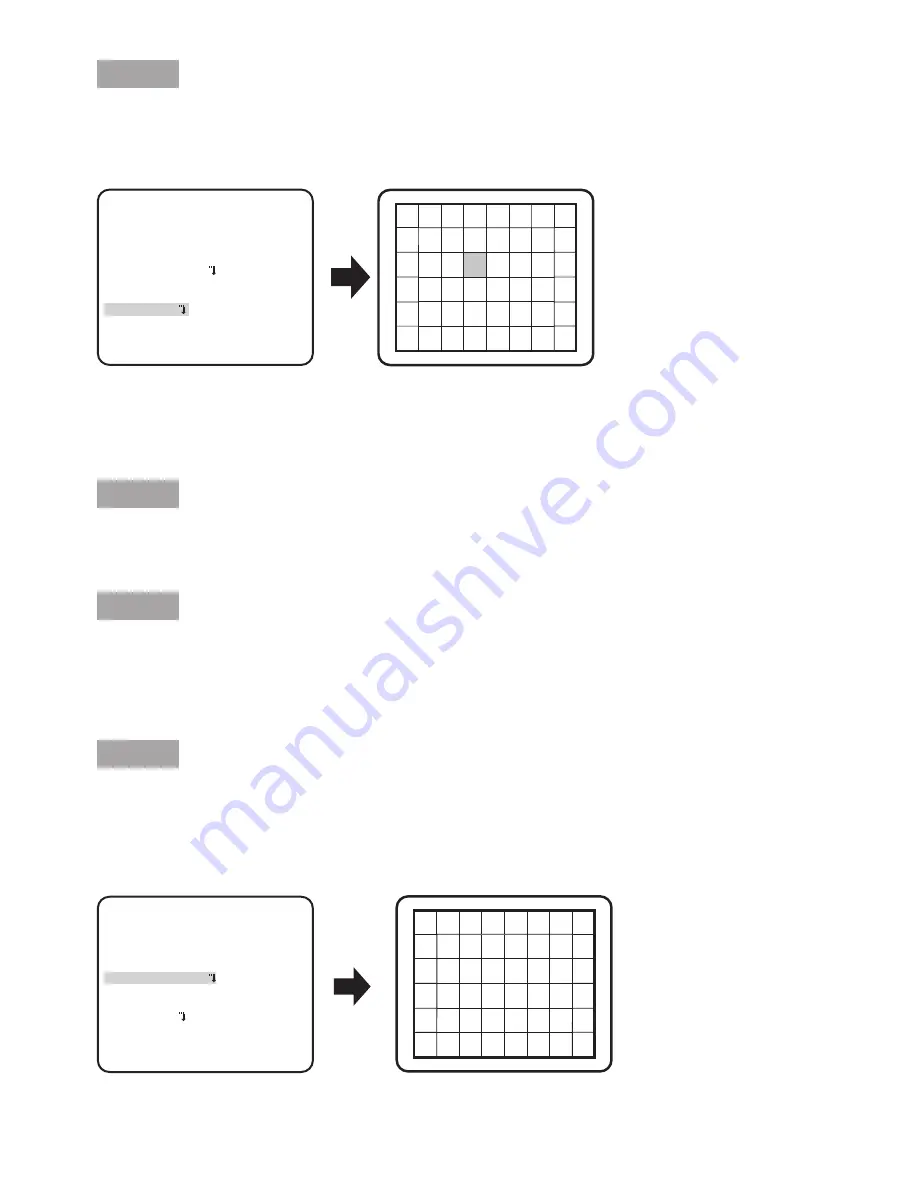
18
Step 2
Move the cursor to "MASK SET" and press the [SET] button.
→
The “MASK SET” screen appears.
In the masked area, no alarm will be issued even if a moving object is detected. The masked
area is set in the same way as the masked area setting in Light quantity control method selec-
tion. (
page 11)
Step 3
Hold down the [SET] button for more than 2 seconds after completion of masking.
→
Return to the previous menu.
Step 4
Move the cursor to "ALARM", press the [LEFT] and [RIGHT] buttons to select "ON" or "OFF".
ON: Outputs alarm signal when in motion detection mode. Actions may be confirmed through
the motion detection mode when a moving object is detected.
OFF (default): Does not output alarm signal when in motion detection mode.
Step 5
Move the cursor to “DISPLAY MODE” and press the [SET ] button. The “DISPLAY MODE”
screen appears.
If a moving object is detected in the set area, the area will be reversely highlighted. Hold down
the [SET] button for more than 2 seconds to return.
“MOTION DET” screen
“MASK SET” screen
**
MOTION DET
**(1)
RET TOP END
LEVEL
2S
OFF
DWELL TIME
DISPLAY MODE
ALARM
MASK SET
....I.. 20
- +
“DISPLAY MODE” screen
“MOTION DET” screen
**
MOTION DET
**(1)
RET TOP END
LEVEL
2S
OFF
DWELL TIME
DISPLAY MODE
ALARM
MASK SET
....I.. 20
- +










































