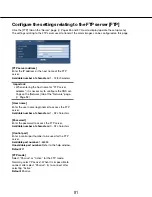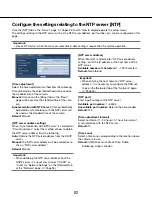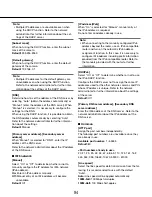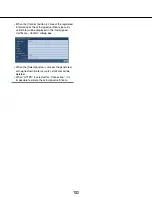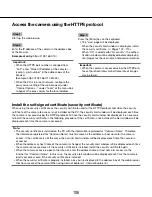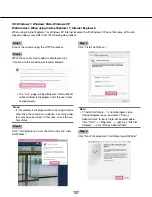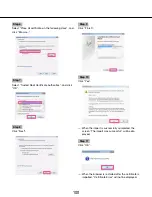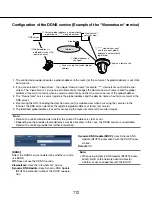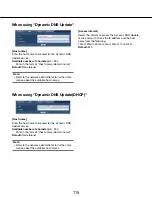104
104
105
Configuration of the connection protocol
Step 1
Select "HTTP" or "HTTPS" for "Connection" to deter-
mine the protocol used to access the camera.
HTTP:
Only the HTTP connection is available.
HTTPS:
Only the HTTPS connection is available.
Step 2
Designate the HTTPS port number to be used for
"HTTPS port".
Available port number:
1 - 65535
Default:
443
The following port numbers are unavailable since they
are already in use.
<Port numbers already in use>
20, 21, 23, 25, 42, 53, 67, 68, 69, 80, 110, 123, 161,
162, 554, 995, 10669, 10670, 59000 - 61000
Step 3
Click the [Set] button.
→
The camera will restart, and it will become possible
to access to the cameras using the HTTPS protocol.
(
☞
Page 6: Monitor images on a PC, page 14:
Monitor images on a cellular phone)
Note:
• This camera will restart after the connection setting
is changed.
• Notation when using the self-signed certificate:
If the camera is accessed using the HTTPS protocol
for the first time, the warning window will be dis-
played. In this case, follow the instructions of the
wizard to install the self-signed certificate.
(
☞
Page 106)
• Notation when using the server certificate:
In advance, install the root certificate and intermedi-
ate certificate on the browser in use. Follow the
instructions of CA for how to obtain and install these
certificates.
• When the camera is accessed using the HTTPS pro
-
tocol, the refresh interval and frame rate of images
may be lower.
• When the camera is accessed using the HTTPS pro
-
tocol, it may take time to display images.
• When the camera is accessed using the HTTPS pro
-
tocol, the images may be distorted or audio may be
interrupted.
• The maximum number of concurrent access user
varies depending on the maximum image size and
transmission format.