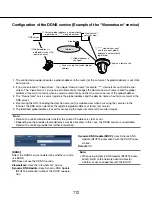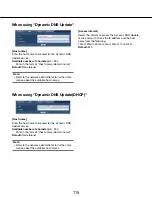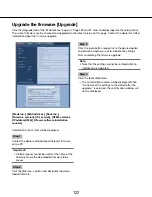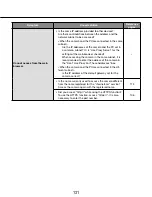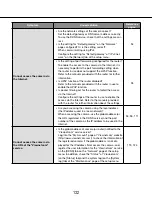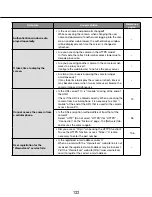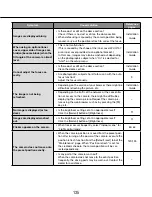124
124
125
Reset the settings/Reboot the camera [Default reset]
Click the [Default reset] tab of the "Maintenance" page. (
☞
Pages 26 and 27: How to display/operate the setup
menu)
The settings and the HTML data of the camera can be initialized and reboot of the camera can be performed on
this page.
[Reset to the default(Except the network settings)]
Click the [Execute] button to reset the settings to the
default. Note that the network settings and preset posi-
tion settings will not be reset.
It is impossible to operate the camera for around 3 min-
utes after the initialization.
[Load the default HTML files(setup menu).]
Click the [Execute] button to reset the HTML files to the
default.
It is impossible to operate the camera for around 3 min-
utes after the initialization.
[Reset to the default and load the default HTML
files.]
Click the [Execute] button to reset the settings of the
camera and the HTML files to the default. Note that the
network settings and preset position settings will not be
reset.
It is impossible to operate the camera for around 3 min-
utes after the initialization.
[Reboot]
Click the [Execute] button to reboot the camera. It is
impossible to operate the camera for around 2 minutes
after rebooting the camera.
[Position refresh]
The camera position can be refreshed. When the cam-
era has moved from the correct home/preset position
during normal use, or when it has been inadvertently
moved while turning on the power of the camera, use
this function to correct the camera position.
It is impossible to operate the camera during the posi-
tion refresh process (for around 2 minute).
Important:
• The camera position may inadvertently be changed
when installing the camera. It is recommended to
carry out the position refresh when registering the
preset positions after the installation.
Note:
• To initialize the network settings (
☞
page 93), turn
off the power of the camera, then turn on the power
again while holding down the [INITIAL SET] button
on the unit for 5 seconds. Wait around 3 minutes
after releasing the button. The camera will start up
and the settings including the network settings will
be initialized. Do not turn off the power of the unit
around 3 minutes just after turning on the power.
SW395
• To initialize the network settings (
☞
page 93), do the
following. Turn off the power of the camera. Turn on
the power of the camera after setting the [INITIAL
SET] switch to ON, and wait around 3 minutes. The
camera will start up and all the settings including
the network settings will be initialized. After initial-
ization, turn off the power of the camera again and
set the [INITIAL SET] switch to OFF. Do not turn off
the power of the camera around 3 minutes just after
turning on the power.
SC385
SC384
• The notification function allows users to provide the
notification of the error to the specified destination
address and an original alarm destination when an
error such as no SD memory card insertion after the
reboot or a locked SD memory card insertion
occurs. (
☞
Pages 83 and 84)