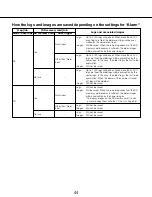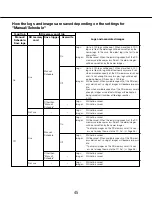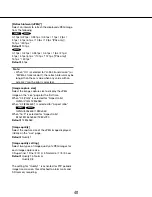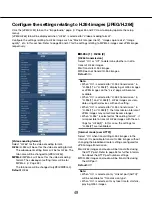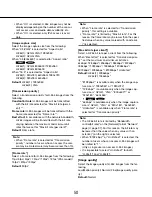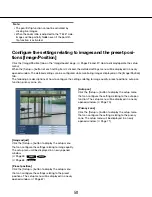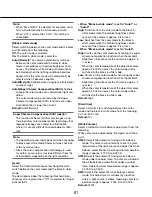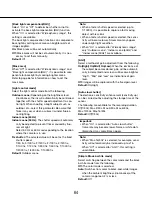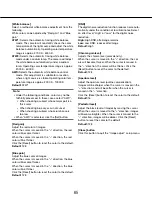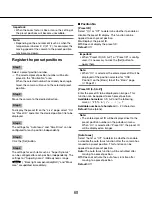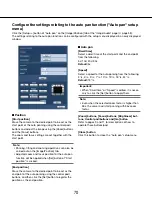58
58
59
Configure the settings relating to images and the preset posi-
tions [Image/Position]
Click the [Image/Position] tab on the "Image/Audio" page. (
☞
Pages 26 and 27: How to display/operate the setup
menu)
When the [Setup>>] button of each setting item is clicked, the detailed settings menu will be displayed in a newly
opened window. The detailed settings can be configured while monitoring images displayed on the [Image/Position]
tab.
The following are descriptions of how to configure the settings relating to image quality, preset positions, auto pan
function, privacy zone, etc.
[Image adjust]
Click the [Setup>>] button to display the setup menu
that can configure the settings relating to image quality.
The setup menu will be displayed in a newly opened
window.
(
☞
Page 59 )
SW395
SC385
(
☞
Page 63 )
SC384
[Preset position]
Click the [Setup>>] button to display the setup menu
that can configure the settings relating to the preset
positions. The setup menu will be displayed in a newly
opened window. (
☞
Page 67)
[Auto pan]
Click the [Setup>>] button to display the setup menu
that can configure the settings relating to the auto pan
function. The setup menu will be displayed in a newly
opened window. (
☞
Page 70)
[Privacy zone]
Click the [Setup>>] button to display the setup menu
that can configure the settings relating to the privacy
zone. The setup menu will be displayed in a newly
opened window. (
☞
Page 71)
Note:
• The pan/tilt-flip function cannot be activated by
clicking live images.
• When the zoom ratio is adjusted to the "TELE" side,
images will be partially hidden even if the pan/tilt-
flip function is activated.