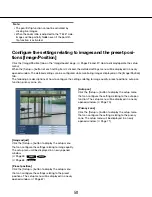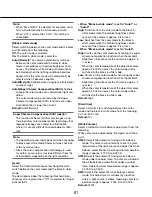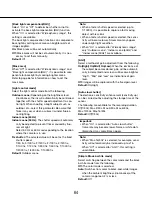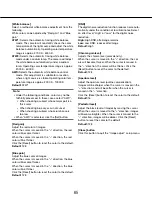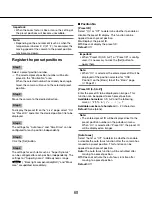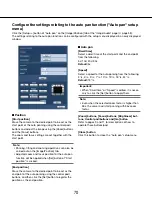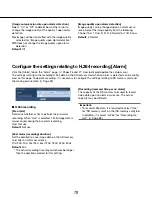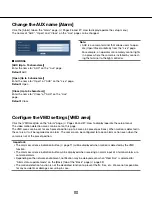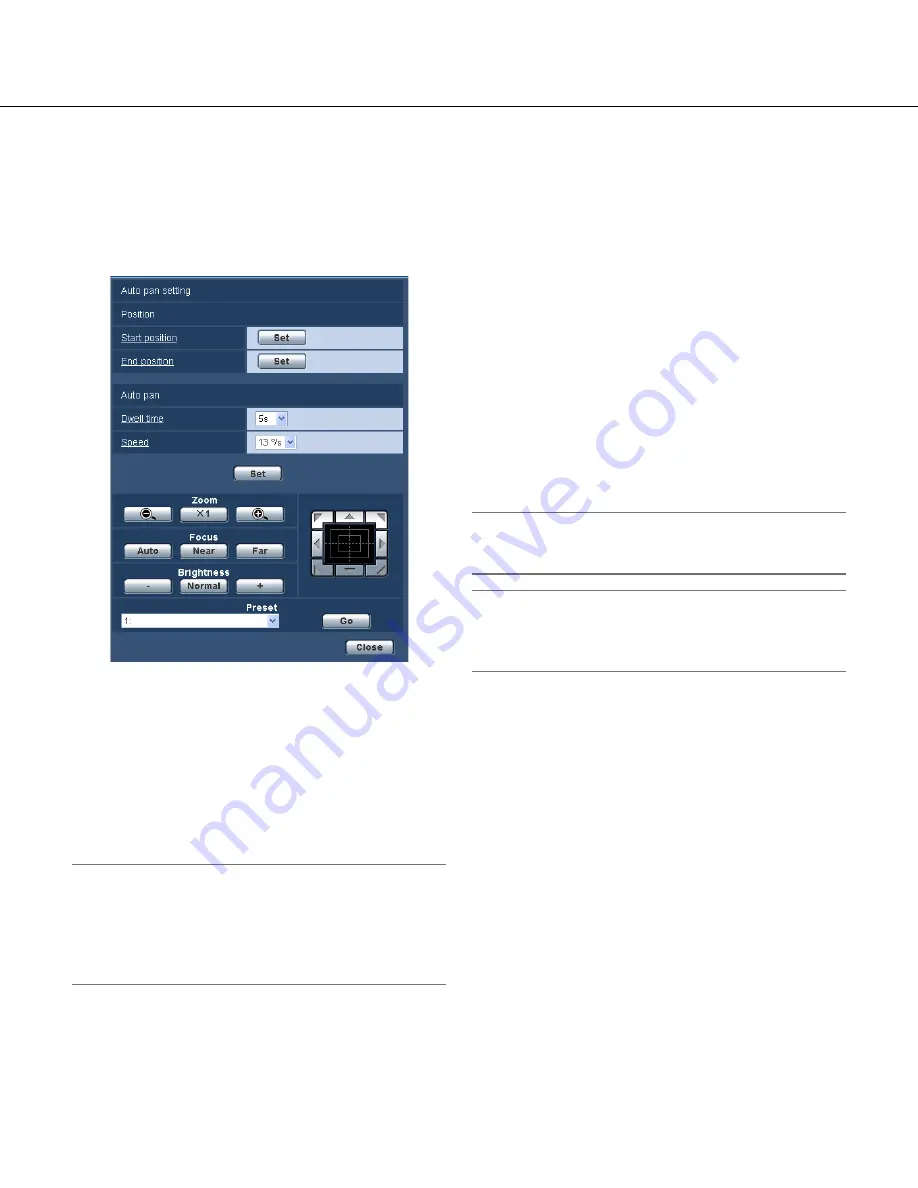
70
70
71
Configure the settings relating to the auto pan function ("Auto pan" setup
menu)
Click the [Setup>>] button of "Auto pan" on the [Image/Position] tab of the "Image/Audio" page (
☞
page 58).
The settings relating to the auto pan function can be configured with the setup menu displayed in a newly displayed
window.
■
Position
[Start position]
Move the camera to the desired point to be set as the
start point of the auto panning using the control pad/
buttons and adjust the image using the [Zoom] buttons
and the [Focus] buttons.
The zoom and focus settings are set together with the
start point.
Note:
• Panning, tilting and zooming operations can also be
carried out on the [Image/Position] tab.
• Adjusted zoom and focus position for the auto pan
function will be applied when [Set] button of "Start
position" is clicked.
[End position]
Move the camera to the desired point to be set as the
end point of the auto panning using the control pad/
buttons, and then click the [Set] button to register the
position as the end position.
■
Auto pan
[Dwell time]
Select a dwell time at the start point and the end point
from the following.
5s/ 10s/ 20s/ 30s
Default:
5s
[Speed]
Select a speed for the auto panning from the following.
3°/s, 4°/s, 5°/s, 7°/s, 10°/s, 13°/s, 18°/s, 24°/s
Default:
13°/s
Important:
• When "Dwell time" or "Speed" is edited, it is neces
-
sary to click the [Set] button to apply them.
Note:
• Even when the selected zoom factor is higher than
36x, the camera will start panning with 36x zoom
factor.
[Zoom] buttons, [Focus] buttons, [Brightness] but-
tons, Control pad/buttons and [Go] button
Refer to pages 9 and 11 for descriptions of how to
operate these buttons/pad.
[Close] button
Click this button to close the "Auto pan" setup menu.