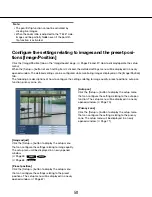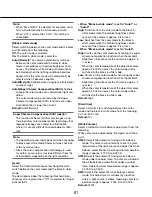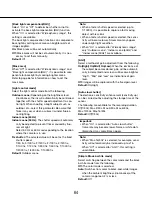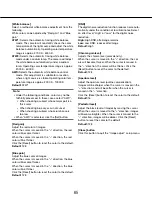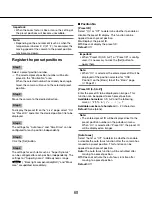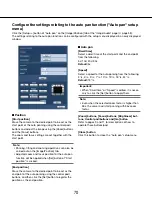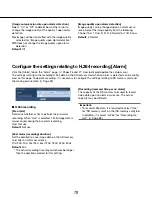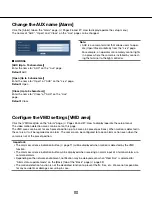70
70
71
Configure the settings relating to the privacy zone ("Privacy zone" setup
menu)
Click the [Setup>>] button of "Privacy zone" on the [Image/Position] tab of the "Image/Audio" page (
☞
page 58).
When there is a zone that is not to be displayed, set the zone as a privacy zone to not to display. Up to 8 privacy
zones (2 privacy zones
SC384
) can be set.
Note:
• Depending on the panning/tilting direction (especially when the tilting degree is 45° - 90°) and the zooming fac
-
tor, the area set as the privacy zone may become visible. Make sure that each of the set privacy zone is not visi-
ble after setting it.
• The privacy zone function does not work when the camera is in the process of warming-up just after turning on
the power, or in the process of refreshing the position.
■
Privacy zone
[Display type]
Select a display type of the privacy zone from the fol-
lowing.
Gray:
The privacy zones will be displayed in gray.
Mosaic:
The privacy zones will be displayed with a
mosaic effect.
SW395
SC385
Off:
Does not display the privacy zones.
Default:
Off
■
Zone setting
[Zone select]
Click [
C
] of "Zone No" and select a zone number (1-8)
(1, 2
SC384
) from the pull-down menu.
An asterisk (*) next to the zone number indicates that
the privacy zone has already been set for the number.
A blinking mask will be displayed at the center of the
image displayed on the [Image/Position] tab.
Operate the camera with the panning/tilting/zooming
operations to cover the area to be covered by the blink-
ing mask.
Click the [Set] button after determining the position of
the camera.
To delete the registered zone, click the [Delete] button
after designating the desired zone number to be
deleted.
Click the [Cancel] button to cancel the application or to
delete the setting.
Note:
• Set the privacy zone larger than the size of an
object to be hidden.
To raise the precision of the privacy zone placement
especially when the zoom is on the "Wide" side, it is
recommended to set the privacy zone with the
zoom range between 1x and 3x.
• Panning, tilting and zooming operations can also be
carried out on the [Image/Position] tab.
• When selecting "Zone No" after selecting "Gray" for
"Display type", a mask will be displayed at the cen-
ter of the image display area and will start blinking
while changing its color as follows: Dark gray
→
Clear
→
Light gray
When the other mask that had already been set is
on the same zone, the mask that had previously
been set will blink as follows: Dark gray
→
Light
gray
• When selecting "Zone No" after selecting "Mosaic"
for "Display type", a mask will be displayed at the
center of the image display area with a mosaic
effect.
When the other mask that had already been set is
on the same zone, the mask that had previously
been set will be displayed in dark gray.
SW395
SC385