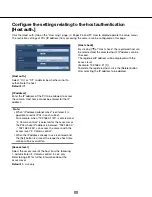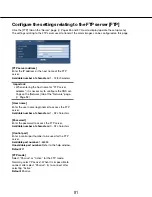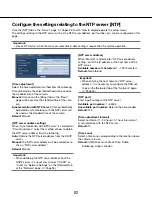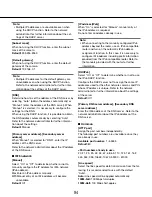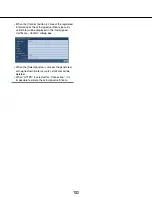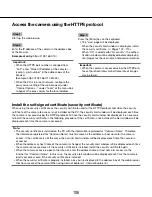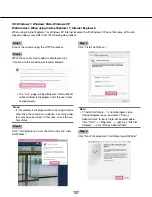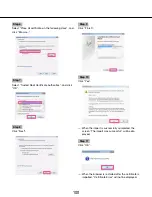94
94
95
10M-Full:
10 Mbps full-duplex
10M-Half:
10 Mbps half-duplex
Default:
Auto
[Max RTP packet size]
Select "Unlimited(1500byte)" or "Limited(1280byte)" to
determine whether or not to restrict the RTP packet
size when viewing images from the camera using the
RTP protocol. It is recommended to use with the default
"Unlimited(1500byte)".
When the RPT packet size is restricted in the network
line in use, select "Limited(1280byte)".Refer to the net-
work administrator for further information about the
maximum packet size in the network line.
Default:
Unlimited(1500byte)
[HTTP max segment size(MSS)]
Select "Unlimited(1460byte)" or "Limited(1024byte)" to
determine whether or not to restrict the maximum seg-
ment size (MSS) when viewing images from the camera
using the HTTP protocol. It is recommended to use with
the default "Unlimited(1460byte)".
When the MSS is restricted in the network line in use,
select "Limited(1024byte)".Refer to the network admin-
istrator for further information about the MSS in the net-
work line.
Default:
Unlimited(1460byte)
■
UPnP
This camera support UPnP (Universal Plug and Play).By
using the UPnP function, it becomes possible to config-
ure the following automatically.
•
Configuration of the port forwarding function of the
router(However, a router supporting UPnP is
required.) This configuration is useful when access-
ing the camera via the Internet or from a cellular
phone.
•
Automatic refreshment of the shortcut to the cam-
era that is created on the "My Network Places"
folder ("Network" folder when using Windows Vista
or Windows 7) of the PC even when the IP address
of the camera changes
[Auto port forwarding]
Select "On" or "Off" to determine whether or not to use
the port forwarding function of the router.
To use the port forwarding function, the router in use
must support UPnP and the UPnP must be enabled.
Default:
Off
Note:
• Due to port forwarding, the port number may some
-
times be changed. When the number is changed, it
is necessary to change the port numbers registered
in the PC and recorders, etc.
• The UPnP function is available when the camera is
connected to the IPv4 network.IPv6 is not sup-
ported.
• To check if auto port forwarding is properly config
-
ured, click the [Status] tab on the "Maintenance"
page, and check that the "Enable" is displayed for
"Status" of "UPnP". (
☞
Page 124)
When "Enable" is not displayed, refer to "Cannot
access the camera via the Internet." in the
"Troubleshooting" section. (
☞
Page 132)
[Camera short cut]
Select whether or not to create the shortcut to the cam-
era on the "My Network Places" folder ("Network"
folder when using Windows Vista or Windows 7) of the
PC. When creating the shortcut, select "On".
To use the shortcut function to the camera, enable the
UPnP function on the PC in advance.
Default:
Off
Note:
• To display the shortcut to the camera on the "My
Network Places" folder ("Network" folder when
using Windows Vista or Windows 7) of the PC, it is
necessary to add the Windows component. Refer to
the following to enable the UPnP function.
For Windows XP
"Start"
→
"Settings"
→
"Control Panel"
→
"Add or
Remove Programs"
→
"Add/Remove Windows
Components"
→
select "Networking Services"
→
"Details"
→
check "Internet Gateway Device
Discovery and Control Client" and "UPnP User
Interface"
→
[OK]
→
[Next]
→
Complete
For Windows Vista
"Start"
→
"Control Panel"
→
"Network and Internet"
→
"Network and Sharing Center"
→
expand the
section of "Network discovery" of "Sharing and
Discovery"
→
select "Turn on network discovery"
→
click "Apply"
→
Complete
For Windows 7
"Start"
→
"Control Panel"
→
"Network and Internet"
→
"Network and Sharing Center"
→
select "Turn on
network discovery" of "Network discovery" of
"Change advanced sharing settings"
→
click "Save
changes"
→
Complete