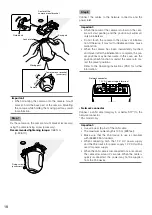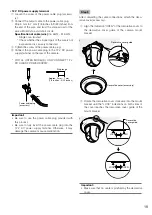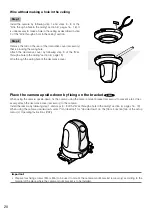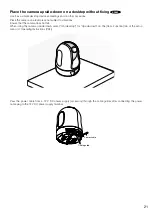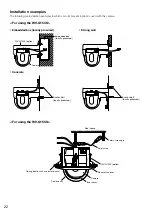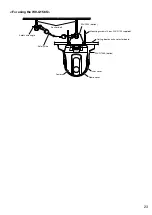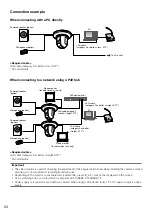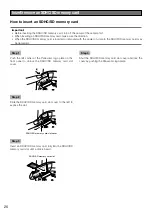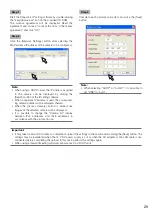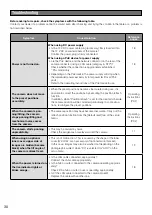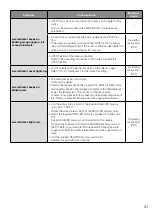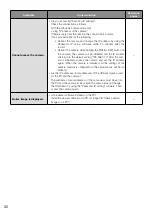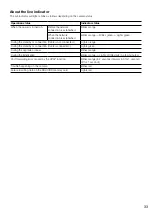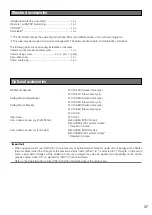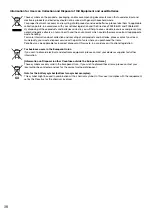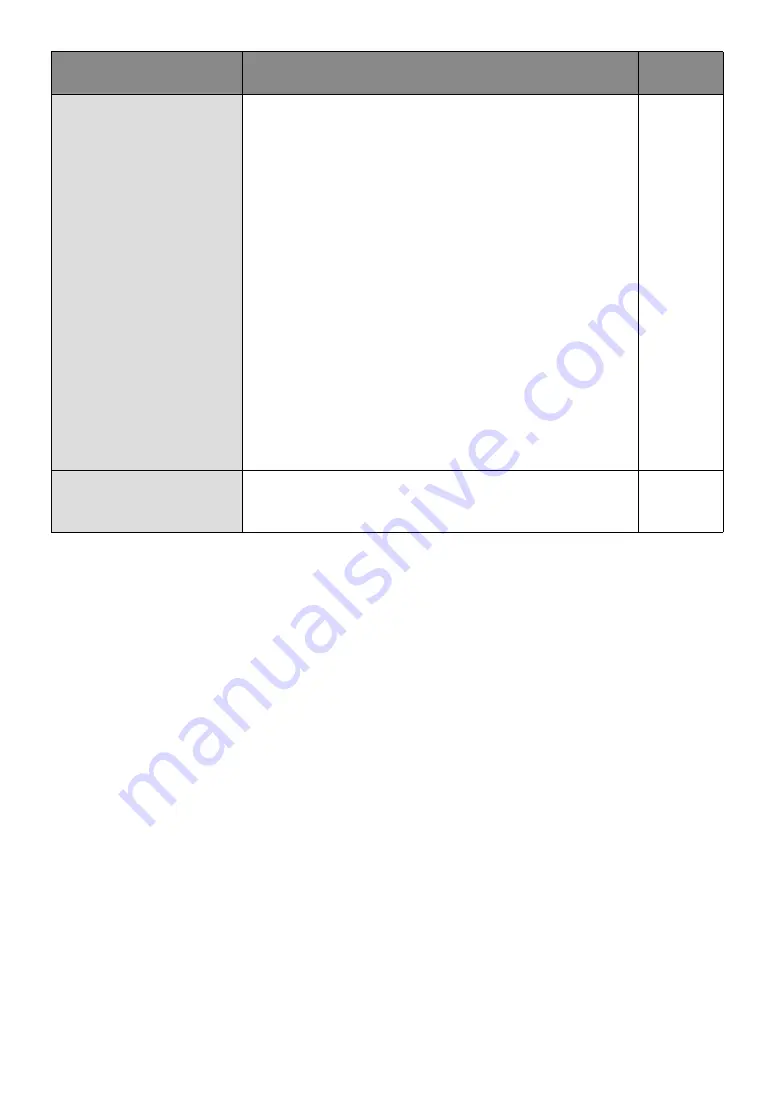
Symptom
Cause/solution
Reference
pages
Cannot access the camera.
• Are you accessing the wrong IP address?
Check the connection as follows
With the Windows command prompt,
> ping "IP address of the camera"
If there is reply from the camera, the connection is normal.
If not, proceed either of the following.
• Reboot the camera and change the IP address by using the
Panasonic IP setup software within 20 minutes after the
restart.
• Reboot the camera while holding the [INITIAL SET] button on
the camera. The camera will be initialized and the IP address
will return to the default setting "192.168.0.10".After the cam-
era is initialized, access the camera and set the IP address
again. (When the camera is initialized, all the settings of the
camera previously configured on the setup menus will be ini-
tialized.)
• Are the IP addresses (local addresses) of the different classes used
for the PC and the camera?
The addresses (local addresses) of the same class must be set for
the PC and the camera to be used in the same network. Change
the IP address by using the "Panasonic IP setting" software. Then,
access the camera again.
–
No live image is displayed.
• Is the viewer software installed on the PC?
Install the viewer software on a PC. (
☞
Page 28 "Check camera
images on a PC")
–
32
Summary of Contents for WV-SC385PJ
Page 39: ......