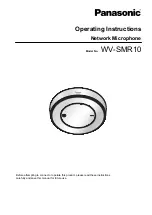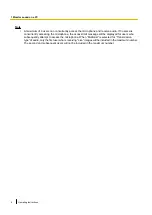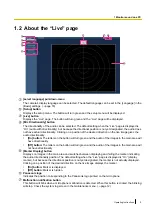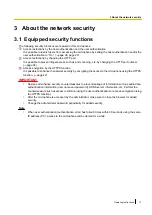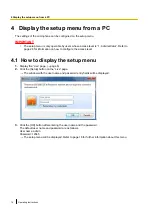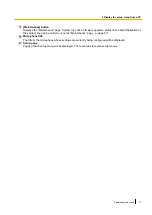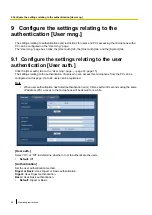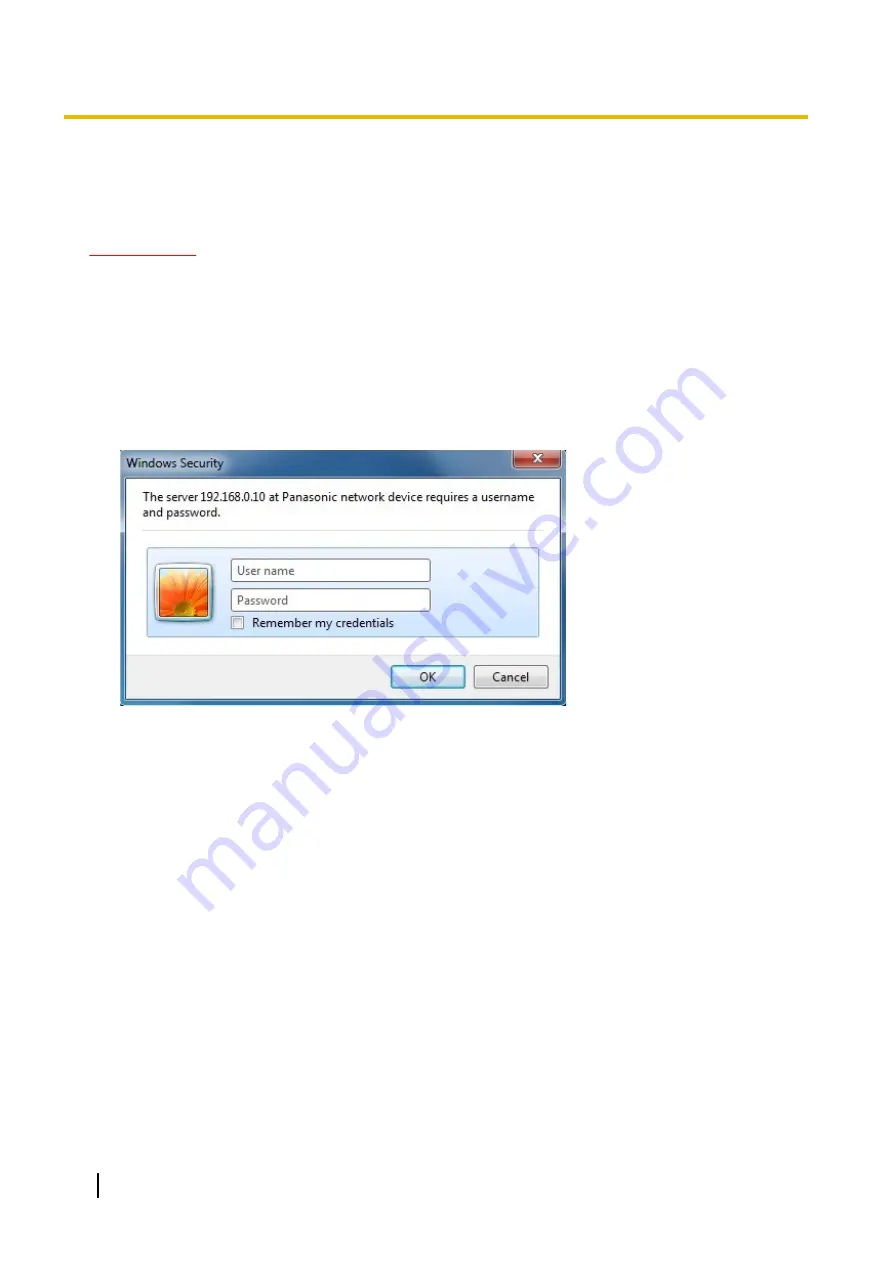
4 Display the setup menu from a PC
The settings of the microphone can be configured on the setup menu.
IMPORTANT
•
The setup menu is only operable by users whose access level is “1. Administrator”. Refer to
page 28 for information on how to configure the access level.
4.1 How to display the setup menu
1.
Display the “Live” page. (
2.
Click the [Setup] button on the “Live” page.
→
The window with the user name and password entry fields will be displayed.
3.
Click the [OK] button after entering the user name and the password.
The default user name and password are as follows.
User name: admin
Password: 12345
→
The setup menu will be displayed. Refer to page 16 for further information about this menu.
14
Operating Instructions
4 Display the setup menu from a PC
Summary of Contents for WV-SMR10
Page 78: ...78 Operating Instructions Notes ...