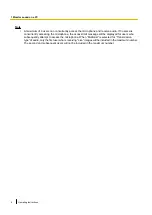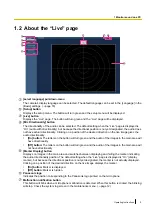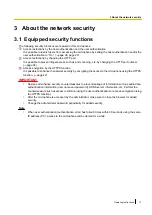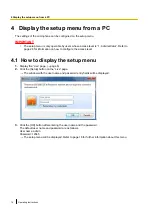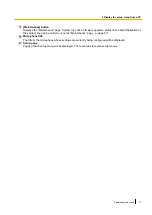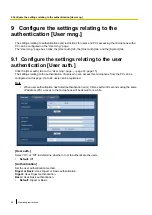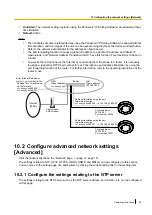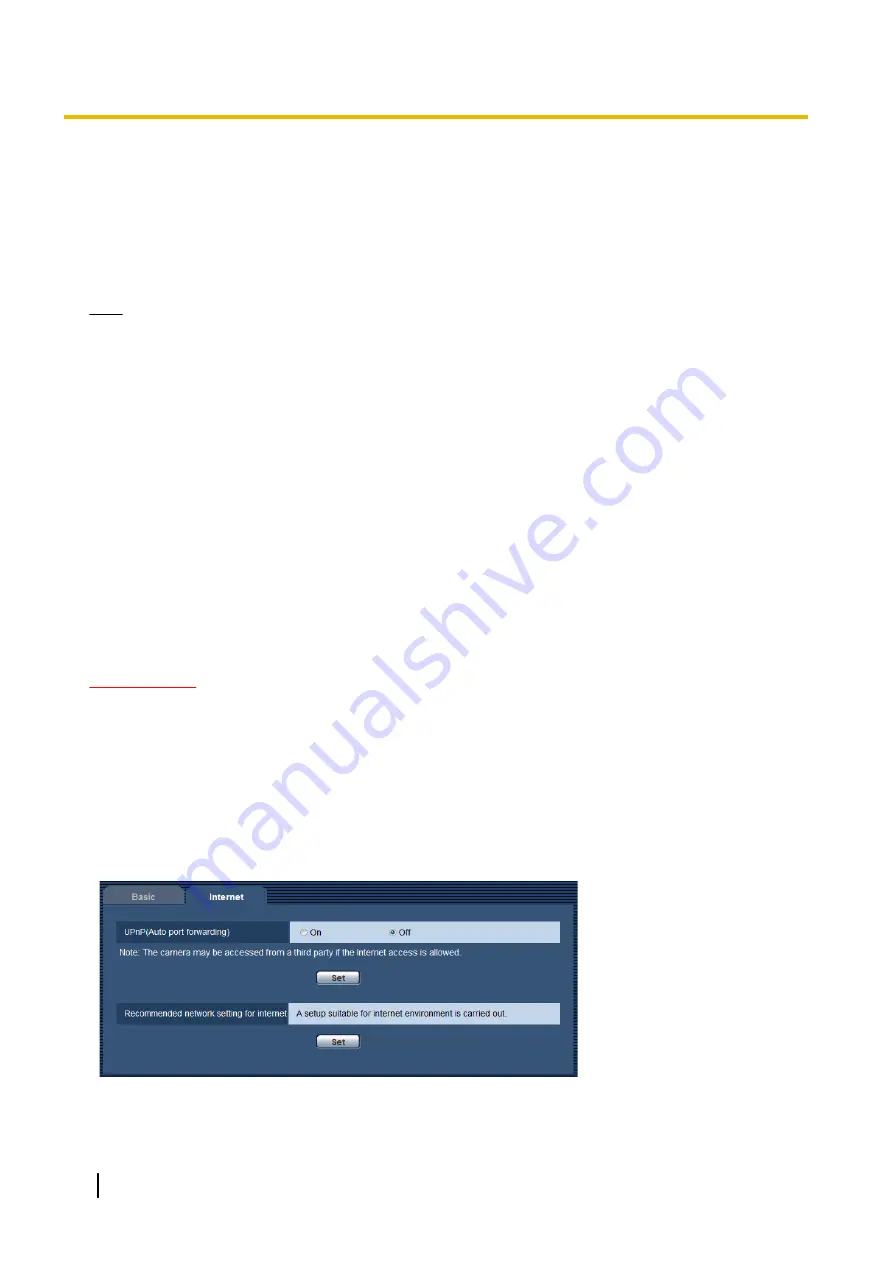
[Alarm status update mode]
Select an interval of the microphone status notification from the following.
When the status of the microphone changes, the malfunction notification button will be displayed to notify of
the microphone status.
•
Polling(30s):
Updates the status every 30 seconds and provides notification of the microphone status.
•
Real time:
Provides notification of the microphone status when the status has changed.
•
Default:
Real time
Note
•
Depending on the network environment, notification may not be provided in real time.
•
When multiple microphones are using the same “Alarm status reception port”, even if “Real time” is
selected for “Alarm status update mode”, status notification is not provided in real time. In this case,
change the “Alarm status reception port” settings.
[Alarm status reception port]
When selecting “Real time” for “Alarm status update mode”, designate a port number to which the status change
notification is to be sent.
•
Available port number:
1 - 65535
•
Default:
31004
The following port numbers are unavailable since they are already in use.
20, 21, 23, 25, 42, 53, 67, 68, 69, 80, 110, 123, 161, 162, 443, 995, 10669, 10670
[Automatic installation of plug-in software]
Determine whether or not to install the plugin software from this microphone.
•
On:
Installs the plugin software from the microphone automatically.
•
Off:
The plugin software cannot be installed from the microphone.
•
Default:
On
IMPORTANT
•
Audio cannot be monitored when the plugin software “Network Microphone Plugin” (ActiveX) is not
installed on the PC.
5.2 Configure the Internet settings [Internet]
Click the [Internet] tab of the “Basic” page. (
The settings relating to UPnP (Auto port forwarding) and network settings for the Internet can be configured
on this page.
20
Operating Instructions
5 Configure the basic settings of the microphone [Basic]
Summary of Contents for WV-SMR10
Page 78: ...78 Operating Instructions Notes ...