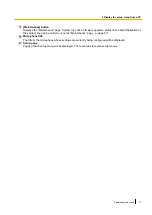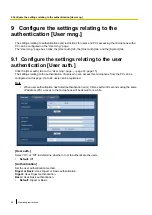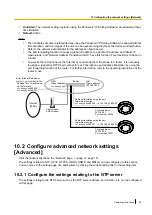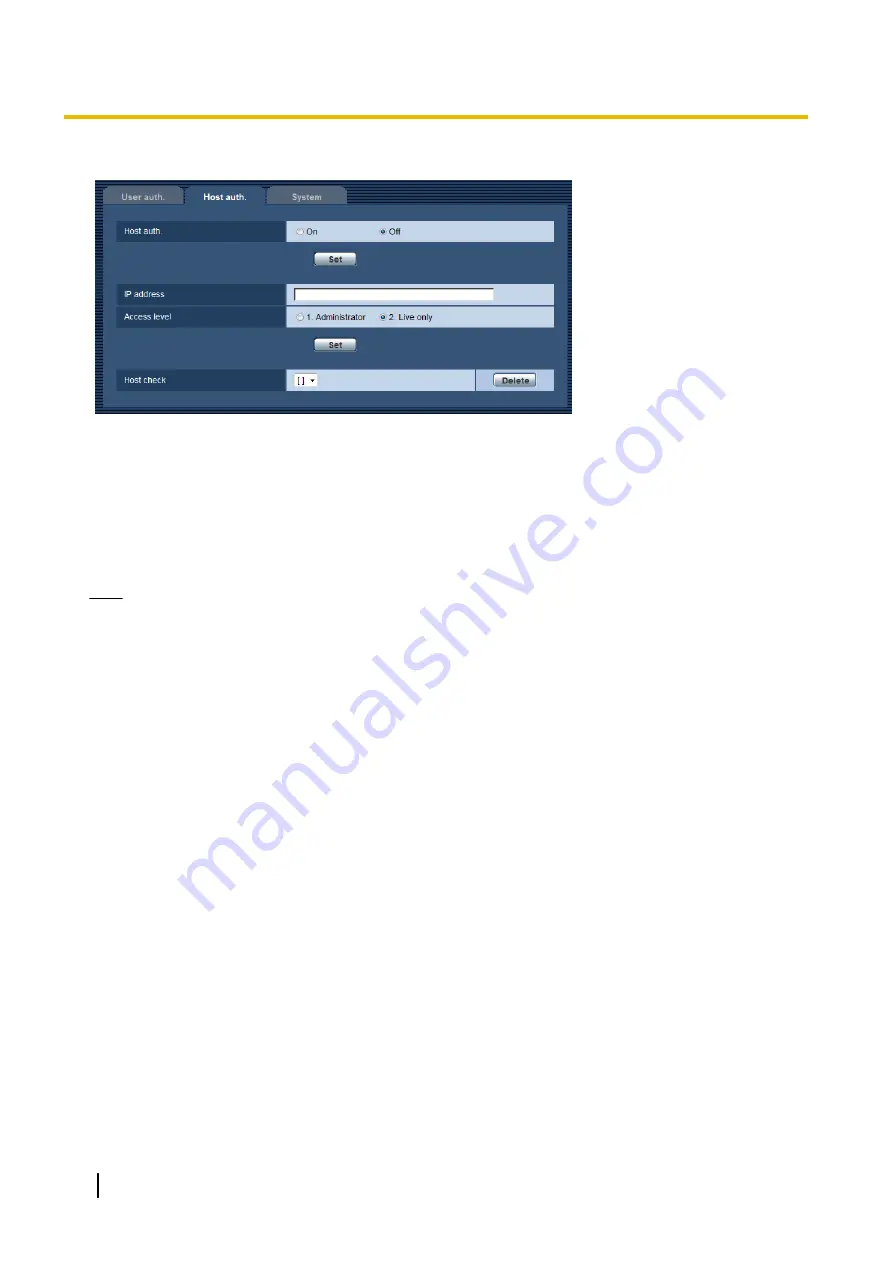
The restriction settings of PCs (IP address) from accessing the microphone can be configured on this page.
[Host auth.]
Select “On” or “Off” to determine whether or not to authenticate the host.
•
Default:
Off
[IP address]
Enter the IP address of the PC to be allowed to access the microphone. Host name cannot be entered for the
IP address.
Note
•
When “IP address/subnet mask” is entered, it is possible to restrict PCs in each subnet. For example,
when “192.168.0.1/24” is entered and “2. Live only” is selected for the access level, the PCs whose IP
address is between “192.168.0.1” - “192.168.0.254” can access the microphone with the access level
“2. Live only”.
•
When the IP address already in use is entered and the [Set] button is clicked, the respective host
information will be overwritten.
[Access level]
Select the access level of the host from the following.
1. Administrator/ 2. Live only
Refer to page 28 for further information about the access level.
•
Default:
2. Live only
[Host check]
From the pull-down menu of “Host check”, the registered host can be selected and the selected host’s IP
address can be checked.
The registered IP address will be displayed with the access level.
(Example: 192.168.0.21 [1])
To delete the registered host, click the [Delete] button after selecting the IP address to be deleted.
9.3 Configure the settings relating to the priority
stream [System]
Click the [System] tab on the “User mng.” page. (
30
Operating Instructions
9 Configure the settings relating to the authentication [User mng.]
Summary of Contents for WV-SMR10
Page 78: ...78 Operating Instructions Notes ...