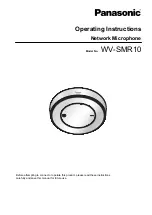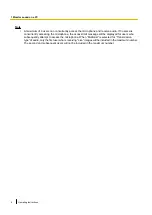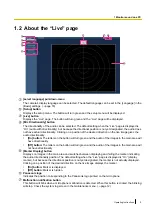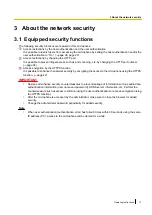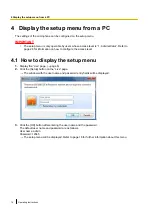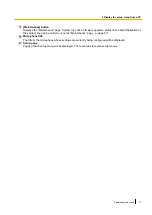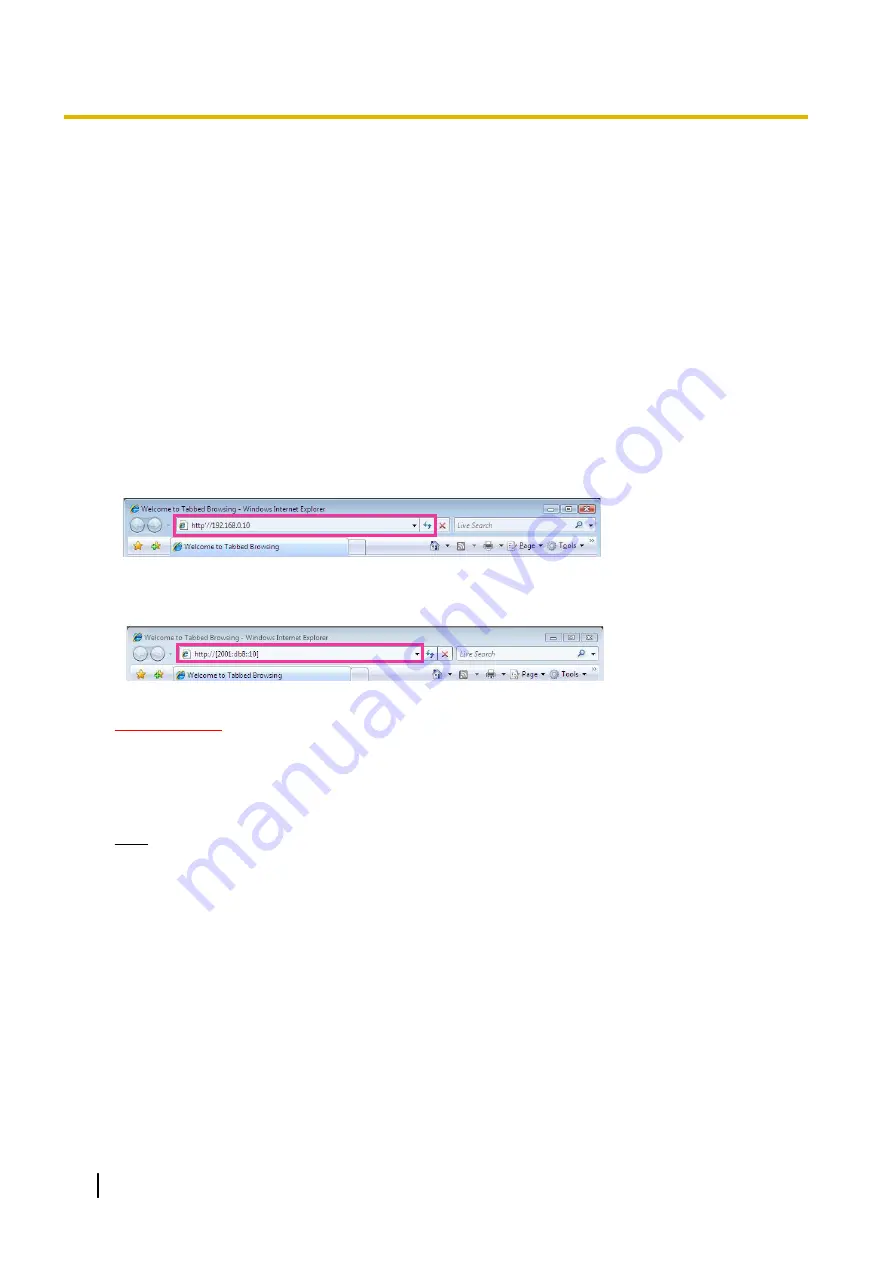
1 Monitor sound on a PC
The following are descriptions of how to monitor sound by accessing the network microphone from a PC, and
how to display the screens of registered cameras.
1.1 Display the “Live” page
1.
Start up the web browser.
2.
Enter the IP address designated using the Panasonic “IP Setting Software” in the address box of the
browser.
•
Example when entering an IPv4 address:
http://URL registered using IPv4 address
http://192.168.0.10/
•
Example when entering an IPv6 address:
http://[URL registered using IPv6 address]
http://[2001:db8::10]/
<Example of IPv4 access>
<Example of IPv6 access>
IMPORTANT
•
When the HTTP port number is changed from “80”, enter “http://IP address of the micr :
(colon) + port number” in the address box of the browser. (Example: http://192.168.0.11:8080)
•
When the PC is in a local network, configure the proxy server setting of the web browser (under
[Internet Options...] under [Tools] of the menu bar) to bypass the proxy server for the local address.
Note
•
Refer to page 49 for further information about the case in which “HTTPS” is selected for
“HTTPS” - “Connection” on the [Advanced] tab of the “Network” page (
®
3.
Press the [Enter] key on the keyboard.
→
The “Live” page of the microphone will be displayed. The layout of the “Live” page varies depending
on whether a camera that displays images is registered or not. Refer to page 9 for further information
about the “Live” page.
6
Operating Instructions
1 Monitor sound on a PC
Summary of Contents for WV-SMR10
Page 78: ...78 Operating Instructions Notes ...