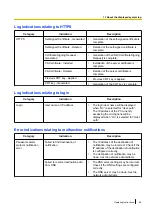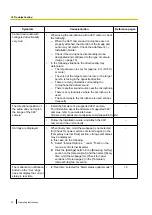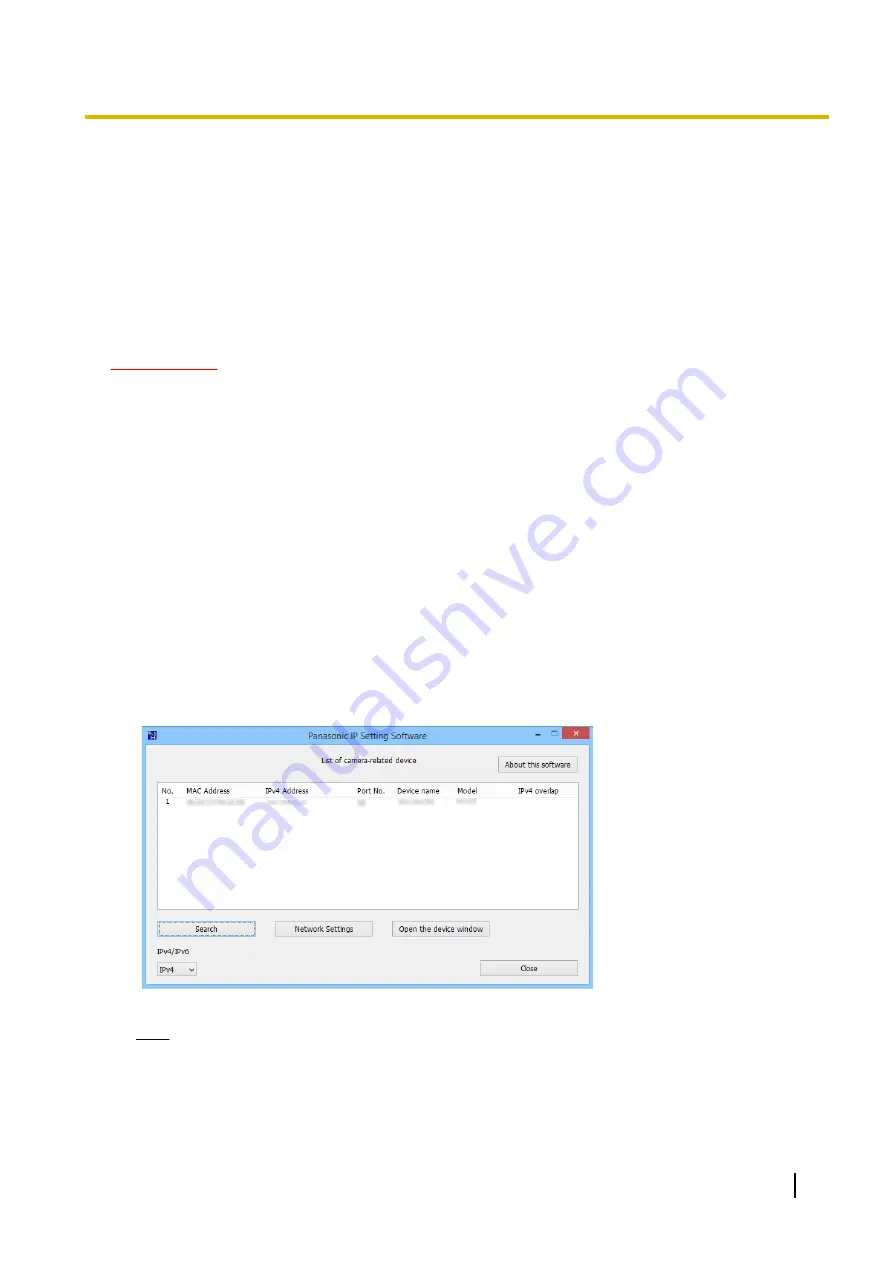
12.5 Configure the network settings of the
microphone using the Panasonic “IP Setting
Software”
It is possible to perform the network settings of the microphone using the “IP Setting Software” on the provided
CD-ROM. When using multiple microphones, it is necessary to configure the network settings of each
microphone independently. If the Panasonic “IP Setting Software” does not work, access the “Network” page
from the setup menu of the microphone in the browser and perform settings separately. (
IMPORTANT
•
The “Windows Security Alert” window may be displayed when starting the “IP Setting Software”. In this
case, disable “User Account Control” from the control panel.
•
Panasonic “IP Setting Software” is inoperable in other subnets via the same router.
•
This microphone cannot be displayed or set with an older version of the “IP Setting Software” (version
2.xx).
•
Due to security enhancements in “IP Setting Software”, “Network Settings” of the microphone to be
configured cannot be changed when around 20 minutes have passed after turning on the power of the
microphone. (When the effective period is set to “20min” in the “Easy IP Setup accommodate period”.)
However, settings can be changed after 20 minutes for microphones in the initial set mode.
1.
To start the Panasonic “IP Setting Software”, click the [Run] button next to [IP Setting Software] from the
CD launcher menu window, or double-click on the shortcut icon created after installing the software on the
PC.
•
The License Agreement will be displayed. Read the Agreement and choose “I accept the terms in the
license agreement”, and click [OK].
•
The “IP Setting Software” screen is displayed. If a microphone is found, information about it, such as
the MAC address and IP address, is displayed.
2.
Click the [Open the device window] button after selecting the MAC address/IP address of the microphone
to be configured.
Note
•
When using a DHCP server, the IP address assigned to the microphone can be displayed by
clicking the [Search] button of the “IP Setting Software”.
•
When duplicate IP addresses are used, the number of devices with the duplicate address is
displayed in overlap.
Operating Instructions
65
12 Using the CD-ROM
Summary of Contents for WV-SMR10
Page 78: ...78 Operating Instructions Notes ...