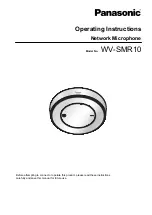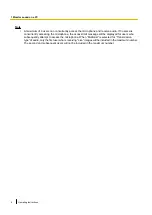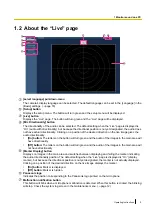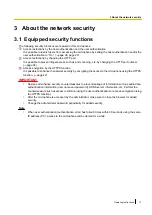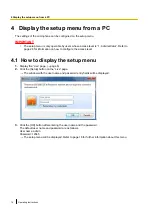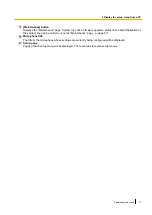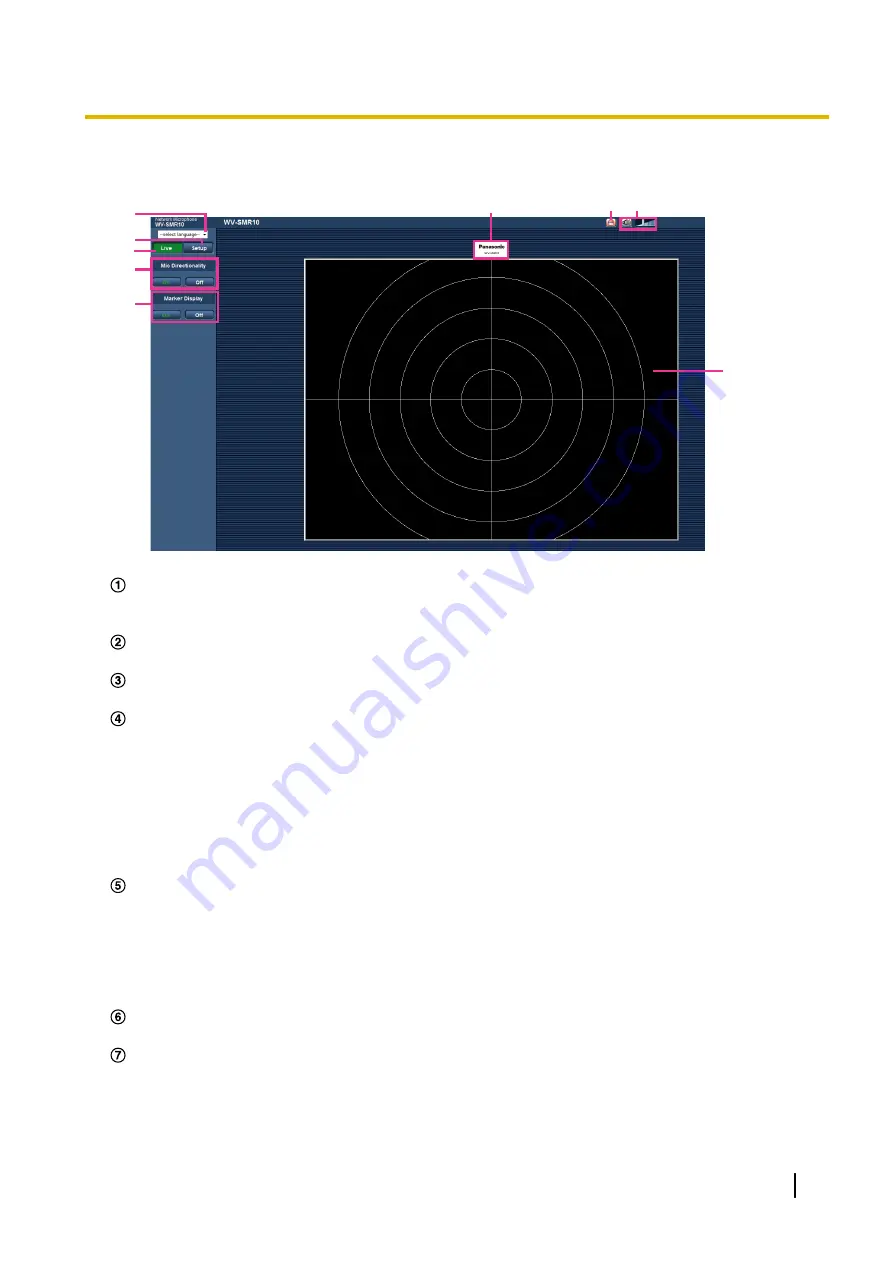
1.2 About the “Live” page
A
B
C
D
E
G H
I
F
[select language] pull-down-menu
The camera’s display language can be selected. The default language can be set in the [Language] in the
[Basic] settings. (
[Setup] button
Displays the setup menu. The button will turn green and the setup menu will be displayed.
[Live] button
Displays the “Live” page. The button will turn green and the “Live” page will be displayed.
[Mic Directionality] button
The directionality of the audio can be selected. The default setting when the “Live” page is displayed is
“On” (audio with directionality), but because the directional position is not yet designated, the audio does
not have actual directionality. Clicking on a position of the desired direction on the live image gives the
audio directionality.
•
[On] button:
The letters on the button will turn green and the audio of the images in the main area will
have directionality.
•
[Off] button:
The letters on the button will turn green and the audio of the images in the main area will
not have directionality.
[Marker Display] button
Displays on images in the main area and switches between displaying and hiding the marker indicating
the audio directionality position. The default setting when the “Live” page is displayed is “On” (display
marker), but because the directional position is not yet designated, the marker is not actually displayed.
Clicking on a position of the desired direction on the live image displays the marker.
•
[On] button:
Marker is displayed.
•
[Off] button:
Marker is hidden.
Panasonic logo
Indicates the position corresponding to the Panasonic logo printed on the microphone.
Malfunction notification button
This button will blink when a microphone malfunction is detected. When this button is clicked, the blinking
will stop. Check the system log screen in the maintenance menu. (
Operating Instructions
9
1 Monitor sound on a PC
Summary of Contents for WV-SMR10
Page 78: ...78 Operating Instructions Notes ...