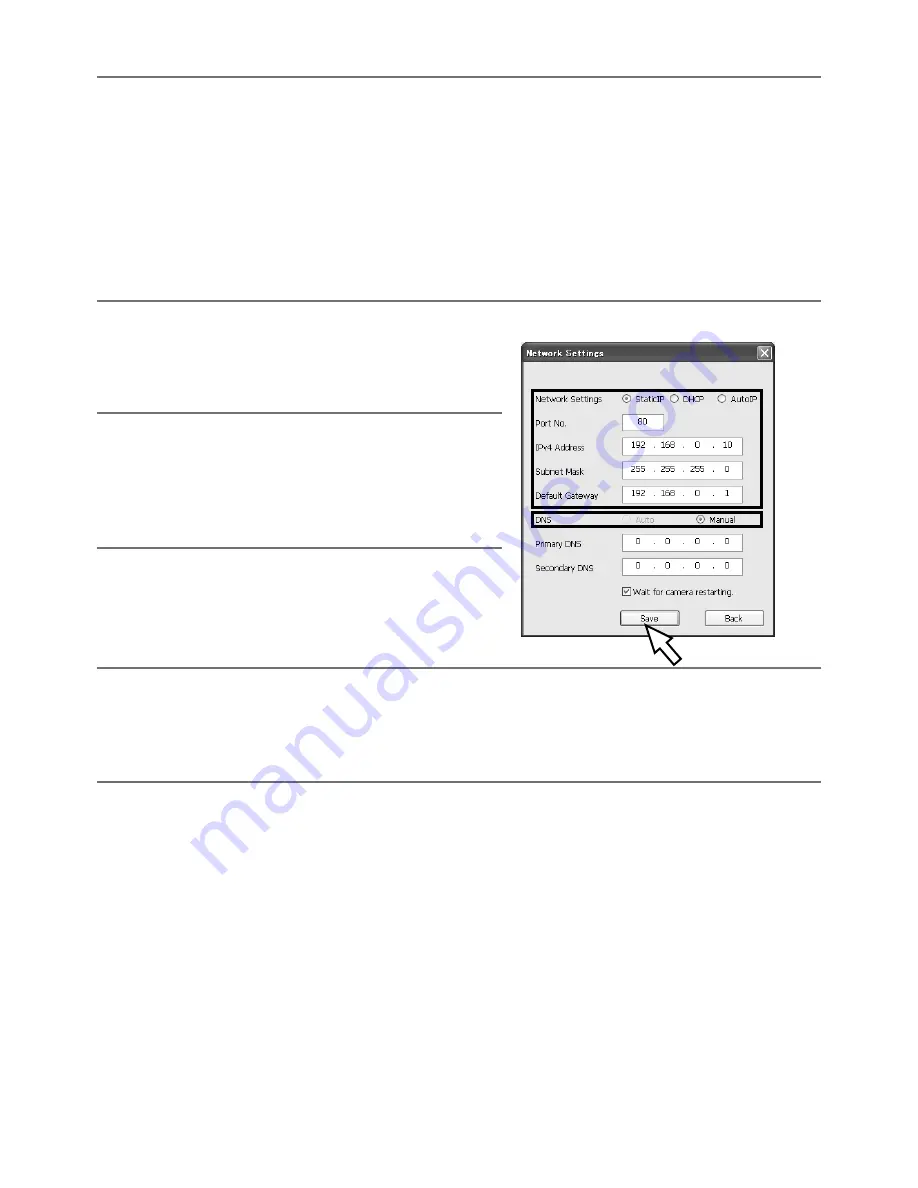
36
Note:
• When using a DHCP server, the IP address assigned to the camera can be displayed by click
-
ing the [Search] button of the IP setting software.
• When a duplicate IP address is used, the corresponding camera number will be displayed
shaded.
• When the [Access Camera] button is clicked, live images of the selected camera will be dis
-
played.
• It is possible to change the "Camera list" display between IPv4 addresses and IPv6 addresses
in accordance with the protocol in use.
• The information displayed can be sorted by clicking the title of each displayed item.
c
Complete each network setup item and click the
[Save] button.
Note:
• When selecting "DHCP" or "AutoIP", it is possible
to set "DNS" to "Auto".
• By unchecking the "Wait for camera restarting."
checkbox, multiple cameras can be continuously
configured.
Important:
• It may take for around 2 minutes to complete to upload the settings to the camera after click
-
ing the [Save] button. The settings may be invalidated when the LAN cable is disconnected
before completing the upload. In this case, perform the settings again.
• When using a firewall (including software), allow access to all UDP ports.









































