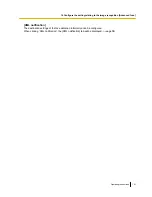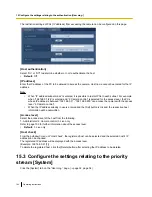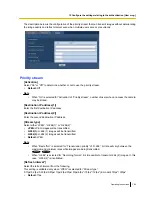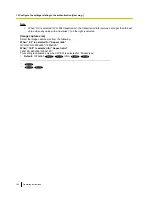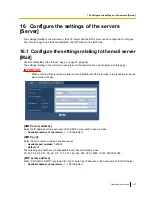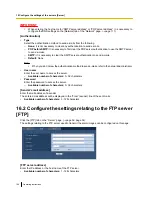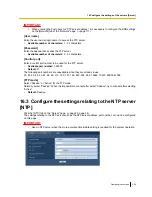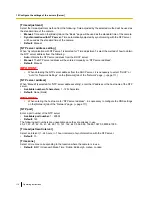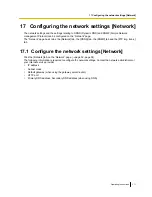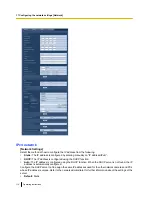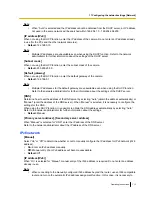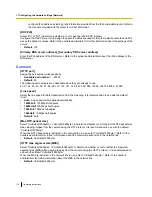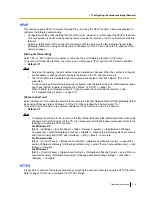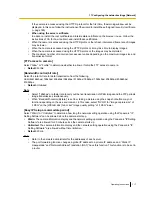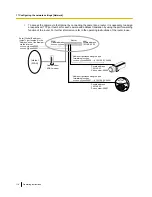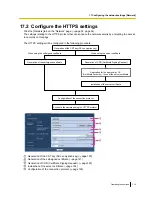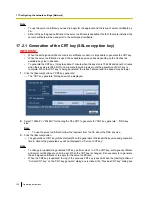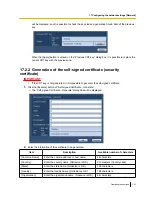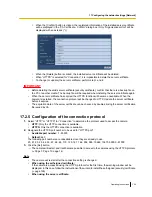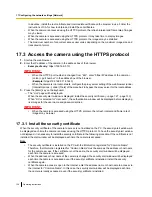UPnP
This camera support UPnP (Universal Plug and Play). By using the UPnP function, it becomes possible to
configure the following automatically.
•
Configuration of the port forwarding function of the router (However, a router supporting UPnP is required.)
This configuration is useful when accessing the camera via the Internet, or from a cellular phone/mobile
terminal.
•
Automatic refreshment of the shortcut to the camera that is created on the [My Network Places] folder
([Network] folder when using Windows Vista or Windows 7) of the PC even when the IP address of the
camera changes.
[Auto port forwarding]
Select “On” or “Off” to determine whether or not to use the port forwarding function of the router.
To use the port forwarding function, the router in use must support UPnP and the UPnP must be enabled.
•
Default:
Off
Note
•
Due to port forwarding, the port number may sometimes be changed. When the number is changed,
it is necessary to change the port numbers registered in the PC and recorders, etc.
•
The UPnP function is available when the camera is connected to the IPv4 network. IPv6 is not
supported.
•
To check if auto port forwarding is properly configured, click the [Status] tab on the “Maintenance” page,
and check that the “Enable” is displayed for “Status” of “UPnP”. (
®
page 151)
When “Enable” is not displayed, refer to “Cannot access the camera via the Internet.” in the
“21 Troubleshooting” section. (
®
page 157)
[Camera short cut]
Select whether or not to create the shortcut to the camera on the [My Network Places] folder ([Network] folder
when using Windows Vista or Windows 7) of the PC. When creating the shortcut, select “On”.
To use the shortcut function to the camera, enable the UPnP function on the PC in advance.
•
Default:
Off
Note
•
To display the shortcut to the camera on the [My Network Places] folder ([Network] folder when using
Windows Vista or Windows 7) of the PC, it is necessary to add the Windows component. Refer to the
following to enable the UPnP function.
For Windows XP
[Start]
®
[Settings]
®
[Control Panel]
®
[Add or Remove Programs]
®
[Add/Remove Windows
Components]
®
select [Networking Services]
®
[Details]
®
check [Internet Gateway Device Discovery
and Control Client] and [UPnP User Interface]
®
[OK]
®
[Next]
®
Complete
For Windows Vista
[Start]
®
[Control Panel]
®
[Network and Internet]
®
[Network and Sharing Center]
®
expand the
section of [Network discovery] of [Sharing and Discovery]
®
select [Turn on network discovery]
®
click
[Apply]
®
Complete
For Windows 7
[Start]
®
[Control Panel]
®
[Network and Internet]
®
[Network and Sharing Center]
®
select [Turn on
network discovery] of [Network discovery] of [Change advanced sharing settings]
®
click [Save
changes]
®
Complete
HTTPS
It is possible to enhance the network security by encrypting the access to cameras using the HTTPS function.
Refer to page 119 for how to configure the HTTPS settings.
Operating Instructions
115
17 Configuring the network settings [Network]