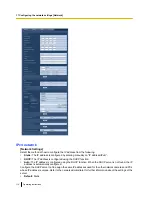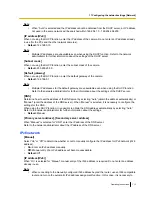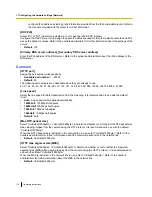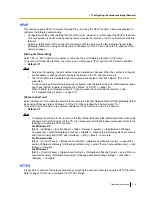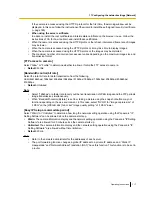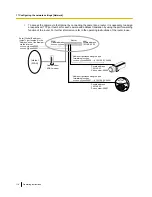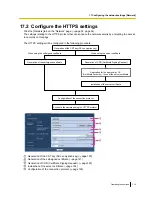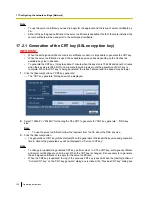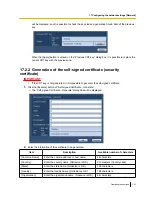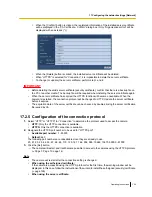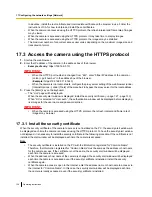In advance, install the root certificate and intermediate certificate on the browser in use. Follow the
instructions of CA for how to obtain and install these certificates.
•
When the camera is accessed using the HTTPS protocol, the refresh interval and frame rate of images
may be lower.
•
When the camera is accessed using the HTTPS protocol, it may take time to display images.
•
When the camera is accessed using the HTTPS protocol, the images may be distorted.
•
The maximum number of concurrent access user varies depending on the maximum image size and
transmission format.
17.3 Access the camera using the HTTPS protocol
1.
Start up the web browser.
2.
Enter the IP address of the camera in the address box of the browser.
•
Example of entry:
https://192.168.0.10/
IMPORTANT
•
When the HTTPS port number is changed from “443”, enter “https://IP address of the :
(colon) + port number” in the address box of the browser.
(
Example:
https://192.168.0.11:61443)
•
When the camera is in a local network, configure the proxy server setting of the web browser (under
[Internet Options...] under [Tools] of the menu bar) to bypass the proxy server for the local address.
3.
Press the [Enter] key on the keyboard.
→
The “Live” page will be displayed.
When the security alert window is displayed, install the security certificate. (
®
page 127 - page 133)
When “On” is selected for “User auth.”, the authentication window will be displayed before displaying
live images for the user name and password entries.
IMPORTANT
•
When the camera is accessed using the HTTPS protocol, the refresh interval and frame rate of
images may be lower.
17.3.1 Install the security certificate
When the security certificate of the camera to access is not installed on the PC, the security alert window will
be displayed each time the camera is accessed using the HTTPS protocol. To have the security alert window
not displayed, it is necessary to install the security certificate in the following procedure. If the certificate is not
installed, the alert window will be displayed each time the camera is accessed.
Note
•
The security certificate is installed on the PC with the information registered for “Common Name”.
Therefore, the information registered for “Common Name” must be same as the address or host name
for the camera access. If the certificate is not the same, the security alert window will be displayed
each time the camera is accessed.
•
When the address or host name of the camera is changed, the security alert window will be displayed
each time the camera is accessed even if the security certificate is installed. Install the security
certificate again.
•
When the camera access is open to the Internet, enter the address name or host name to access via
the Internet for “Common Name”. In this case, the security alert window will be displayed each time
the camera is locally accessed, even if the security certificate is installed.
126
Operating Instructions
17 Configuring the network settings [Network]