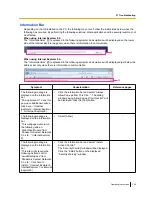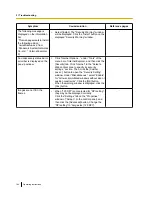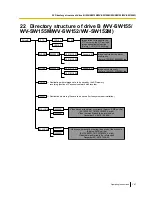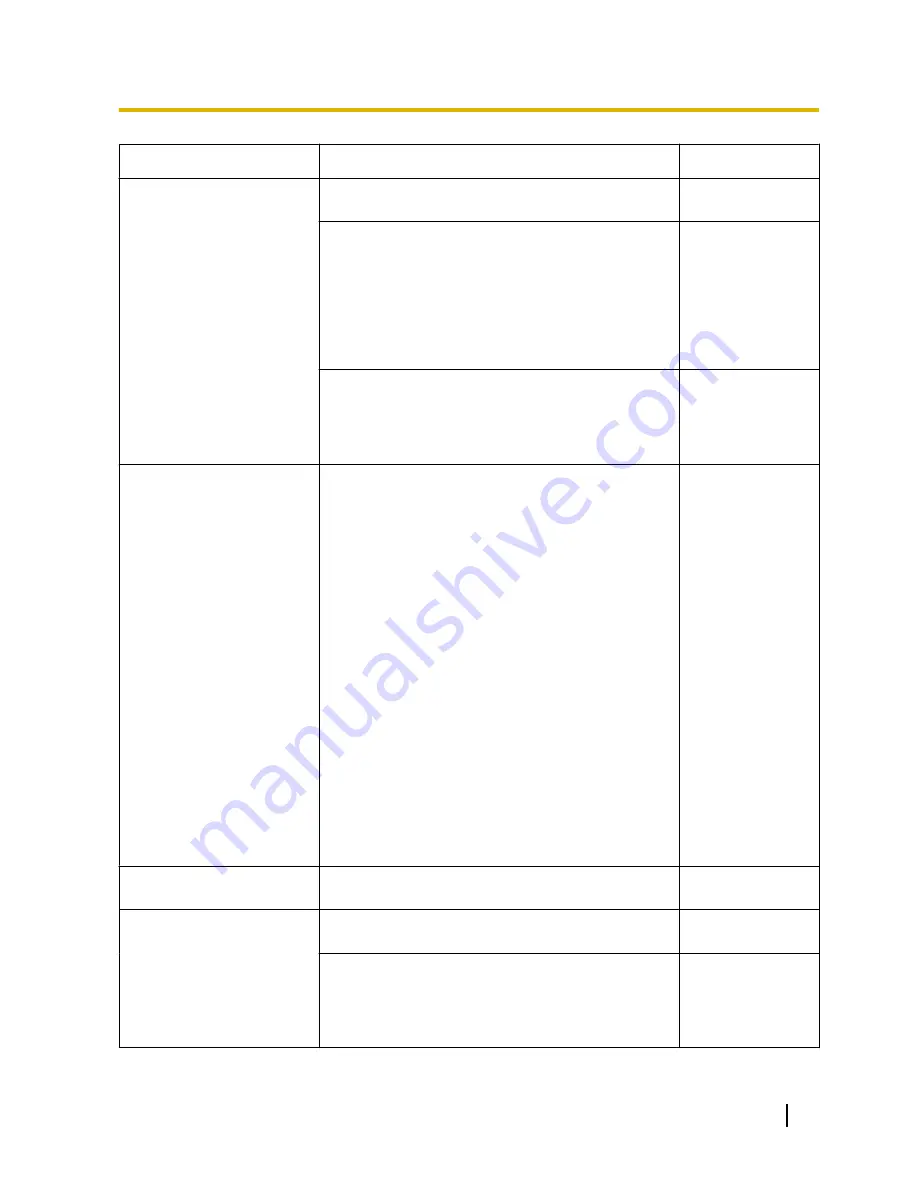
Symptom
Cause/solution
Reference pages
No image is displayed.
•
Is the viewer software installed on the PC?
Install the viewer software on a PC.
3
•
Is the version of DirectX 9.0c or later?
Check the version of DirectX as follows.
1.
Select “Run...” from the start menu of
Windows®.
2.
Enter “dxdiag” in the displayed dialog box and
click the [OK] button.
If the version of DirectX is older than 9.0c,
upgrade it.
-
•
Is the cellular phone in use support the 320
´
240 or
640
´
480 resolution? Or is the image data size too
big to display images on the cellular phone?
Refer to the manuals provided with the cellular
phone in use for the restrictions of image data sizes.
-
No image is displayed. / Older
images or logs are displayed.
•
When [Every time I visit the webpage] is not selected
for [Check for newer versions of stored pages:] in the
[Temporary Internet Files] section, images
sometimes may not be displayed on the “Live” page.
In this case, do the following.
1.
Select [Internet Options...] from [Tools] on the
menu bar of Internet Explorer. The [Internet
Options] window will be displayed.
2.
When using Internet Explorer 7.0, Internet
Explorer 8.0, or Internet Explorer 9.0:
Click the [Settings] button in the [Browsing
history] section on the [General] tab, and then
select [Every time I visit the webpage] for [Check
for newer versions of stored pages:] in the
[Temporary Internet Files] section on the
[Temporary Internet Files and History Settings]
window.
When using Internet Explorer 6.0:
Click the [Settings...] button in the [Temporary
Internet Files] section on the [General] tab, and
then select [Every visit to the page] for [Check
for newer versions of stored pages:] on the
[Settings] window.
-
Images are displayed blurry.
•
Is the focus adjusted correctly?
Check if the focus is adjusted correctly.
Installation Guide
The image is not being
refreshed.
•
Depending on the version of your browser, there
might be difficulties refreshing the picture, etc.
Installation Guide
•
Depending on the traffic of the network or the
concentration of access to the camera, there might
be difficulties displaying the camera picture.
Request the camera picture using the web browser
such as by pressing the [F5] key, etc.
-
Operating Instructions
161
21 Troubleshooting