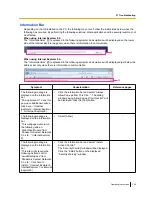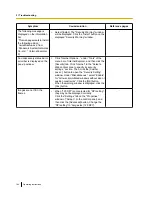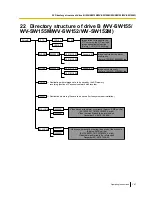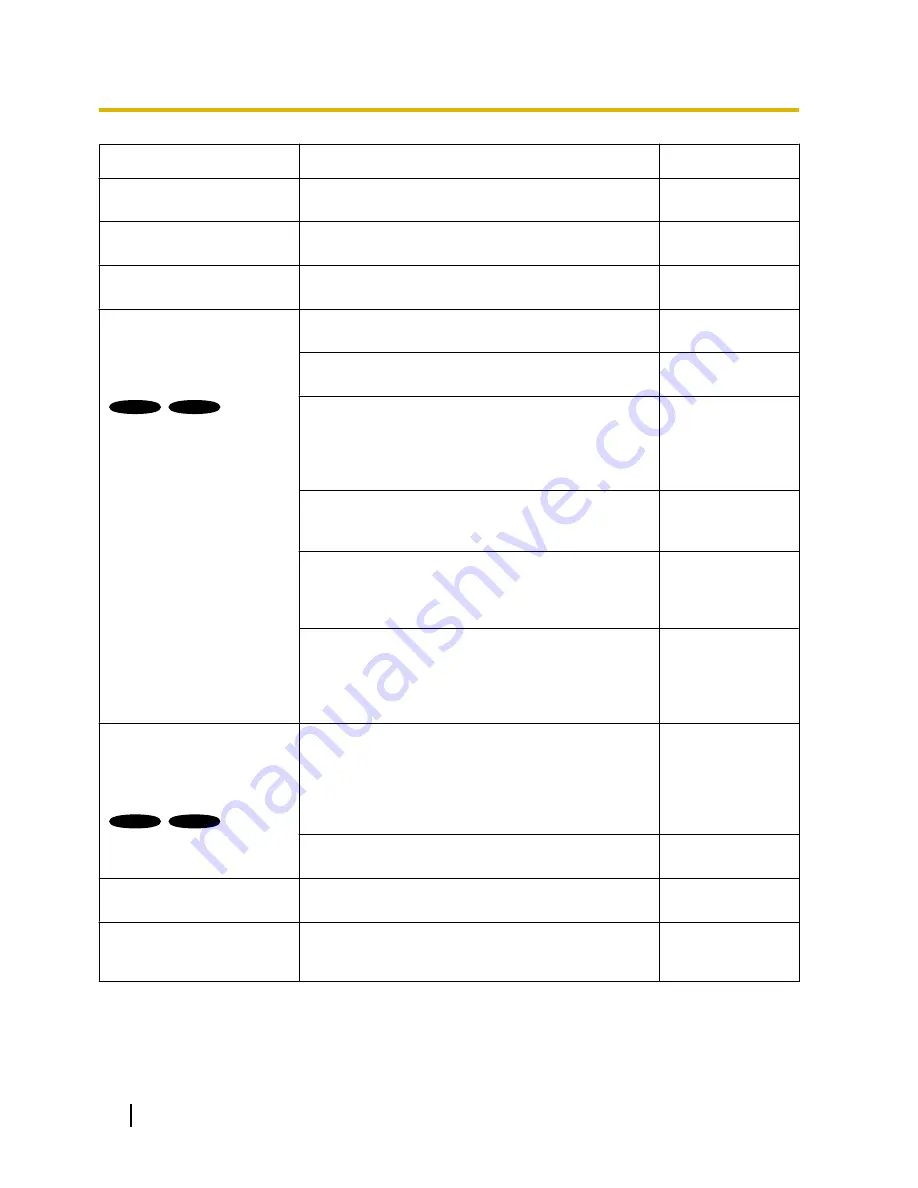
Symptom
Cause/solution
Reference pages
No image is displayed (or too
dark).
•
Is the brightness setting set at an appropriate level?
Click the [Normal] button of [Brightness].
9
Images are displayed washed
out.
•
Is the brightness setting set at an appropriate level?
Click the [Normal] button of [Brightness].
9
Flicker appears on the
screen.
•
When flicker occurs frequently, select “Indoor
scene” for “Light control mode”.
71
Images cannot be saved on
the SD memory card.
Failed to write/read data on
the SD memory card.
SW155
SW152
•
Is the SD memory card inserted correctly?
Check if the SD memory card is inserted correctly.
Installation Guide
•
Is the SD memory card formatted?
Format the SD memory card.
42
•
Isn’t the write protect switch set to “LOCK”?
When the write protect switch is set to “LOCK”,
available size/total size indication of the SD memory
card to be displayed on the [SD memory card] tab
will be “********KB/********KB”.
-
•
Is “--------KB/--------KB” displayed on “Remaining
capacity” of the [SD memory card] tab?
Format the SD memory card.
42
•
Is any recognition error received when the “Diag.” of
“Mail notification” or “Panasonic alarm protocol” is
used?
Format the SD memory card.
42
94
95
•
Isn’t the SD memory card out of order?
There are limited times to overwrite on an SD
memory card. When frequently overwritten, it may
be at the end of product life. It is recommended to
replace the SD memory card.
-
The alarm occurrence
indication button and the SD
recording status indicator on
the “Live” page do not display
the current status in real time.
SW155
SW152
•
Is the viewer software installed on the PC?
Confirm that the viewer software “Network Camera
View 4S” is installed.
3
•
Is “Real time” selected for “Alarm status update
mode”?
38
No image is displayed on the
“Live” page.
•
Press the [F5] key on the keyboard of the PC or click
the [Live] button.
9
Shortcut icon of the camera is
not displayed on “My Network
Places” of the PC.
•
Is the Windows component of UPnP added?
Add the component to the PC in use.
111
162
Operating Instructions
21 Troubleshooting