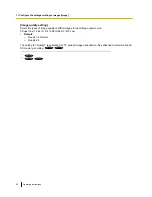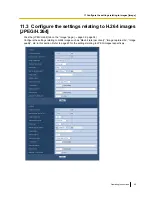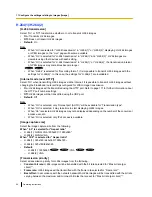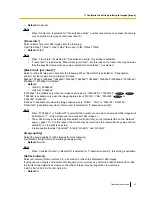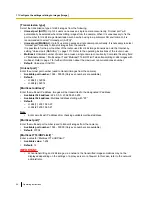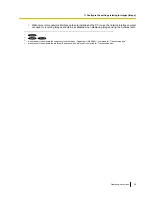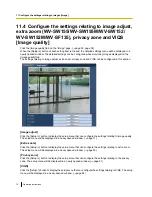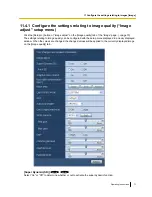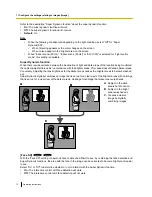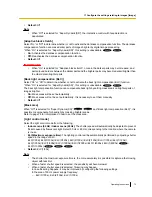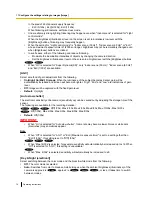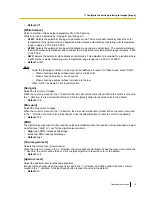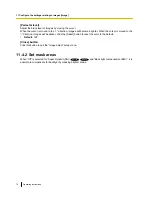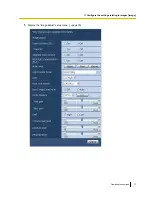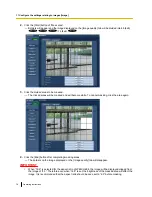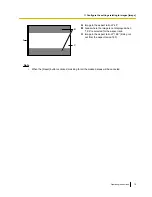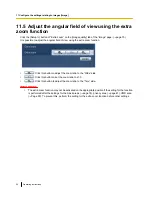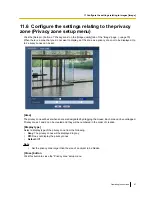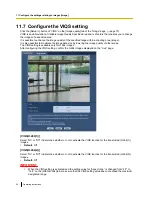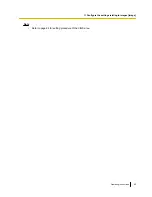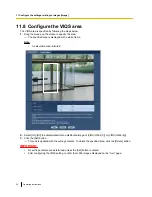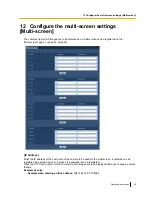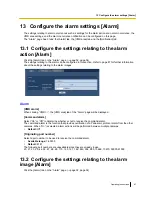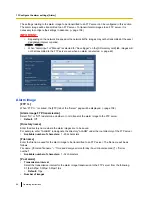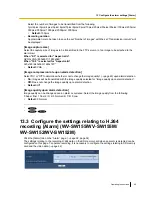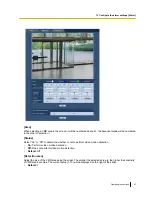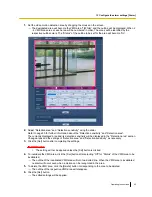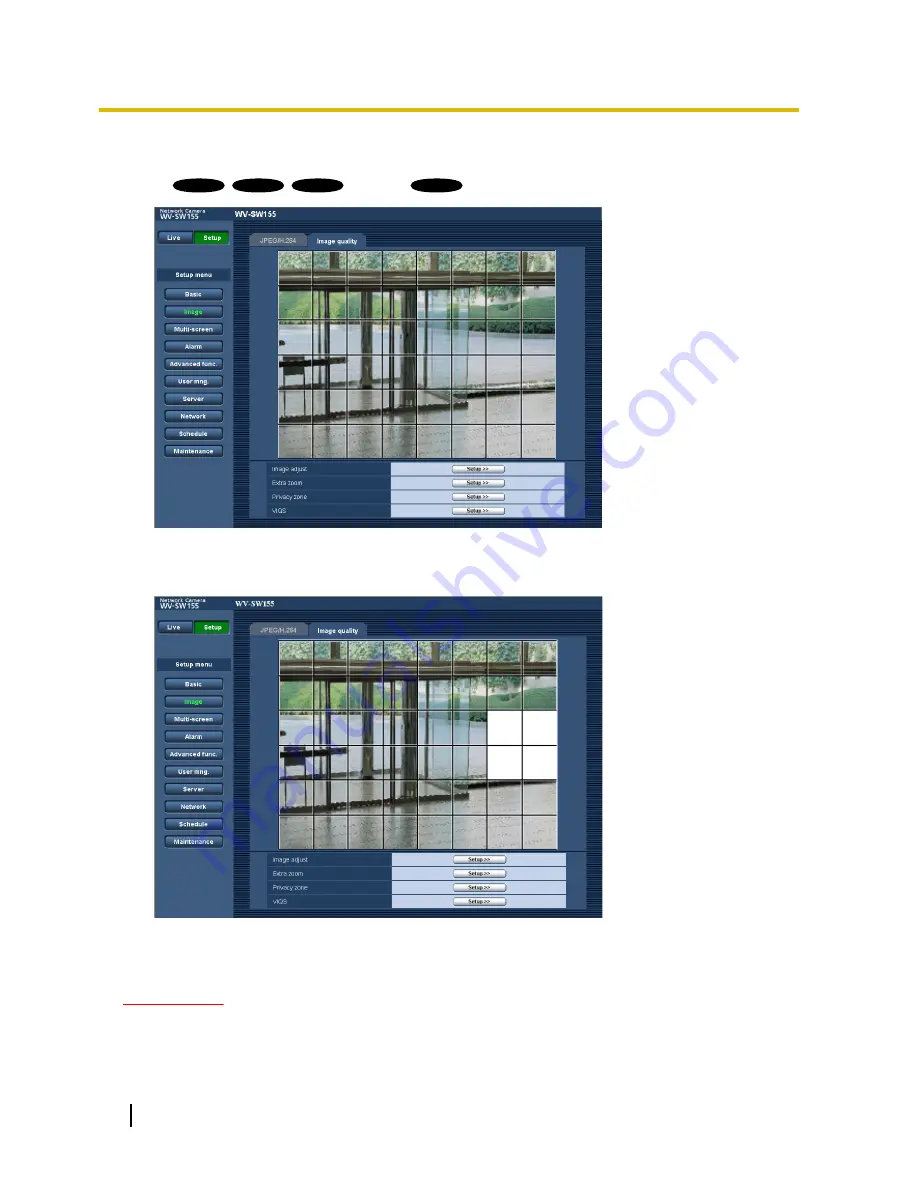
2.
Click the [Start] button of “Mask area”.
→
Borders will appear and the image displayed on the [Image quality] tab will be divided into 48 (6x8)
SW155
SW152
SF135
/ 16 (4x4)
SF132
3.
Click the divided areas to be masked.
→
The clicked areas will be masked and will become white. To cancel masking, click the area again.
4.
Click the [End] button after completing masking areas.
→
The borders on the image displayed on the [Image quality] tab will disappear.
IMPORTANT
•
When “16:9” is selected for the aspect ratio of JPEG/H.264, the image will be displayed clipped from
the image of “4:3”. Therefore even when “16:9” is set, the brightness of the masked area will affect the
image. It is recommended that the aspect ratio should be once set to “4:3” before masking.
78
Operating Instructions
11 Configure the settings relating to images [Image]