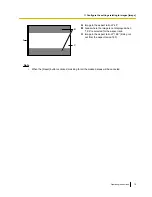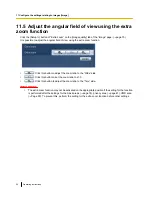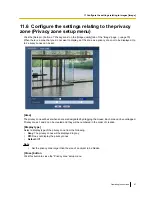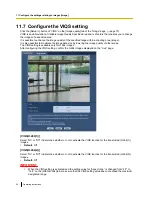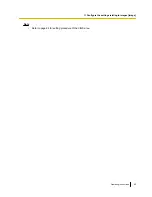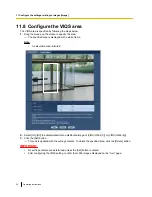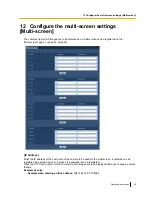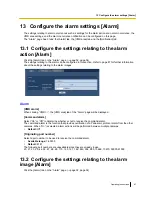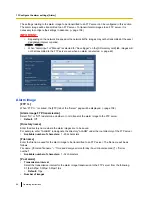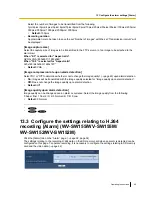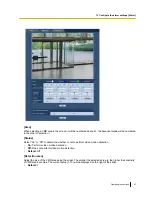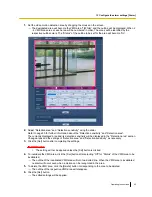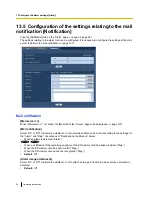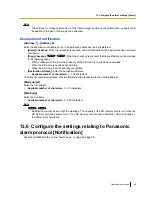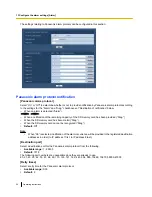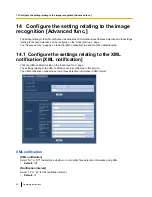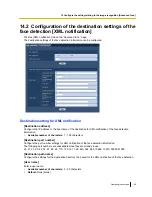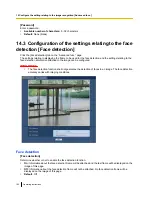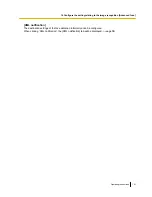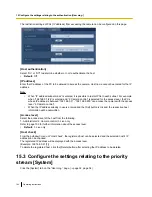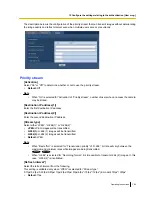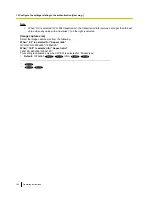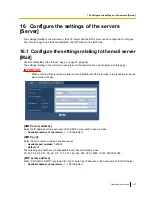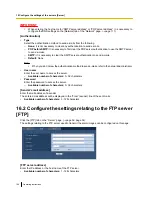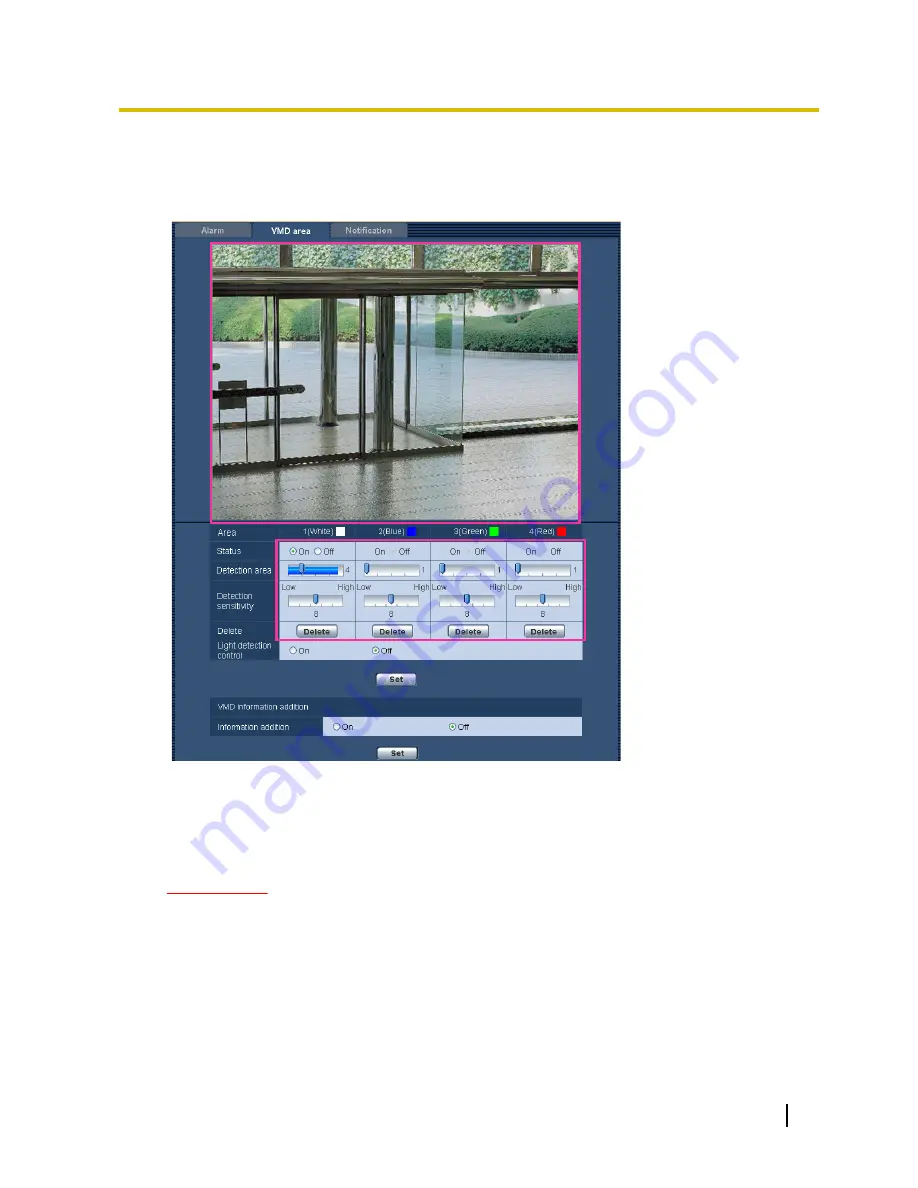
1.
Set the video motion detection area by dragging the mouse on the screen.
→
The designated area will become the VMD area “1(White)” and the outline will be displayed. When 2
- 4 VMD areas are set, each area will be numbered in order. The areas will be identified by the
respective outline colors. The “Status” of the outline to be set for the area will become “On”.
2.
Adjust “Detection area” and “Detection sensitivity” using the slider.
Refer to page 90 for further information about the “Detection sensitivity” and “Detection area”.
The currently displayed area and its detection sensitivity will be displayed in the “Detection area” section.
Change areas and the settings of “Detection area” and “Detection sensitivity” as necessary.
3.
Click the [Set] button after completing the settings.
IMPORTANT
•
The setting will not be applied unless the [Set] button is clicked.
4.
To invalidate the VMD area, click the [Set] button after selecting “Off” for “Status” of the VMD area to be
invalidated.
→
The outline of the invalidated VMD area will turn to a dotted line. When the VMD area is invalidated,
no alarm will occur even when a motion can be recognized in the area.
5.
To delete the VMD area, click the [Delete] button corresponding to the area to be deleted.
→
The outline of the respective VMD area will disappear.
6.
Click the [Set] button.
→
The edited settings will be applied.
Operating Instructions
93
13 Configure the alarm settings [Alarm]