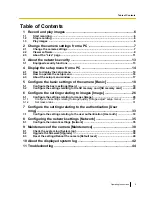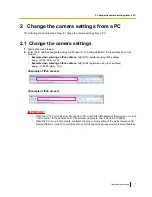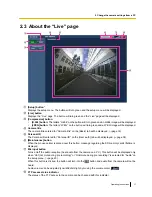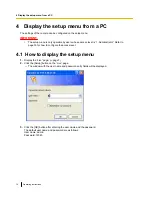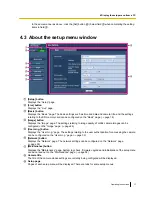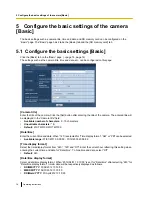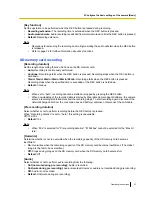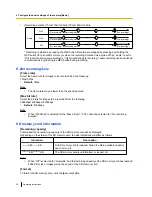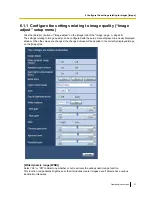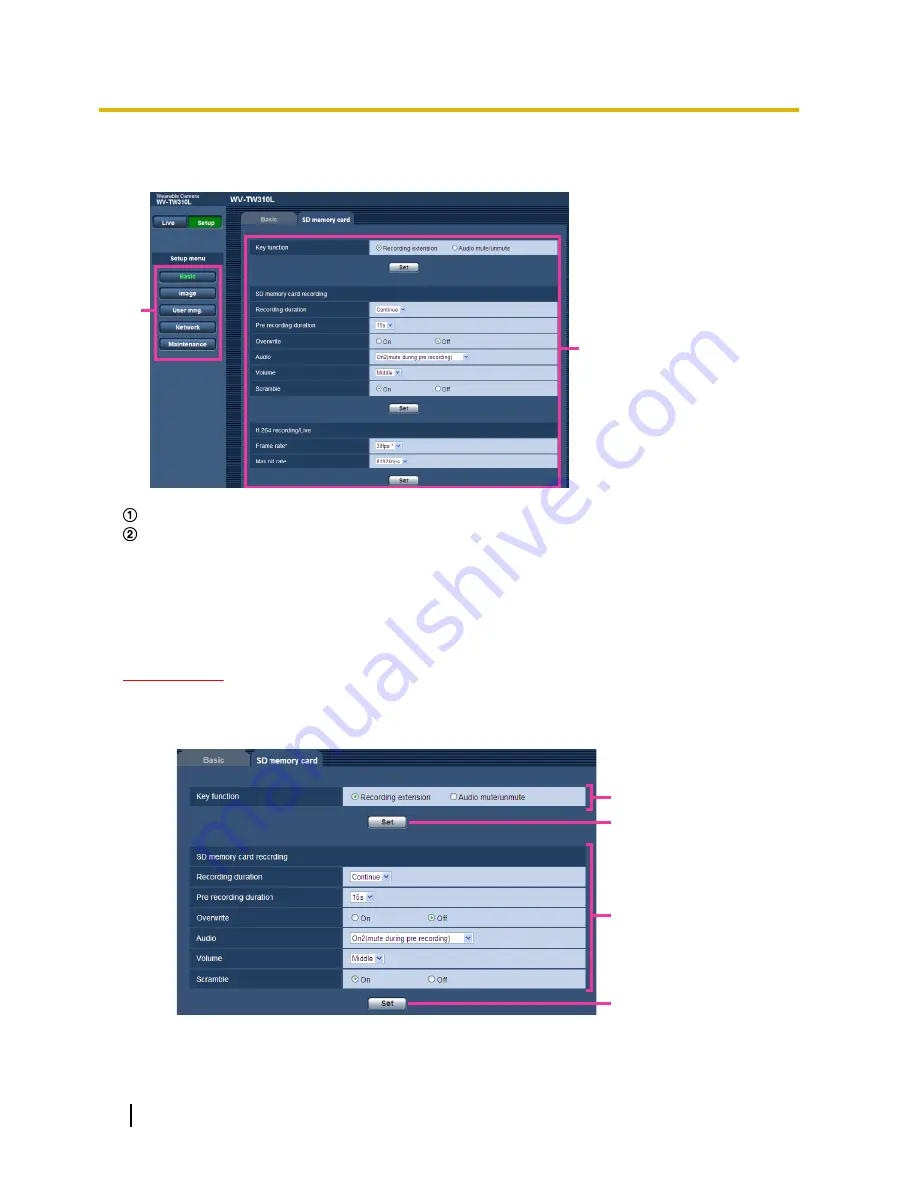
4.2 How to operate the setup menu
A
B
Menu buttons
Setup page
1.
Click the desired button in the frame on the left of the window to display the respective setup menu.
When there are tabs at the top of the “Setup” page displayed in the frame on the right of the window, click
the desired tab to display and configure the setting items relating to the name of the tab.
2.
Complete each setting item displayed in the frame on the right of the window.
3.
After completing each setting item, click the [Set] button to apply them.
IMPORTANT
•
When there are two or more [Set] and [Execute] buttons on the page, click the respective button to the
edited setting item.
<Example>
A
C
D
B
When completing the setting items in field
A
, click the [Set] button (
B
) below field (
A
).
The edited settings in field
A
will not be applied unless the [Set] button (
B
) below field (
A
) is clicked.
16
Operating Instructions
4 Display the setup menu from a PC