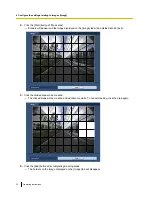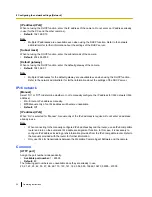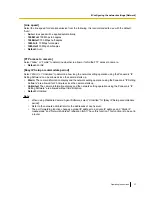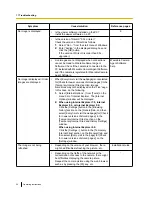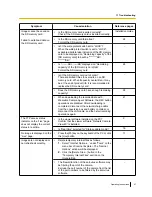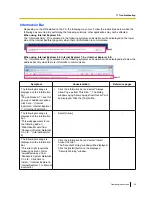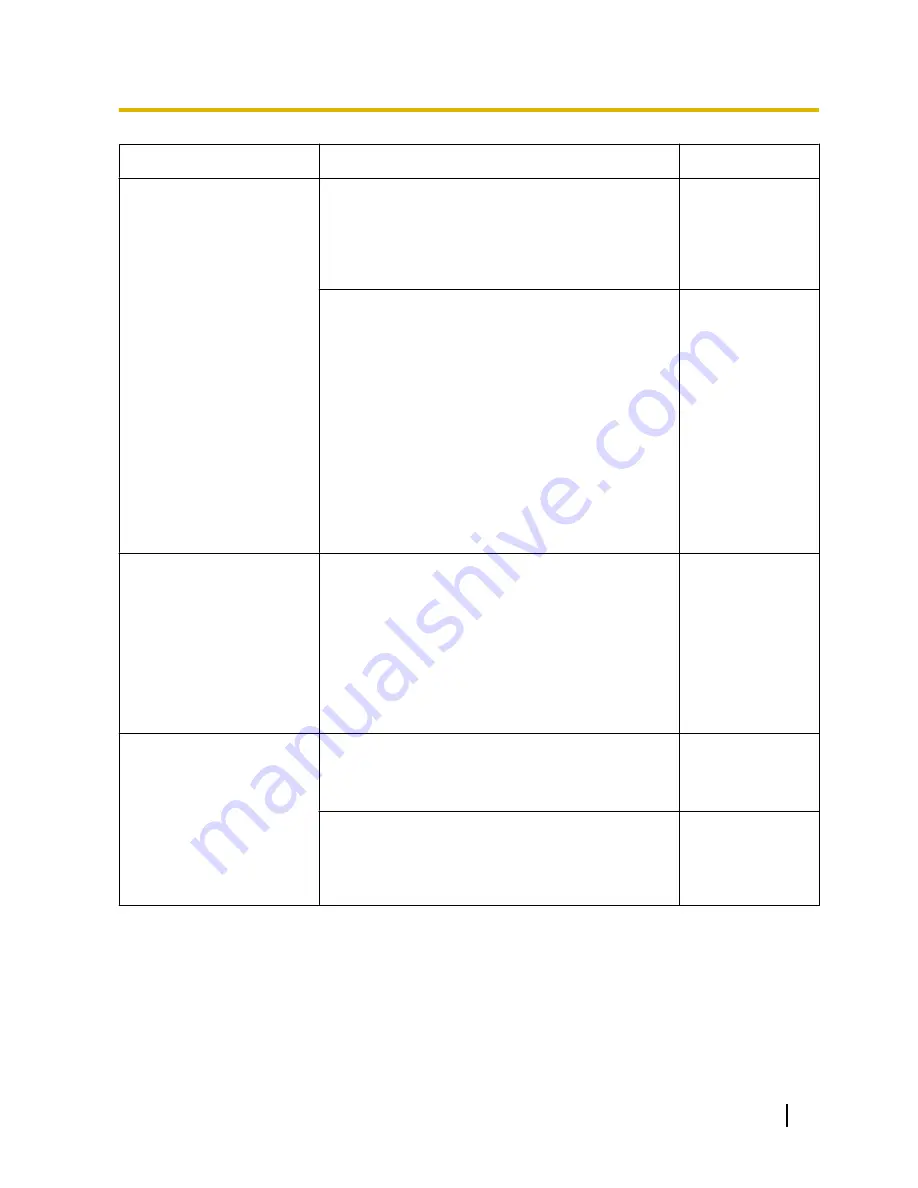
Symptom
Cause/solution
Reference pages
Cannot access from the web
browser.
•
Is “554” selected for the HTTP port number?
For the HTTP port number, select a port number
other than the following port numbers used by the
camera. The number used by the camera: 20, 21,
23, 25, 42, 53, 67, 68, 69, 110, 123, 161, 162, 554,
995, 10669, 10670, 59000 - 61000
36
•
Is the same IP address provided to other devices?
Are there contradictions between the address and
the network subnet to be accessed?
When the camera and the PC are connected in
the same subnet:
Are the IP addresses of the camera and the PC set
in a common subnet? Or is “Use Proxy Server” for
the settings of the web browser checked?
When accessing the camera in the same subnet, it
is recommended to enter the address of the camera
in the “Don’t Use Proxy For These Addresses” box.
When the camera and the PC are connected in
the different subnet:
Is the IP address of the default gateway set for the
camera correct?
-
Authentication window is
displayed repeatedly.
•
Is the user name and password changed?
While accessing the camera, when changing the
user name and password of another user logging
into the camera on another web browser, the
authentication window will be displayed each time
the screen is changed or refreshed.
•
Have you changed the [Authentication] setting?
When the [Authentication] setting has been
changed, close the web browser, and then access
the camera again.
-
It takes time to display the
screen.
•
Are you accessing another camera in the same local
network via a proxy server?
Configure the web browser to not use the proxy
server.
-
•
Are two or more users browsing the camera images
simultaneously?
It may take time to display the screen or refresh
interval may become slower when two or more users
browse the camera images simultaneously.
-
Operating Instructions
45
11 Troubleshooting