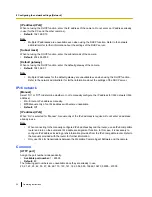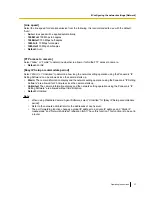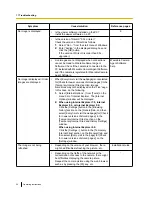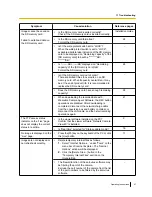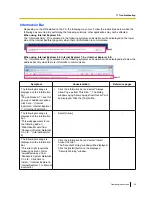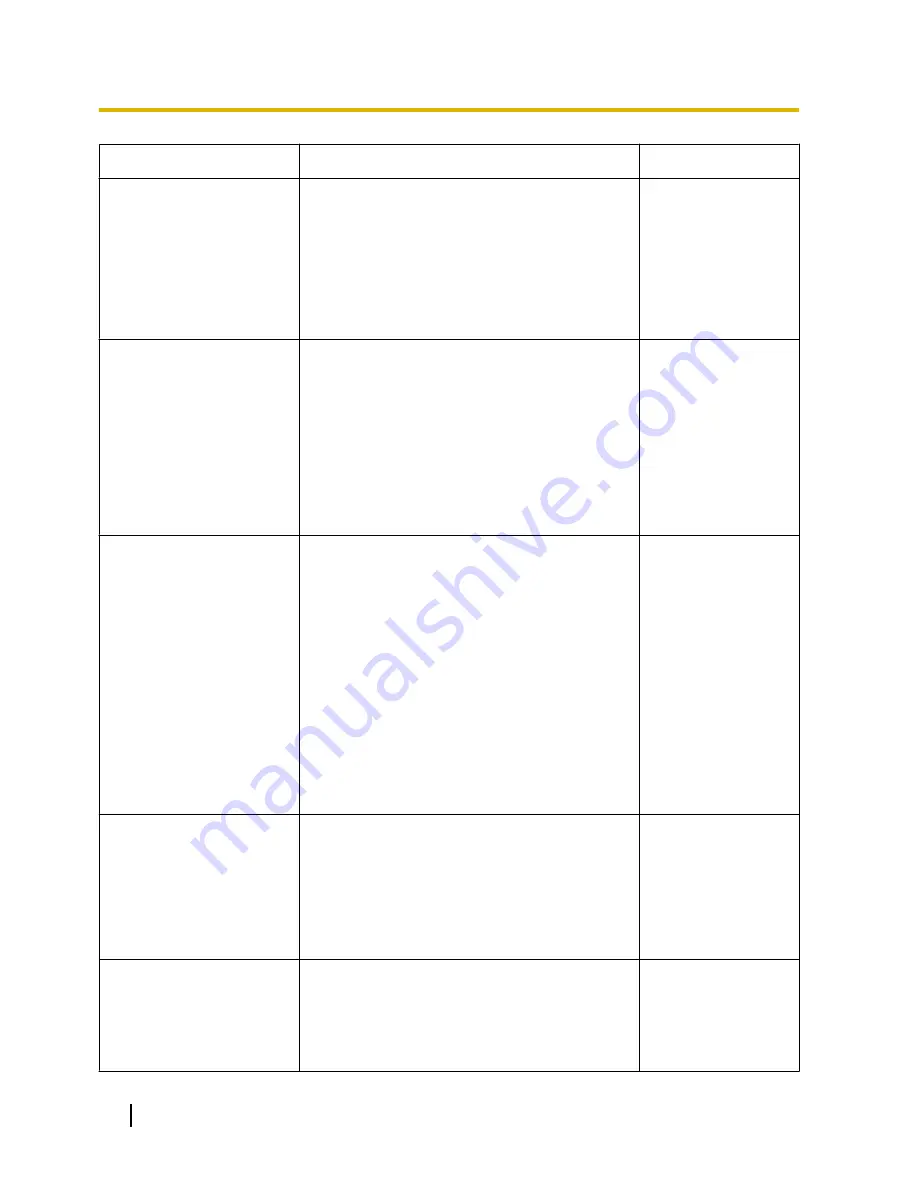
Symptom
Cause/solution
Reference pages
The following message is
displayed on the information
bar.
“This webpage wants to install
the following add-on:
`nwcv4Ssetup.exe' from
`Panasonic System Networks
Co.,Ltd.`.” (Internet Explorer
9)
•
Select [Install]. The “Security Warning” window
will be displayed. Click the [Install] button on the
displayed “Security Warning” window.
-
An unnecessary status bar or
scroll bar is displayed on the
pop-up window.
•
Click “Internet Options...” under “Tools” of the
menu bar of Internet Explorer, and then click the
[Security] tab. Click “Internet” in the “Select a
Web content zone to specify its security
settings:” section. Then, click the [Custom
Level...] button to open the “Security Setting”
window. Under “Miscellaneous”, select “Enable”
for “Allow script-initiated windows without size or
position constraints”. Click the [OK] button.
When the warning window is displayed, click the
[Yes] button.
-
The following message is
displayed on the information
bar. “This website wants to
run the following add-on:
'WebAlarmReceiver ActiveX
Control Module' from
'Panasonic System Networks
Co., Ltd.'. If you trust the
website and the add-on and
want to allow it to run, click
here...”
A similar message is
displayed for WebVideo
Module and WebAudio
Module.
•
Click the information bar and select for the
add-on to run. If you do not want this message
bar to be displayed, click “Internet Options...”
under “Tools” of the menu bar of Internet
Explorer, click the [Security] tab, and then
register the IP address of the camera in the
trusted sites. Or you can click the [Custom
Level...] button, and under “ActiveX controls and
plug-ins” select “Disable” for “Only allow
approved domains to use ActiveX without
prompt”. Click the [OK] button. When the warning
window is displayed, click the [Yes] button.
-
Camera search cannot be
performed with Panasonic “IP
Setting Software”.
•
Right click “My Computer” and select “Manage”
to open the “Computer Management” screen.
Click “Services and Applications”, select
“Wearable Camera Agent” under “Services”, and
then right click and select “Stop”. After using
Panasonic “IP Setting Software”, follow the
above procedure to select “Wearable Camera
Agent”, and then right click and select “Start”.
Installation Guide
Images are not fit in the
frames.
•
When “120 DPI” is selected for “DPI setting”, they
may not be displayed correctly.
Click the “Settings” tab on the “Properties”
window of “Screen” (in the control panel), and
then click the [Advanced] button. Change the
“DPI setting” as necessary.
-
50
Operating Instructions
11 Troubleshooting