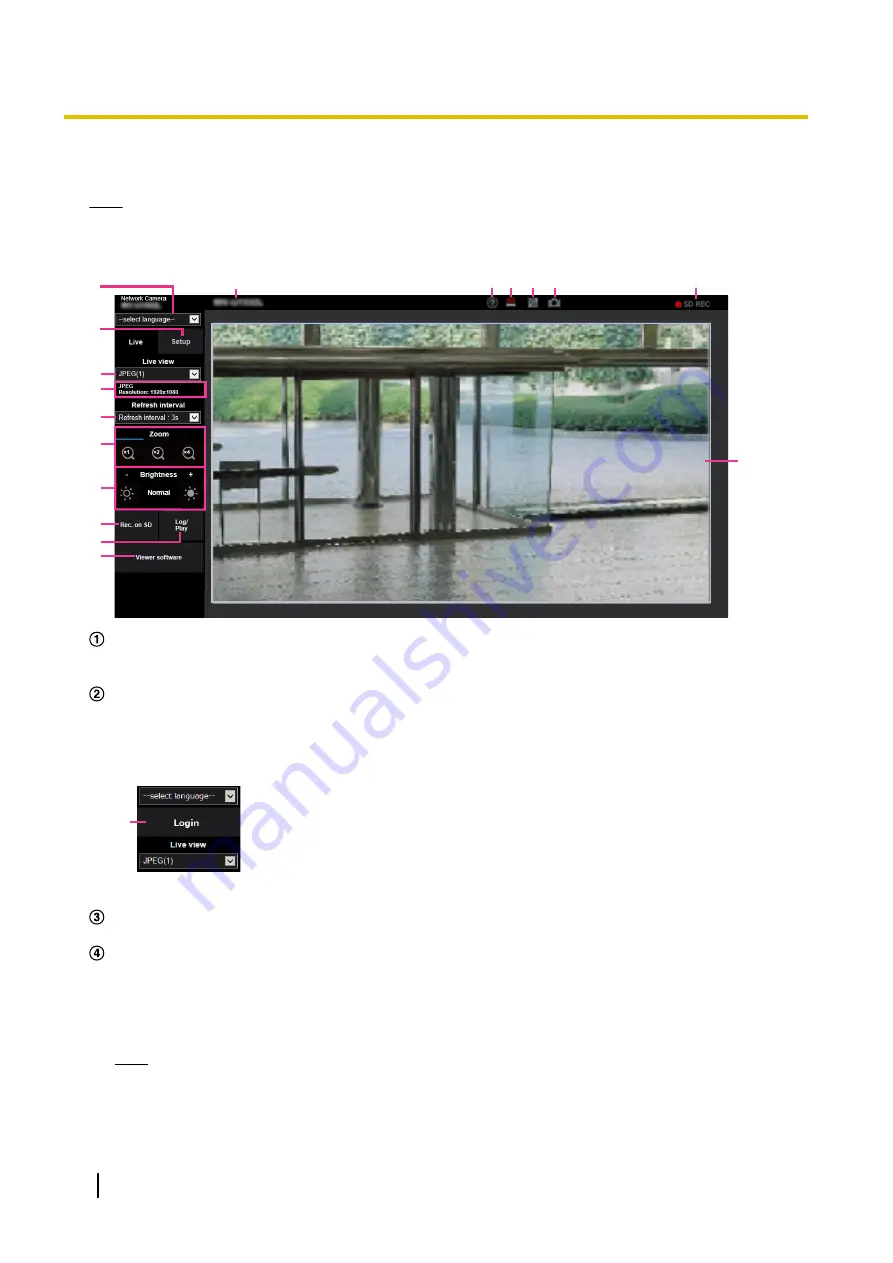
1.1.2 About the “Live” page
Note
•
The buttons and setting items displayed on the “Live” page can be changed depending on the user
rights of the accessing user. You can set the user right settings from “User auth.” under “User mng.”.
(
A
C
E
J
K
D
G
F
R
H
I
M N O P
Q
L
[select language] pull-down-menu
The camera’s display language can be selected. The default language can be set in the [Menu language]
in the [Basic] settings. (
®
[Login] button
This button is displayed when “User auth.” is “On” and a person other than the administrator logs in, or
when “User auth.” is “Off” and “Guest User” is set to “Use”. (
Even in the above case, the [Login] button will not be displayed if “Host auth.” is set to “On”, and the camera
browser is opened from a host with administrator rights.
B
If login fails, close all the browsers, open the “Live” page and login once again.
Displays the setup menu.
[Live view] pull-down menu
You can select and switch to the image to be displayed in the main area from the following:
Stream(1)/Stream(2)/Stream(3)/JPEG(1)/JPEG(2)
The image in the main area is displayed based on the contents set in Stream(1) – (3) (
®
JPEG(1) – (2) (
Note
•
When the image capture size is larger than “1280
´
960” or “1280
´
720”, the image may become
smaller than the actual size depending on the window size of the web browser.
12
Operating Instructions
1 Operations












































