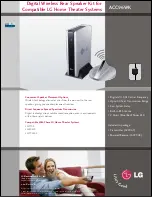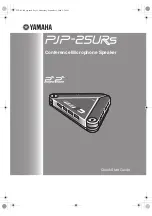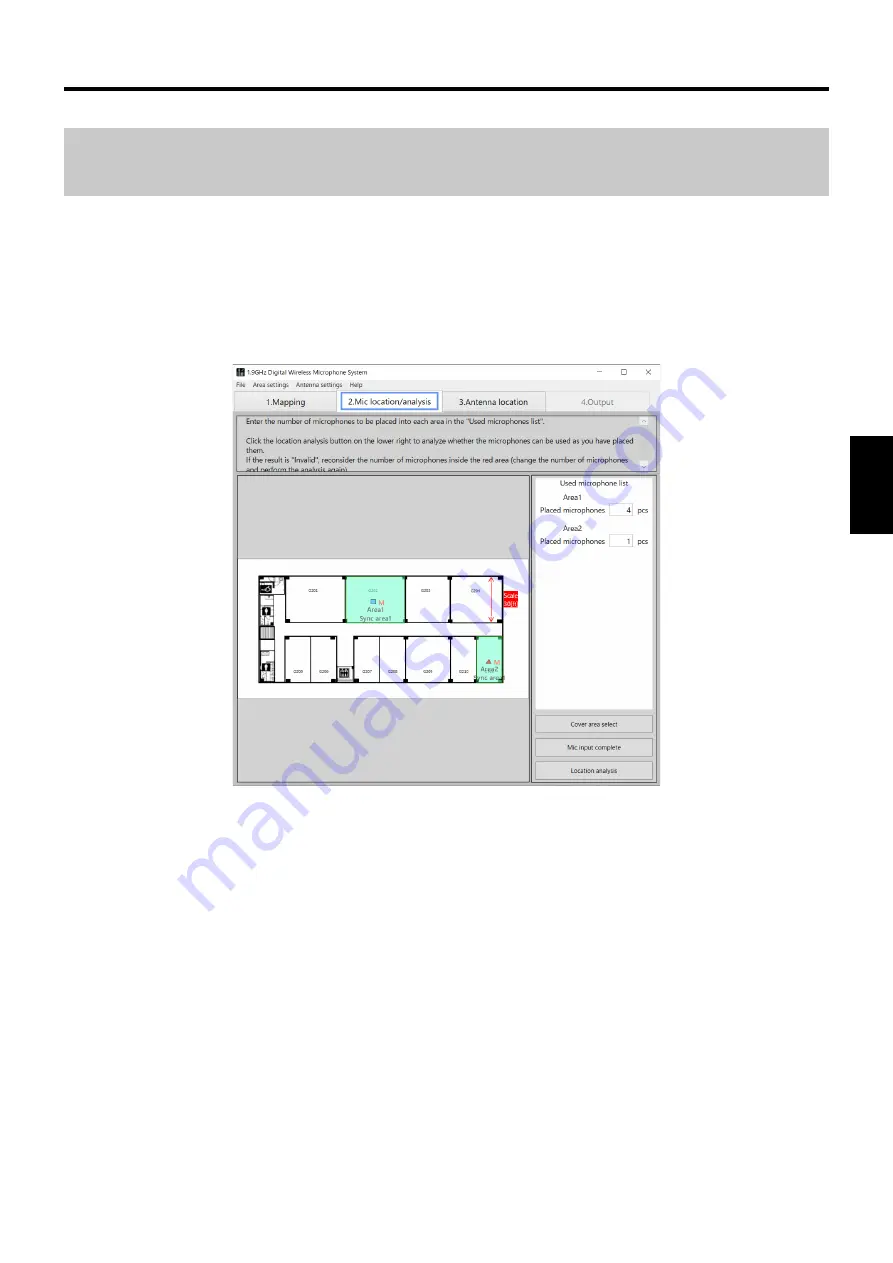
45
Example use cases
ENGLISH
To check if the distance allows for synchronization between
antennas
To check if an area (room) can be synchronized between antennas, place the main (reference) antenna in the area that will be
the reference for synchronization on the “Antenna location/analysis” screen, place the sub (reference) antenna in the area you
want to check, and click the [Antenna location complete] button. Then, check the reception level with the display color of the
antenna. If the reception level between the antennas is insufficient, change the field selection of the main (reference) antenna
([Change TX PWR] in “How to change the settings of placed antennas” (page 33)) or change the area (room) where the main
(reference) antenna is placed, and check the reception level between the main (reference) antenna and the sub (reference)
antenna with the antenna’s display color.