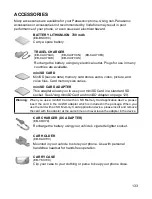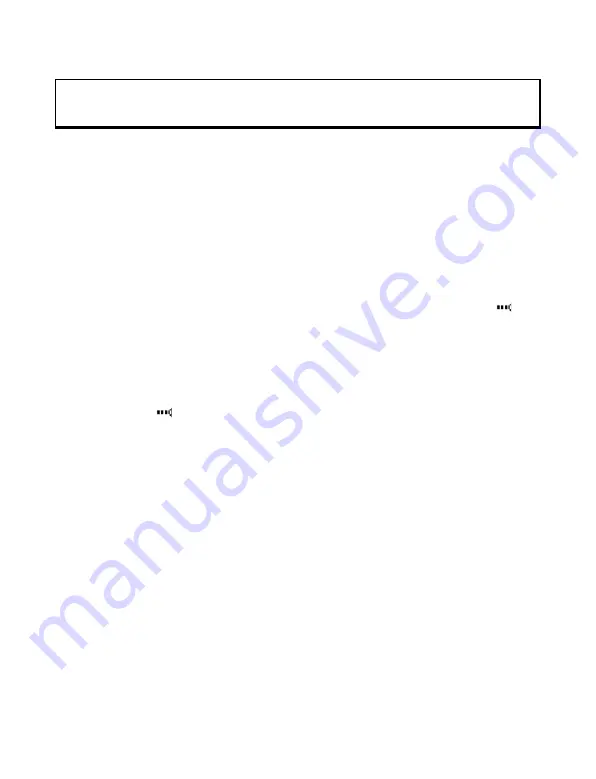
118
instructions for your computer’s operating system, refer to the computer’s on-line
help.
Send and Receive Data via Infrared
You can send and receive Contacts cards as business cards, Calendar notes, pictures,
sound clips, bookmarks, configuration messages via infrared, and receive applications
supported by the phone.
To send data via Infrared:
1.
Prepare for infrared connection as described on page 117.
2.
Go to the menu item that contains the data you wish to send, for example, go to
Contacts to send a business card.
3.
Highlight or open the item you wish to send.
4.
Press
Options
and select
Create message
>
Via Infrared
.
5.
The phone automatically begins infrared connection, indicated by flashing
.
While transferring, icon is steady. A confirmation message displays when
complete.
To receive data via Infrared:
1.
Prepare for infrared connection as described on page 117.
2.
From
Settings
menu, open
Connect.
, open
Infrared
.
3.
Flashing icon
displays, meaning phone is ready to receive data.
4.
Sender can begin transfer of data. A tone sounds when transfer is complete.
5.
Press
Show
to accept the incoming message containing the data. The message is
placed in the Inbox.
6.
Open the message, press
Options
and select
Save
to save data to supporting
menu item. You can rename the file.
• If transfer does not begin within 40 seconds, the infrared connection
automatically stops.
BLUETOOTH
®
WIRELESS TECHNOLOGY
Bluetooth
®
wireless technology uses radio waves to communicate with other
Bluetooth
®
devices within a maximum range of 10 metres. You can send and receive
business cards, pictures, Calendar events, video and sound clips, and other data
between Bluetooth
®
devices such as mobile phones and computers.
Use a Bluetooth
®
headset to talk wirelessly on your phone whilst the phone is in your
pocket or purse.
Note
: For Windows
®
2000 users, to enable infrared use to transfer files, go to Start
> Settings >
Control Panel
> Wireless Link. In the File Transfer tab, check “Allow others to send files
to your computer using infrared communications”.
Summary of Contents for X701
Page 1: ......