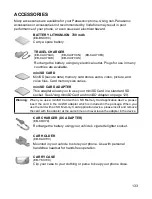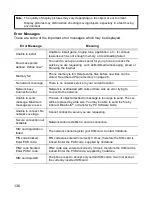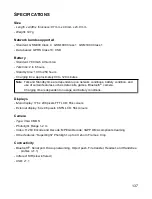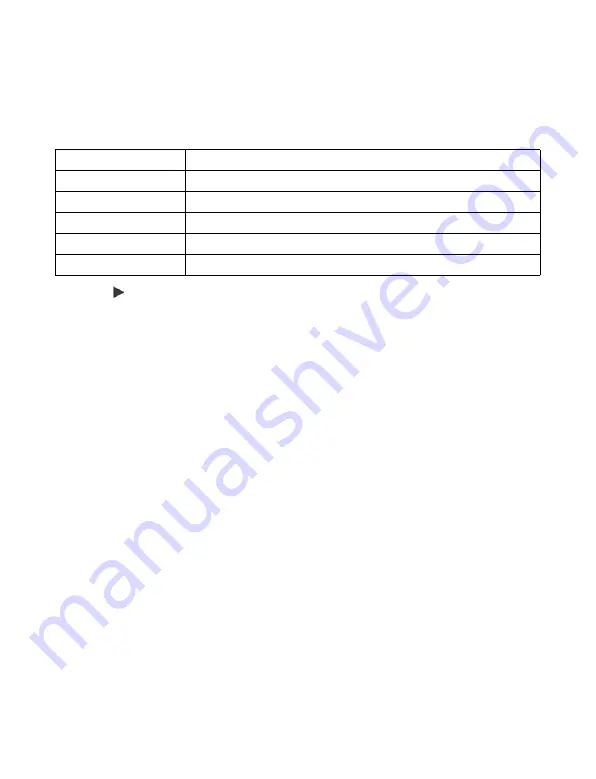
124
1.
Open
Connect.
.
2.
Open
SyncML
.
3.
If there are no profiles, select
Yes
to create a new profile. Or, press
Options
and
select
New sync profile
, press
Yes
.
4.
Enter information in fields. Fields marked in the phone with a red asterisk (*) must
have an entry.
5.
Scroll to move to Content tab.
6.
For each field, press
Options
and select
Change
, select
Yes
.
7.
Open
Remote database
and enter location on the network of each of the
databases.
8.
Open
Synchronisation type
and choose whether you want to synchronise in both
directions (
Normal
), from server to phone (
To server only
), or from phone to
server (
To phone only
) for each database.
Synchronise
If you are synchronising from the server to the phone, you will receive a message in
the Messages Inbox. When you open the message, you are asked if you wish the
server to begin the synchronisation process. If you accept, the process automatically
begins.
To begin synchronising from the phone, from
Settings
menu:
1.
Open
Connect.
.
2.
Open
SyncML
.
3.
Highlight desired profile, press
Options
and select
Synchronise
.
During synchronisation from either direction, you can follow the process on the phone.
The phone confirms completion.
To cancel synchronisation, press
Cancel
.
If synchronisation fails, for example, the sync server is busy or the database cannot be
opened, you are notified of the error type.
View or Edit Sync Profiles and Content
From
Settings
menu:
* Sync profile name
Enter a name if not assigned.
Access point
Select desired access point name.
* Host address
Enter web address of sync server.
Port
Enter port number of sync server.
User name
Type your user name for the server.
Password
Type in password.
Summary of Contents for X701
Page 1: ......