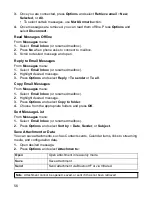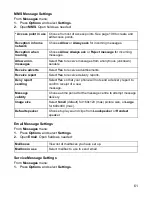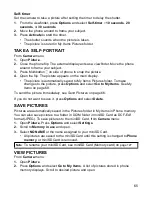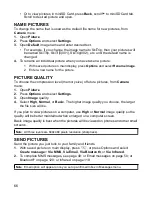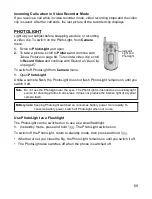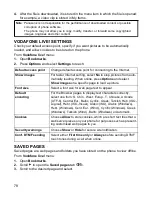65
Self-timer
Set the camera to take a picture after setting the timer to delay the shutter.
1.
From the viewfinder, press
Options
and select
Self-timer
>
10 seconds
,
20
seconds
, or
30 seconds
.
2.
Move the phone around to frame your subject.
3.
Press
Activate
to start the timer.
• The shutter sounds when the picture is taken.
• The picture is stored in My Items Pictures folder.
TAKE A SELF-PORTRAIT
From
Camera
menu:
1.
Open
Picture
.
2.
Close the phone flip. The external display acts as a viewfinder. Move the phone
around to frame your subject.
3.
Press Multibutton on side of phone to snap the picture.
4.
Open the flip. The picture appears on the main display.
• The picture is automatically saved to My Items Pictures folder. To make
changes to the picture, press
Options
and select
Go to My Items
. See
My
Items
on page 69.
To send the picture immediately, see
Send Pictures
on page 66.
If you do not want to save it, press
Options
and select
Delete
.
SAVE PICTURES
Pictures are automatically saved in the Pictures folder in My Items in Phone memory.
You can also save pictures to a folder in DCIM folder in miniSD Card as DCF-Exif
format (JPEG). To save pictures to the miniSD Card, from
Camera
menu:
1.
Open
Picture
. Press
Options
and select
Settings
.
2.
Scroll to
Memory in use
and open.
3.
Select
NO NAME
or the name assigned to your miniSD Card.
• All pictures are saved to the miniSD Card until this setting is changed to
Phone
memory
, or miniSD Card is removed
.
VIEW PICTURES
From
Camera
menu:
1.
Open
Picture
.
2.
Press
Options
and select
Go to My Items
. A list of pictures stored in phone
memory displays. Scroll to desired picture and open.
Note
:
To rename your miniSD Card, see miniSD Card (Memory card) on
Summary of Contents for X701
Page 1: ......