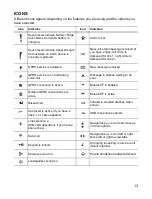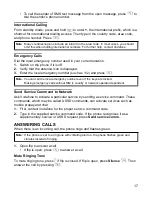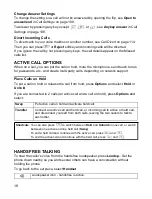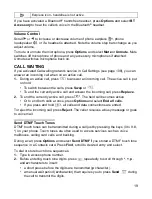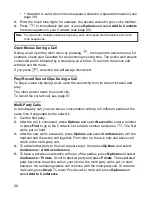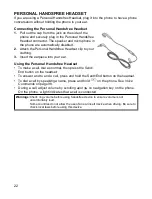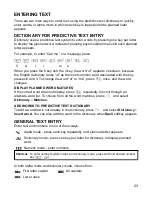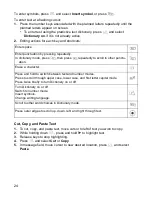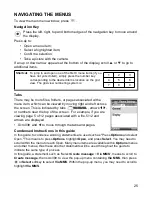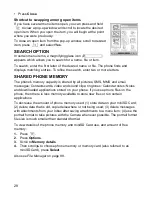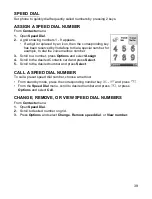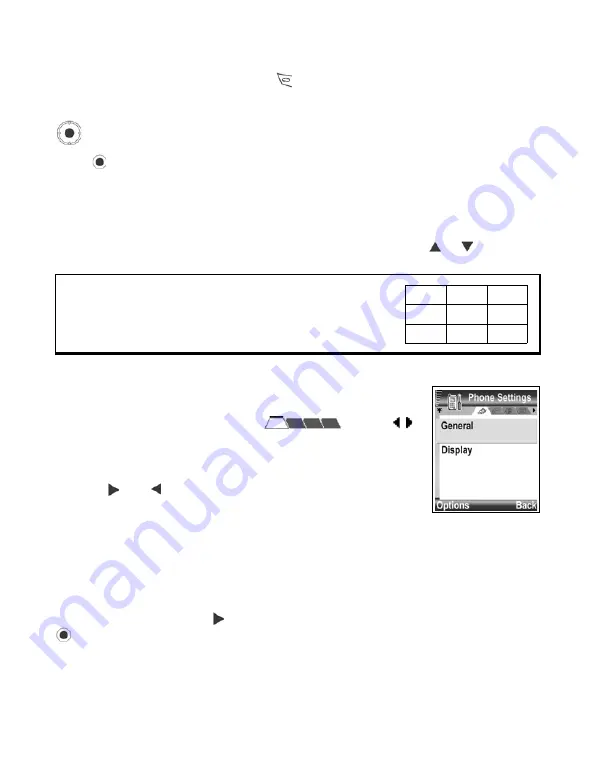
25
NAVIGATING THE MENUS
To view the main menu window, press
.
Navigation Key
Press the left, right, top and bottom edges of the navigation key to move around
the display.
Press
to:
• Open a menu item;
• Select a highlighted item;
• Confirm a selection;
• Take a picture with the camera.
If an up or down arrow appears at the bottom of the display, scroll
or to go to
additional items.
Tabs
There may be more files, folders, or pages associated with a
menu item, which can be viewed by moving right and left across
the screen. This is indicated by tabs
, arrows
,
or numbers near the top of the screen. For example, if you are
viewing page 5 of 12 pages associated with a file, 5/12 and
arrows are displayed.
• Scroll and to move through the tabs and pages.
Condensed Instructions in this guide
In this guide, to condense wording, statements are used such as "Press
Options
and select
Open." This means to press
Options
, highlight
Open
, and press
Select
. You may need to
scroll within the menu to reach Open. Many menu items are available within
Options
menus
and other menus, thus these shortcut statements will be used throughout the guide to
indicate the same type of process.
In this guide, a statement such as 'Select
Create message
>
Via MMS
', means to scroll to
Create message
, then scroll
to view the pop-up menu containing
Via MMS
, then press
or
Select
softkey to select
Via MMS
. Within the pop-up menu, you may need to scroll to
highlight
Via MMS
.
Shortcut
: To jump to and open one of the first 9 menu items (if you
have not yet scrolled), simply press the number key
corresponding to the desired item’s location on the grid
view. The grid view numbering system is:
1
2
3
4
5
6
7
8
9
Summary of Contents for X701
Page 1: ......