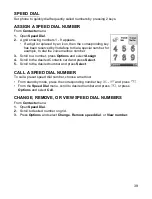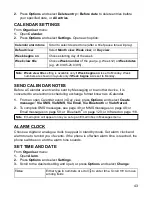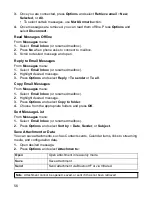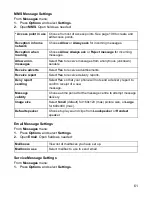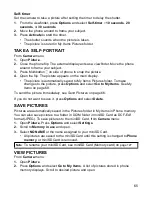50
6.
To send, press
or press
Options
and select
Send
.
CREATE NEW EMAIL MESSAGES
Before you can write an email message, at least one mailbox must be configured. See
page 54.
From
Messages
menu:
1.
Open
Create message
.
2.
Select
.
3.
In the To field, type in recipient’s email address.
• To retrieve from Contacts card, press
, or
Options
, and
select
Add recipient
. Scroll to desired name and press
OK
.
Card must have an email address to be visible.
• To separate multiple recipients, enter a semicolon (;) by
pressing .
4.
Scroll to enter recipients in Cc (courtesy copy) field and type subject in subject
field (both fields optional).
5.
Scroll to move to text entry field, enter text.
6.
If desired, press
Options
and select
Insert
>
7.
To send, press
, or press
Options
and select
Send
.
• To view, add, or remove attachments before sending, press
Options
and select
Attachments
.
• If phone is set to send email during next connection to mailbox, then pending
email will be stored in Outbox. Change setting by pressing
Options
and
selecting
Sending options
.
Video clip
Video clip from your Videos folder.
New picture
New picture from Camera.
New sound
New sound clip from Voice Recorder.
Slide
Add new slide to message.
Note
: If MMS messages are sent to devices without multimedia or email capabilities, the
recipient may receive a message containing a link to a web page.
Picture
Picture from your Pictures folder.
Sound clip
Sound clip from your Sounds folder.
Video clip
Video clip from your Videos folder.
Note
Note from Notes.
Template
Select from a list of sentences in which you fill in the blank.
Summary of Contents for X701
Page 1: ......