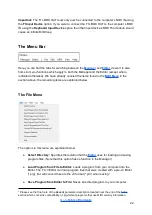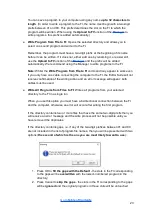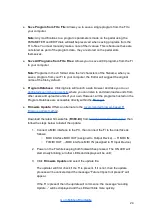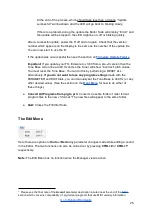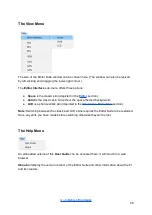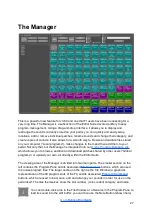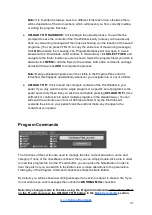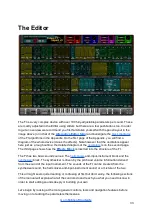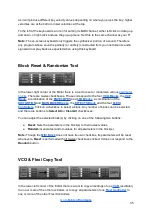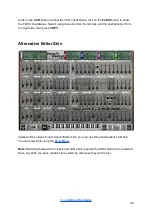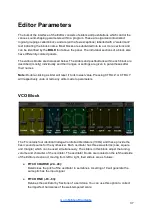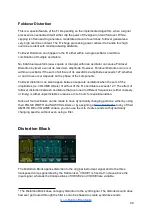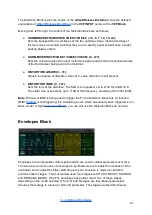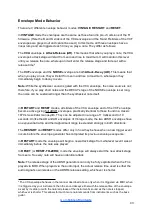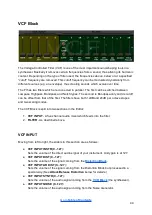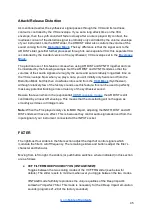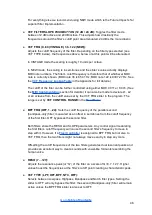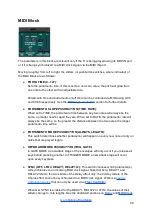as it will produce different key velocity values depending on where you press the key; higher
velocities are at the bottom, lower velocities at the top.
To the left of the keyboard is an icon for setting its MIDI channel; either left-click and drag up
and down, or right-click and use the pop-up menu. Set this to the same channel as your FI.
Note:
The on-screen keyboard only triggers the
synthesizer
portion of a sound. Therefore
any program whose sound is partially (or entirely) constructed from your instrument’s audio
signal will not play back as expected when using this keyboard.
Block Reset & Randomize Tool
In the lower-right corner of the Editor there is a tool to reset or randomize various
. There are twelve checkboxes. These correspond to the four
, the
, a combination of the
and
, a combination of the
and
, the
and the four
. Click on a checkbox to select a block. Any number of blocks can be selected
and there are buttons to
Select All
or
Clear All
checkboxes.
You can adjust the selected block(s) by clicking on one of the following two buttons:
●
Reset:
Sets the parameters in the block(s) to their lowest values.
●
Random:
Generates random values for all parameters in the block(s).
Note:
Though the
does not have its own checkbox, its parameters will be reset
whenever a
Reset
is performed with all twelve checkboxes ticked. It does not respond to the
Random
button.
VCO & Flexi Copy Tool
In the lower-left corner of the Editor there is a tool to copy all settings of one
(oscillator)
to one or more of the other oscillators or to copy all parameters of one
to
one or more of the other Flexi Controllers.
35