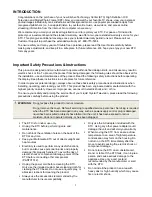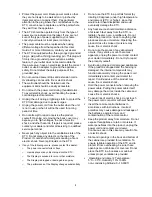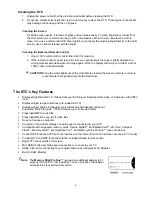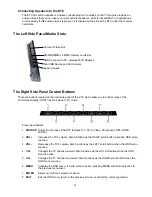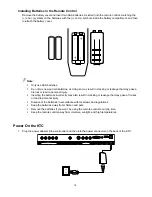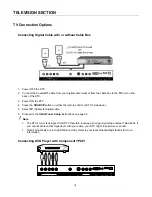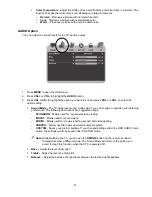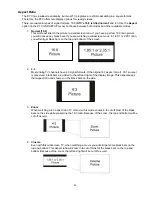21
Note
: Refer to the set-top box user guide to make sure the set-top box is configured to output
correctly to the KTC.
Connecting to a PC with VGA and 3.5 mm minijack
1. Power OFF the KTC and your PC.
2. Connect a 15-pin D-Sub VGA cable to the
VGA
output of your PC and the other end to the
VGA
port
on the back of your KTC.
3. Connect a 3.5 mm Mini-jack to the
Audio Out
of your PC and the other end to the
VGA
stereo input
port on the back of your KTC.
4. Power ON the KTC and your PC.
5. Press
the
SOURCE
button on either the remote control or KTC’s side panel.
6. Select
VGA
.
7. Change your PC resolution to 1280x768 at 60hz refresh rate.
8. Press
MENU
to use the
OSD’s SETUP
option.
9. Under
the
SETUP
option, select
PC
function.
10. Under
PC
function, use
AUTO ADJUST
to adjust the screen,
AUTO COLOR
to adjust the color and
use
PREF. RESOLUTION
to select 1280x768 at 60hz.
Note
:
For the best results, set your PC resolution to 1280x768 at 60 Hz. The TV resolution is 1366x768,
but the PC resolution does not support this mode so we suggest using 1280x768 as the closest
compatible resolution. Refer to the PC or graphic card’s user guide for further instructions on how
to set your resolution and refresh rate.
Refer to your PC user guide for video output requirements of the video card.
The VGA port features a power saving function; when in TV mode, if left idle on a channel
connection with very weak or no signal for 5 minutes, the KTC will automatically switch from TV
mode to DPF mode and begin playing a photo slideshow. This feature is present on all channel
connections.