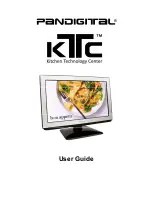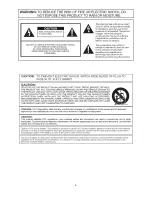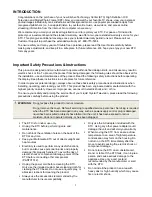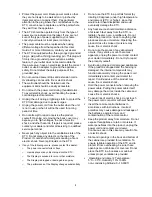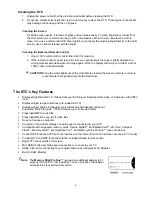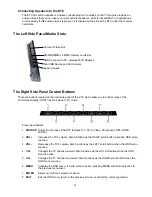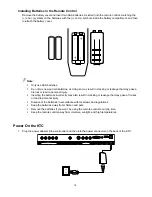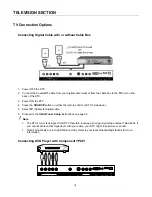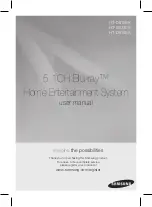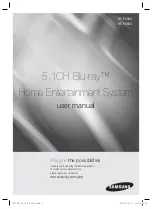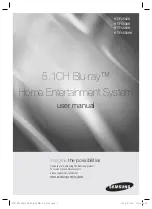3
Table of Contents
INTRODUCTION .............................................................................................................................. 7
Important Safety Precautions & Instructions .............................................................................. 7
Cleaning the KTC ....................................................................................................................... 9
The KTC’s Key Features ................................................................................................................ 9
System Requirements .................................................................................................................. 10
What’s in the Box.......................................................................................................................... 10
INSTALLATION ............................................................................................................................. 10
Countertop, Under Cabinet, or Wall Mounting ......................................................................... 10
Attach the Countertop Stand ............................................................................................. 11
Wall or Under Cabinet Mounting ....................................................................................... 12
Adjust the Monitor Angle .......................................................................................................... 12
Change the Decorative Faceplates .......................................................................................... 12
Back Panel Input Connectors .................................................................................................. 13
Connecting Speakers to the KTC ............................................................................................ 14
The Left Side Panel Media Slots ................................................................................................. 14
The Right Side Panel Control Buttons ....................................................................................... 14
The KTC Remote Control ............................................................................................................. 15
Installing Batteries in the Remote Control................................................................................ 16
Power On the KTC ........................................................................................................................ 16
TELEVISION SECTION ................................................................................................................. 18
TV Connection Options ................................................................................................................ 18
Connecting Digital Cable with or without Cable Box ................................................................ 18
Connecting DVD Player with Component YPbPr .................................................................... 18
Connecting DVD player with S-Video ...................................................................................... 19
Connecting DVD player with Composite .................................................................................. 20
Connect to Cable or Satellite Boxes with High-Definition Multimedia Interface (HDMI) .......... 20
Connecting to a PC with VGA and 3.5 mm minijack ................................................................ 21
Ready to Watch TV? ..................................................................................................................... 22
‘No Database’ Message ........................................................................................................... 22
Initial Tuner Setup .................................................................................................................... 22
On Screen Display (OSD) Menu .................................................................................................. 23
OSD Menu Options Overview .................................................................................................. 23
VIDEO Option .......................................................................................................................... 24
AUDIO Option .......................................................................................................................... 25
TIME Option ............................................................................................................................. 26
SET UP Option ......................................................................................................................... 26
LOCK Option ............................................................................................................................ 28
TV Option ................................................................................................................................. 29
Aspect Ratio ............................................................................................................................. 30
Program Ratings ........................................................................................................................... 31
USTV Ratings .......................................................................................................................... 31
MPAA Ratings .......................................................................................................................... 32
Browsing Channels ...................................................................................................................... 32
Favorites List ............................................................................................................................ 32
Add & Remove Channels .................................................................................................. 32
Browse Channels from the Favorite List ........................................................................... 32