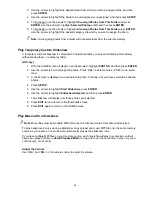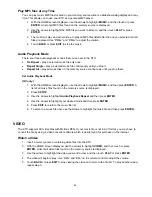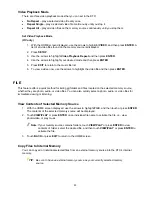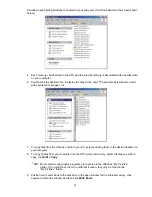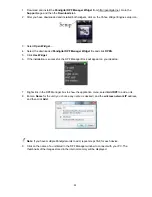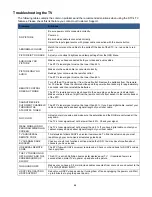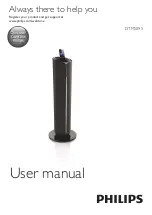54
INTERNET
The Internet feature allows you to connect to the Internet for access to the
Google Picasa
TM
online photo site
to view, browse and stream images to the KTC, and access the
Windows Live FrameIt
website to receive
streaming news, weather, Sports, and other content feeds directly to the KTC.
Note
: You must have an active wireless network within range of the KTC, and the Pandigital wireless Wi-
Fi USB Adapter must be connected to the KTC for the INTERNET feature to work.
Accessing Google Picasa
TM
or Windows Live FrameIt Sites
Setting up your KTC to connect with either Picasa or FrameIt requires 3 steps:
A. Establish accounts with Picasa and/or FrameIt, and upload your photos to the web site(s).
B. Set up your Wireless Network on the KTC.
C. Connect the KTC with Picasa and/or FrameIt.
Establish accounts with Google Picasa
TM
and FrameIt
Visit
http://picasaweb.google.com
to set up an account, create folders, and upload your photos.
Visit
http://www.frameit.live.com
to set up an account, create folders, and assign desired RSS
feed content.
Set up your Wireless Network on the KTC
(RC only)
1. Insert the Pandigital wireless USB adapter (
included
) to the USB host port.
2. With the HOME screen displayed, press
SETUP
.
3. Use the arrows to highlight
Network Setup
, and then press
ENTER
.
4. Use the arrows to highlight
Search for Network
, and then press
ENTER
.
5. Use the arrows to highlight the desired
Wireless Network
to which you want to connect, and
then press
ENTER
.
6. Enter your wireless or DSL network
Password
; use the arrows to navigate the virtual keyboard
and press
ENTER
to select highlighted characters.
TIPS
: The ROTATION button on the remote control can be used to backspace.
The password is case sensitive; use the ‘Shift’ key when uppercase characters
are required.
7. Highlight
Done
and press
ENTER
.
8. When you are connected successfully, the
MAC
and
IP addresses
are listed. Press
EXIT
until
you return to the HOME screen.
9. Use the arrows to highlight
INTERNET
. The network to which you are connected should be
displayed at the bottom of the menu options.