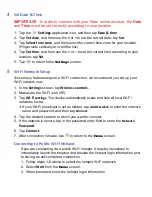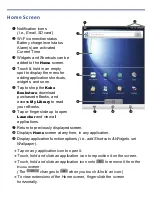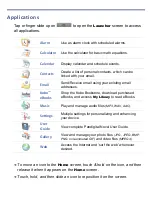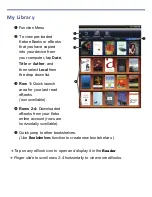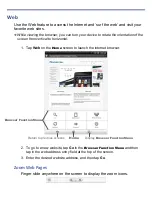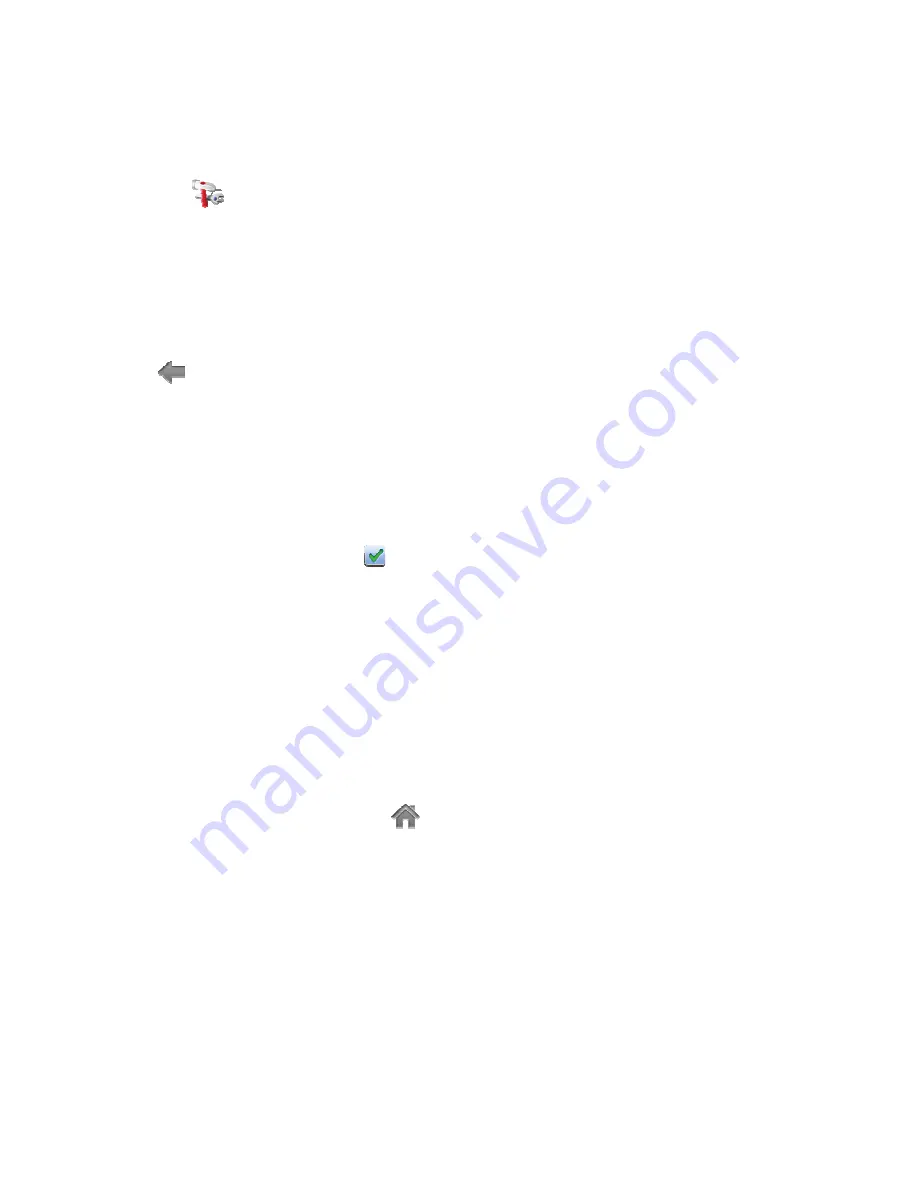
4
Set Date & Time
IMPORTANT
- In order to connect with your Kobo online account, the
Date
and
Time
must be set correctly according to your location.
1. Tap the
Settings
application icon, and then tap
Date & time
.
2. Tap
Set date
, and then use the
+
or
–
to set the current date; tap
Set
.
3. Tap
Select time zone
, and then select the correct time zone for your location.
(Finger slide vertically to scroll the list.)
4. Tap
Set time
, and then use the
+
or
–
to set the correct time according to your
location; tap
Set
.
5. Tap to return to the
Settings
screen.
5
Wi-Fi Network Setup
Since many features require a Wi-Fi connection, we recommend you set up your
Wi-Fi network now.
1. In the
Settings
screen, tap
Wireless controls
.
2. Make sure the Wi-Fi is on ( ).
3. Tap
Wi-Fi
settings
. The device automatically scans and lists all local Wi-Fi
networks found.
If your Wi-Fi broadcast is set as hidden, tap
Add Network
to enter the network
name and password, and then tap
Connect
.
4. Tap the desired network to which you want to connect.
5. If the network is secure, tap in the password entry field to enter the
Network
Password
.
6. Tap
Connect
.
7. After connection is made, tap
to return to the
Home
screen.
Connecting to Public Wi-Fi Hotspot
If you are connecting via a public Wi-Fi hotspot, it may be necessary to
immediately launch the browser and provide the hotspot login information prior
to having an active internet connection.
1. Follow steps 1-6 above to select the hotspot Wi-Fi network.
2. Select
Web
from the
Home
screen.
3. When prompted, enter the hotspot login information.
Summary of Contents for Novel 7
Page 1: ......