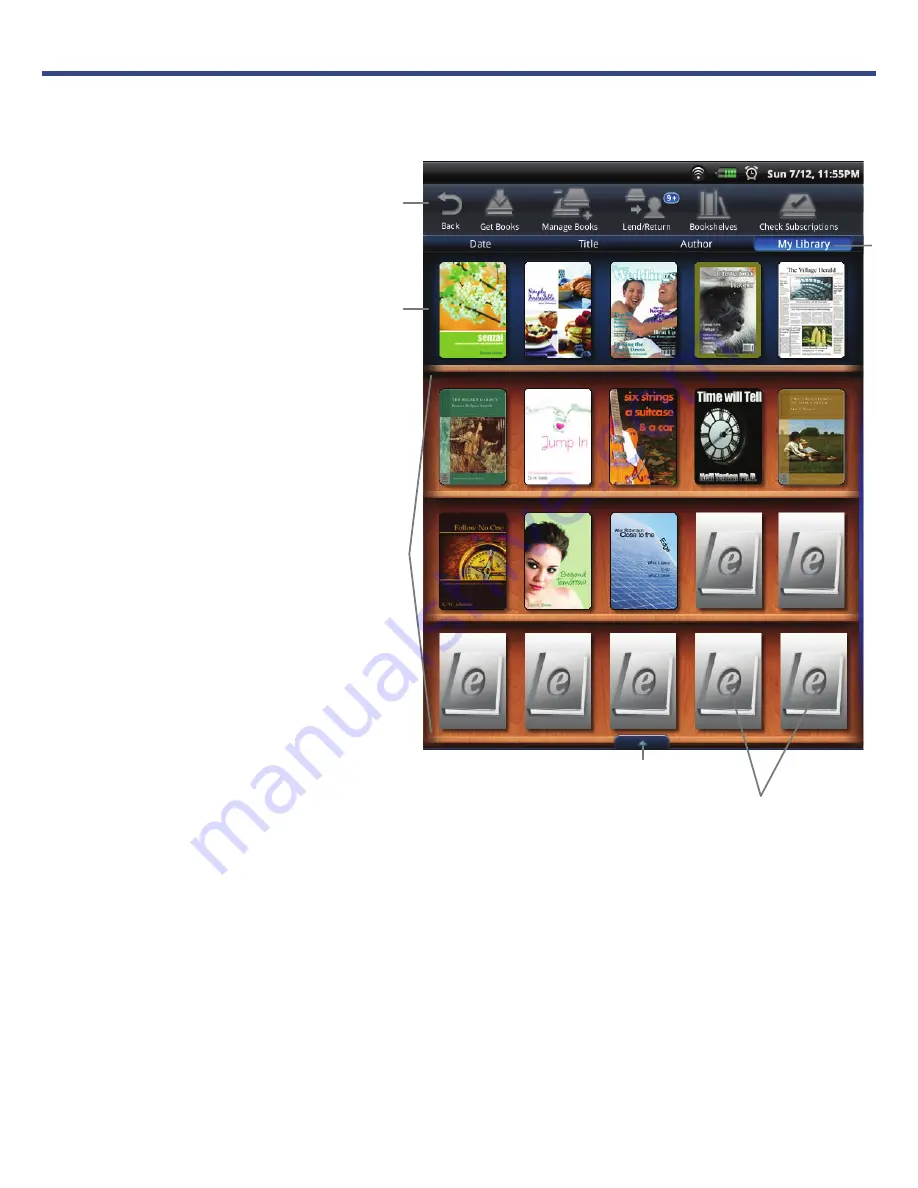
My Library
Tap
My Library
on the
HOME
screen to display
the
My Library
screen.
Top Function Menu
Top Row:
last 2 books,
magazines, and
newspaper read
(non scrollable)
.
Rows 2-4:
Additional media
in internal memory or
on SD card
(scrollable)
.
Tap to open & hide the
Application Quick
Launch Bar
.
Tap for list of other
Bookshelves
Simply tap on any
media icon to open and
display in the
Reader
.
While viewing emedia, turn your device to rotate the orientation of the
screen from vertical to horizontal. If desired, you can lock the screen
orientation to prevent the auto-rotation (in Reader only).
As you add media to the library, the blank
media placeholder icons will be replaced
with the actual cover images.
Summary of Contents for Novel PRD07T10WWH7
Page 1: ......






























