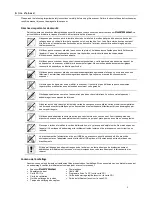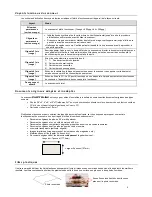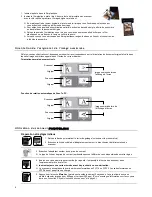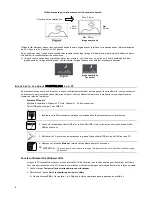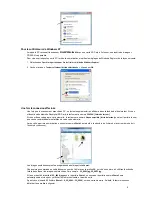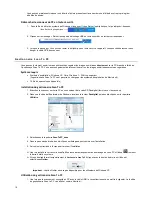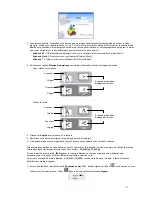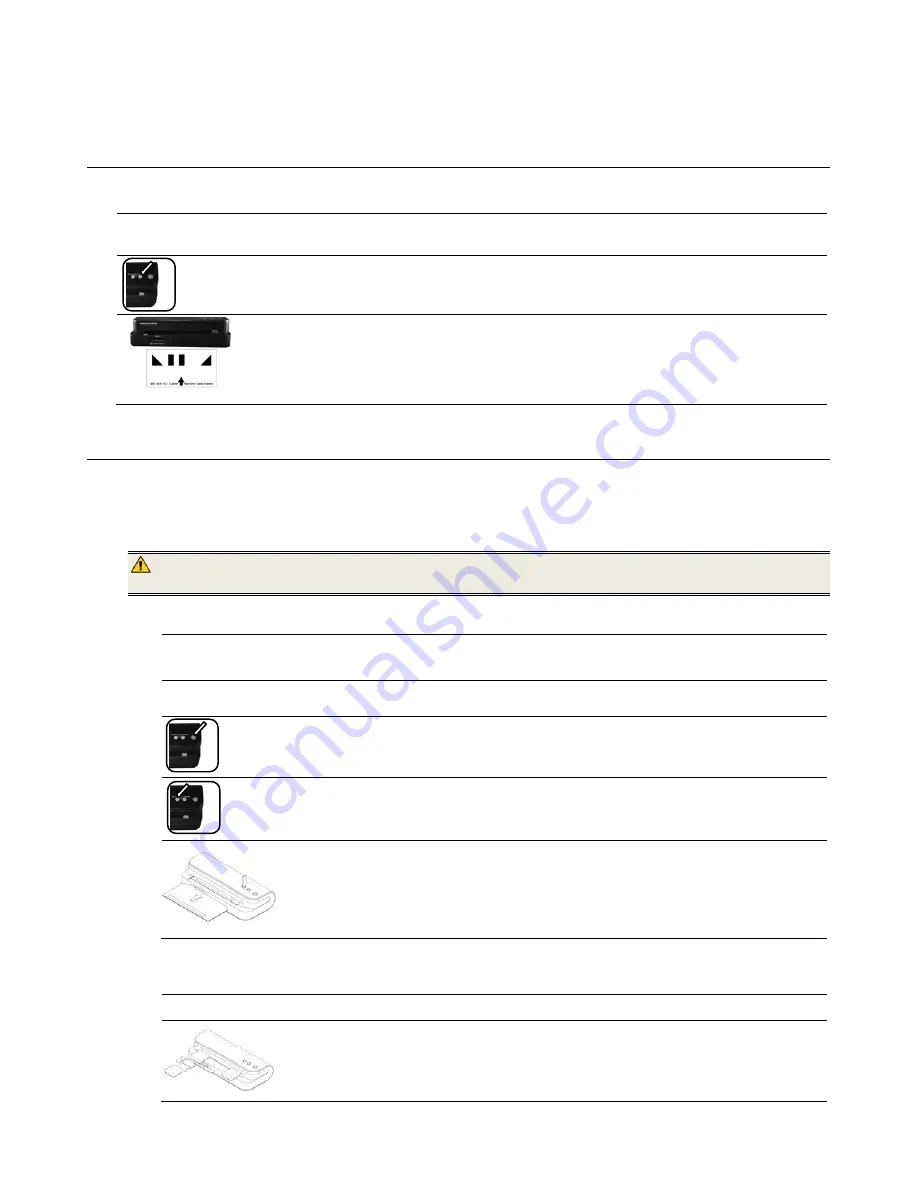
12
2. Follow the uninstall wizard to uninstall the software.
3. Restart your PC when prompted to do so.
If you choose to restart later, be aware that the
Scan To PC
uninstall will not complete until you restart the PC.
C a l i b r a t e t h e
P h o t o L i n k
S c a n n e r
If the scanned image looks fuzzy or there are strange stripes on it, the scanner may need calibrating in order for the sensor to
resume its original precision. To calibrate the scanner:
1. Follow the instructions beginning on page 12 to clean the roller and the image sensor, and then follow the instructions under
“Initial Setup” on page 6 to prepare the scanner for scanning.
2. Press the
CALIBRATION
button; the indicator light will blink.
3. Insert the calibration card as shown
(facing up with pattern into the feed slot)
while the light is blinking
.
The scanner will scan the pattern on the calibration card and perform calibration to the sensor inside
automatically.
Make sure that the calibration card is inserted in the correct direction, and while the light is blinking,
otherwise the calibration won’t work.
T h e
P h o t o L i n k
S c a n n e r M a i n t e n a n c e
Cleaning the Scanner
In order to maintain the scanned image quality and prevent dust accumulation, it is recommended that you clean the scanner
(outer casing, image sensor and roller inside the scanner)
approximately every 50-100 scans, or if vertical lines or stripes
appear on the scanned image. Use only the recommended and supplied tools to clean the scanner.
WARNING
: Do not use any solvents or corrosive liquid
(i.e., alcohol, kerosene, etc.)
to clean any part of the scanner,
otherwise the plastic material will be permanently damaged.
Cleaning the Roller
1. Clean the scanner’s outer casing first, using only the recommended and supplied tools.
2. Connect the power supply to the scanner.
3. Press and hold the power button for 2 seconds to power the scanner on.
4. Press and hold the
RESOLUTION
button for 2 seconds, which will cause the scanner to enter the cleaning
mode.
5. Insert the supplied roller cleaning tool.
The cleaning tool will be brought into the feeding slot automatically, and the cleaning process
will begin.
When the cleaning process is completed, the cleaning tool will be ejected from the feeding
slot.
Cleaning the Image Sensor
1. Clean the scanner’s outer casing first, using only the recommended and supplied tools.
2. With the scanner powered off and disconnected from the power supply, insert the sensor
cleaning swab into one end of the output slot.
Make sure that there is no visible dust on the swab before inserting it into the output slot.