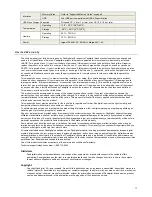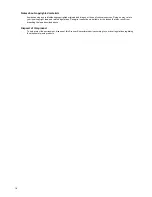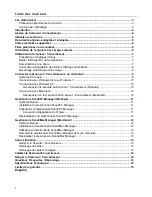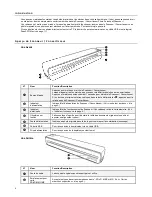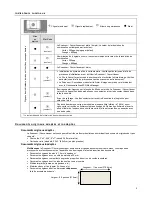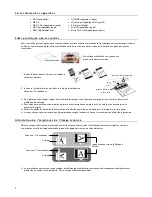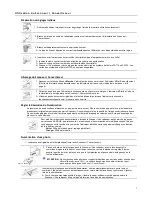12
Safely Disconnect the Scanner/Converter (Windows)
1. On the Windows System Tray, click the hardware removal icon as indicated below.
2. Click the ‘Safely remove USB mass Storage device’ message with the corresponding Drive.
3. When the ‘
Safe to Remove Hardware
’ message appears, you can safely remove the Scanner/Converter’s USB cable.
Connect with Macintosh
When the PC recognizes the Scanner/Converter with an inserted SD Card, the memory card volume icon will appear on the
desktop.
To view the contents of the memory card, double-click the icon to open a Finders’ window.
Safely Disconnect the Scanner/Converter (Macintosh)
1. Click and drag the volume icon on the desktop to Trash.
OR
Click the eject button
next to the volume name in the Finders window.
2. Disconnect the Scanner/Converter from your computer.
S c a n 2 P C M a n a g e r ( W i n d o w s )
With the Scan2PC Manager, you can easily scan photos and save the scanned images
directly
to the connected PC. You can
also choose the location where the scanned images will be saved.
System Requirements
Operating
system:
Windows: XP, Vista, 7 or later version - 32-Bit
10MB free hard disk space
Connect with Windows XP
When the PC recognizes the Scanner/Converter with an inserted SD Card, a
pop-up “PDSCAN” window will appear.
To view photos on the PC while scanning, change Windows Explorer’s
setting as follows:
1. Select
Open folder to view files using Windows Explorer
.
2. Select the “
Always do the selected action”
checkbox, and then click
OK
.
After Successful Windows Connection
When the Scanner/Converter connects with the PC, an additional drive
will be listed in the Explorer window. The drive will be titled
Removable
Disk [drive letter]
or the personalized title you may have previously
assigned to your memory card.
Note
: If you scan an original while connected to the PC, the connection
will be interrupted and the Windows Explorer will not display the
contents of the memory card until after the scan is completed. The
connection will automatically be re-established but you need to click on
the drive to view the memory card contents again.
Hardware Removal Icon
Summary of Contents for PANSCN06
Page 2: ...2 UG E FRC SP_PANSCN06_V1 0_11 09 ...
Page 3: ...3 English ...
Page 19: ...Français ...
Page 35: ...Español ...