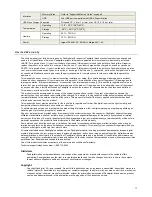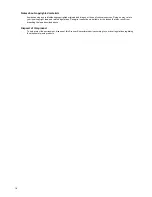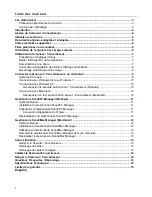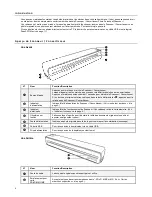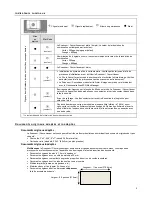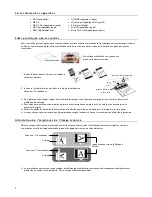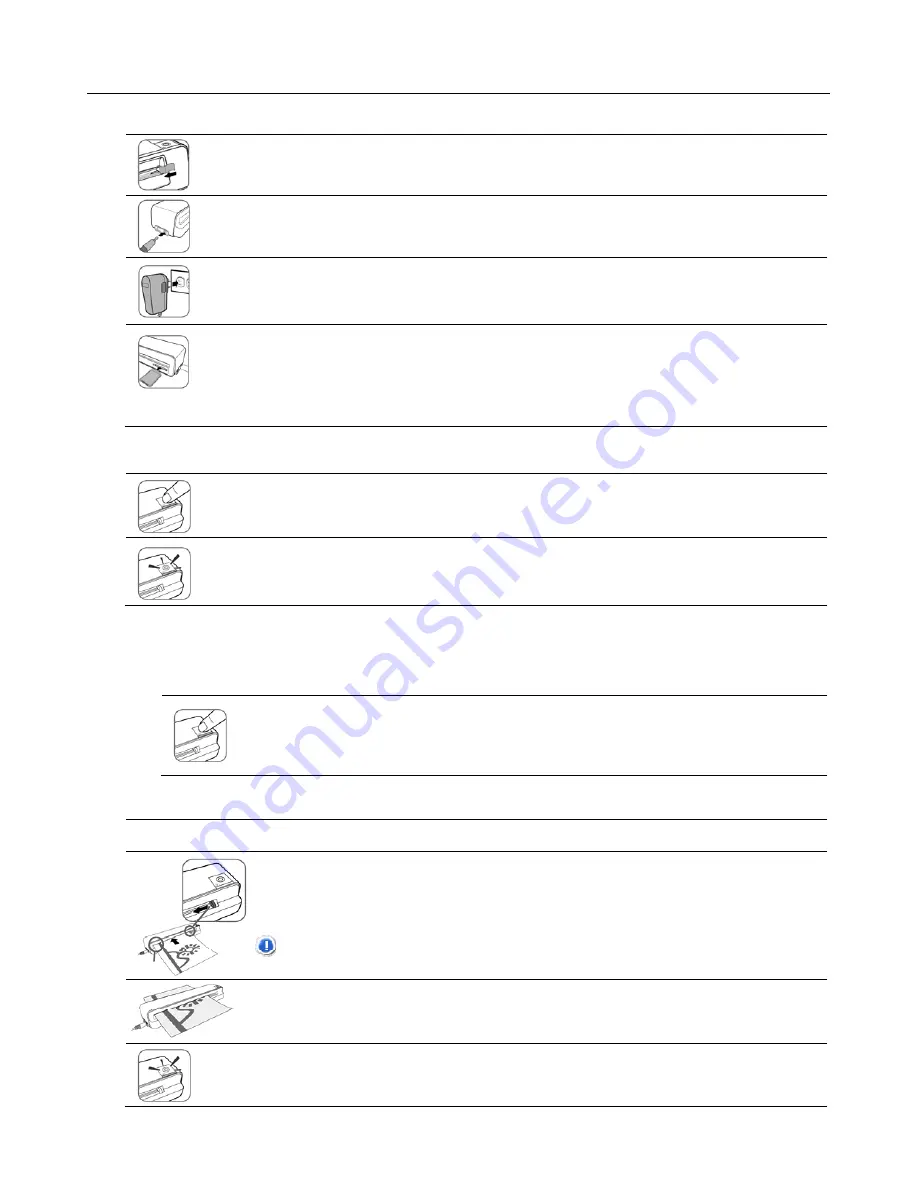
9
O p e r a t i n g t h e S c a n n e r / C o n v e r t e r
Preparation and Initial Setup
1. Peel off the tape that secures the guide lever
(first time only).
2. Connect the plug on the power adapter to the power connector on the Scanner/Converter.
3. Plug the power adapter into a power outlet.
The type of power plug and socket illustrated may differ from that of your region.
4. Insert an unlocked (writable) memory card into the memory card slot.
Always insert a memory card before scanning.
Make sure the memory card is unlocked (writable)
The Scanner/Converter only accepts memory cards in FAT16 or FAT32 file system. NTFS and other file
systems are not supported.
Power on the Scanner/Converter
1. Press and release the
Power
button. The power indicator light blinks. (For more indicator lights information,
refer to “Indicator Lights” on page 7.)
2. Wait until the power indicator stops blinking and then goes off. The Status/Card indicator will stay on steady,
indicating that the Scanner/Converter is ready.
Do not insert an original into the feeding slot when the power indicator is blinking; the original will not be
scanned.
Set the Scanning Resolution
The scanning resolution is measured in dpi (dots per inch). The higher the dpi, the more details on the original will be
captured by the Scanner/Converter and produce a higher quality scanned image. However, a higher dpi will also result in a
larger image size and occupy more space on the memory card.
To change the scanning resolution, when the Scanner/Converter is powered on, press and release the
Power
button. The scanning resolution changes by each press of the button, and the color of the
Status/Card indicator will also change according to the resolution selected:
Green
= 300dpi (normal mode, default setting)
Orange
= 600dpi (fine mode)
Scanning a Photo
1. Insert your original into the plastic sheath (
included with Scanner/Converter
).
2. With the side to be scanned facing upward and in correct orientation as indicated by the orientation
guide, place one edge of the plastic sheath on the Scanner/Converter and adjust the guide lever so
that the plastic sheath aligns against the left side of the feeding slot.
CAUTION
: Do not scan glossy photos in humid environments
(humidity higher than 70% RH)
; the
surface of the photo will become sticky and may cause the Scanner/Converter to jam.
Insert the plastic sheath into the feeding slot; it will be fed through the slot and scanned automatically. The
Power and Status/Card indicator lights blink while scanning.
To prevent poor image quality, reserve adequate space behind the Scanner/Converter for the photo to
complete the scan feeds.
When scanning is completed, the Power and Status/Card indicator lights will keep blinking momentarily,
indicating that the Scanner/Converter is processing the image and storing the file onto the memory card.
Wait until the indicator lights stop blinking before inserting and scanning the next original.
Align left
Summary of Contents for PANSCN06
Page 2: ...2 UG E FRC SP_PANSCN06_V1 0_11 09 ...
Page 3: ...3 English ...
Page 19: ...Français ...
Page 35: ...Español ...