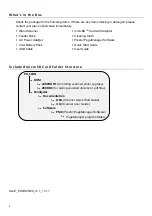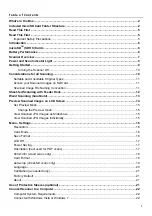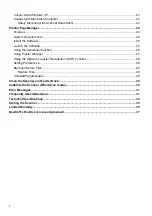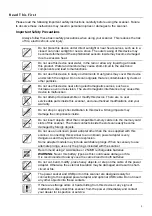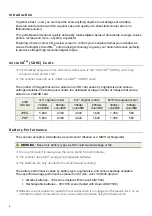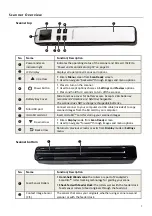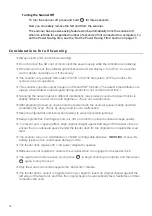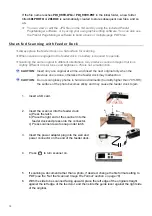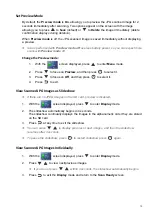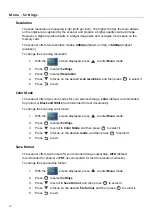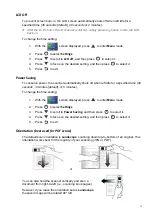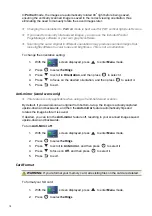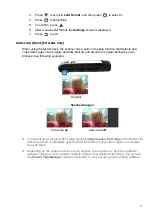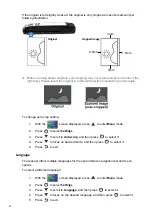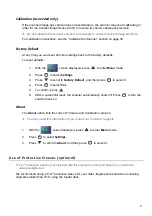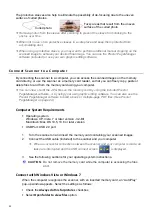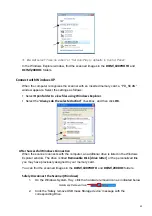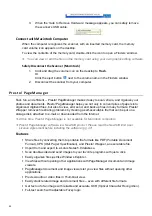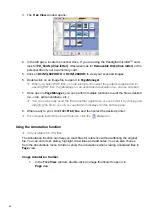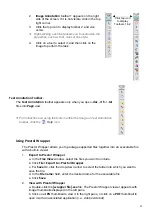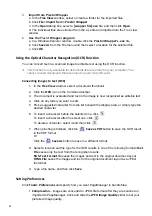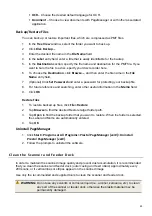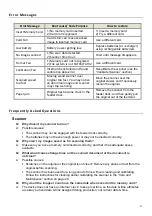16
Menu - Settings
Resolution
The scan resolution is measured in dpi
(dots per inch)
. The higher the dpi, the more details
on the original are captured by the scanner and produce a higher quality scanned image.
However, a higher dpi also results in a larger image size and occupies more space on the
memory card.
The scanner offers two resolution modes,
300dpi
(default, normal)
or
600dpi
(highest
resolution)
.
To change the scanning resolution:
1. With
the
screen displayed, press
to enter
Menu
mode.
2. Press to select
Settings
.
3. Press to select
Resolution
.
4. Press to focus on the desired
scan resolution
, and then press
to select it.
5. Press to exit.
Color Mode
The scanner offers two color modes for your scanned image,
Color
(default, recommended
for photos)
or
Black and White
(recommended for text documents)
.
To change the scanning color mode:
1. With
the
screen displayed, press
to enter
Menu
mode.
2. Press to select
Settings
.
3. Press to scroll to
Color Mode
and then press
to select it.
4. Press to focus on the desired
mode
, and then press
to select it.
5. Press to exit.
Save Format
The scanner offers two formats for your scanned image output files,
JPEG
(default,
recommended for photos)
or
(recommended for text documents and books)
.
To change the scanned file format:
1. With
the
screen displayed, press
to enter
Menu
mode.
2. Press to select
Settings
.
3. Press to scroll to
Save Format
, and then press
to select it.
4. Press to focus on the desired
file format
, and then press
to select it.
5. Press to exit.