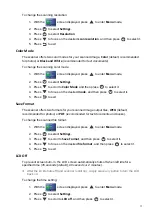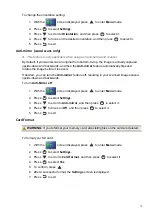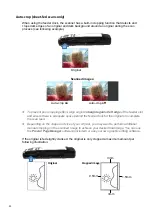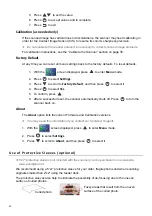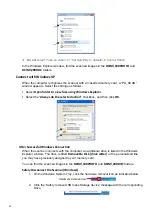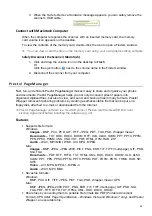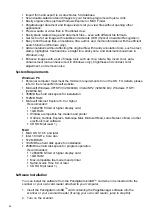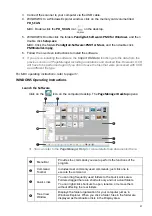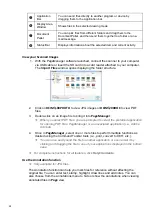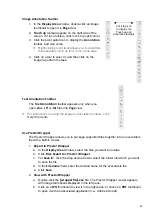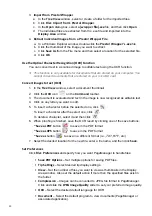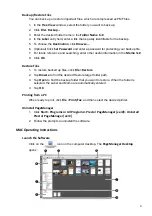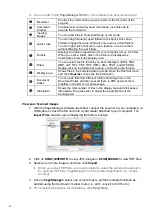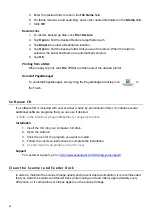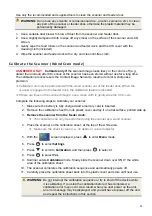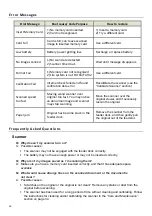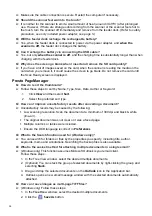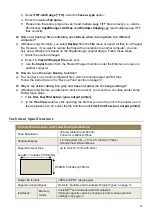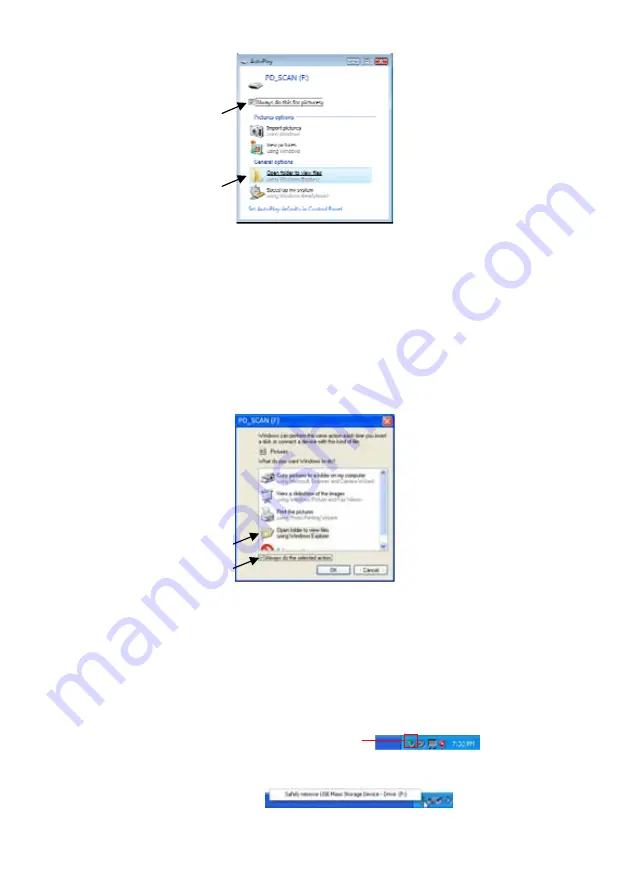
24
Do not select “Take no Action” or “Set AutoPlay to defaults in Control Panel”.
In the Windows Explorer window, find the scanned images in the
DCIM\100PHOTO
and
DCIM\200DOC
folders.
Connect
with
Windows
XP
When the computer recognizes the scanner with an inserted memory card, a “PD_SCAN”
window appears. Select the settings as follows:
Select
Open
folder
to
view
files
using
Windows
Explorer
.
Select the “
Always
do
the
selected
action”
checkbox, and then click
OK
.
After
Successful
Windows
Connection
When the scanner connects with the computer, an additional drive is listed in the Windows
Explorer window. The drive is titled
Removable
Disk
[drive
letter]
or the personalized title
you may have previously assigned to your memory card.
You can find the scanned images in the
DCIM\100PHOTO
and
DCIM\200DOC
folders.
Safely
Disconnect
the
Scanner
(Windows)
1. On the Windows System Tray, click the hardware removal icon as indicated below.
2. Click the ‘Safely remove USB mass Storage device’ message with the corresponding
Drive.
Hardware
Removal
Icon