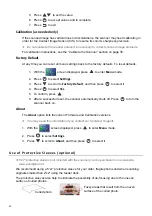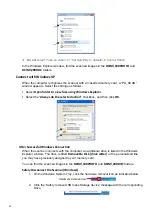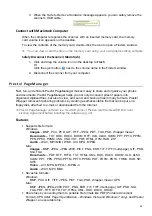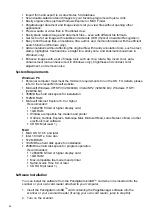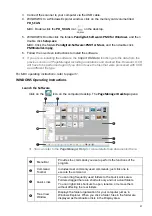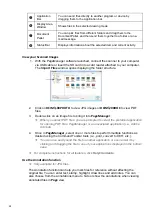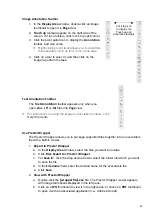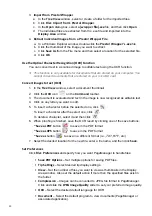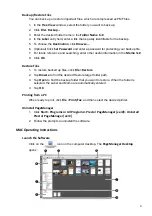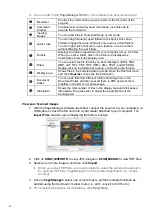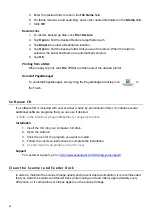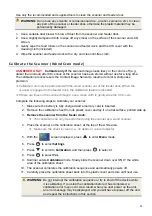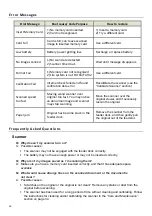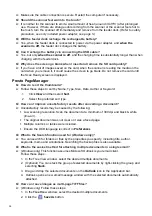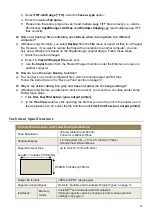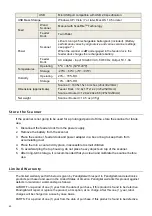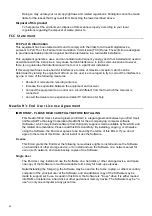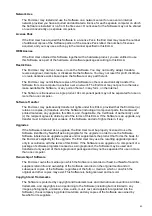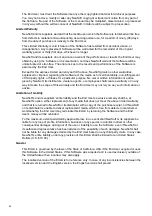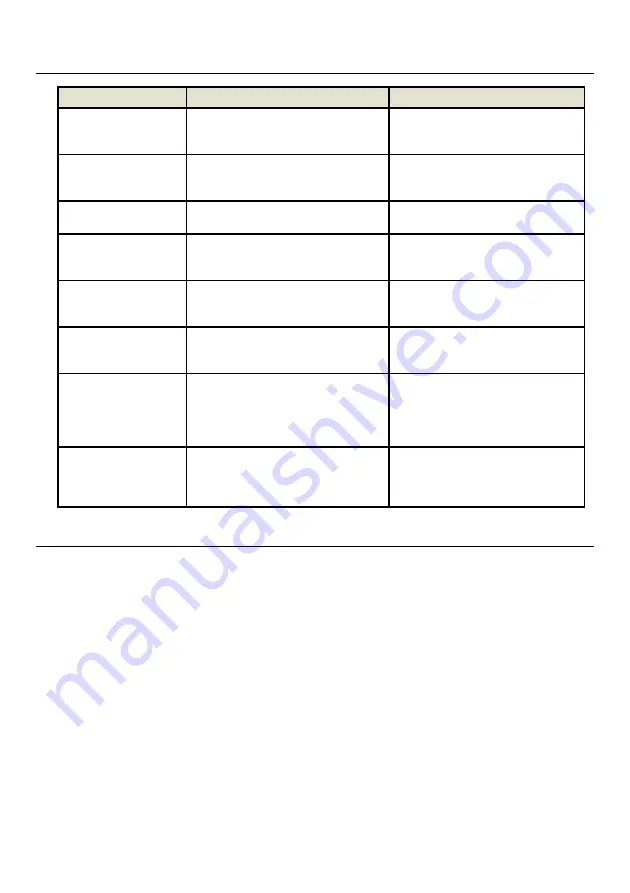
36
E r r o r
Mess ages
Error
Message
Root
cause/
Code
Purpose
How
to
restore
Insert
Memory
Card
1) No memory card inserted.
2) Card not recognized.
1) Insert a memory card.
2) Try a different card.
Card
Full
Card is full; can’t save scanned
image to inserted memory card
Use a different card.
Low
battery
Battery
power
getting
low.
Recharge
or
replace
battery.
No
image
scanned
1)
No
scan
date
detected.
2)
Scanner
timed
out.
Wait
until
message
disappears.
Format
Fail
1)
Memory
card
not
recognized
2)
File
system
is
not
FAT16/FAT32
Use a different card.
Calibration
Fail
Internal
check
failed
and
found
calibration
data
error
Recalibrate the scanner
(see the
“Calibrate Scanner” section)
.
Scanned
speed
too
fast
Moving
wand
scanner
over
original
too
fast.
You
may
notice
an
abnormal
image
and
scanner
may
stop
scanning.
Move the scanner over the
original slower, and if necessary,
rescan the original.
Paper
jam
Original
has
become
stuck
in
the
feeder
dock.
Remove the scanner from the
feeder dock, and then gently pull
the original out of the feed slot.
F requen t ly
A s k ed
Q uest ion s
Scanner
Q: Why doesn’t my scanner turn on?
A: Possible causes:
The scanner may not be engaged with the feeder dock correctly.
The battery may not have enough power or may not be inserted correctly.
Q: Why aren’t my images saved as I’m scanning them?
A: Make sure you have a memory card inserted correctly, and that it has adequate space
available.
Q: What would cause strange lines on the scanned document or the document is
not clear?
A: Possible causes:
Scratches on the original or the original is not clean? Remove any stains or dust from the
original before scanning.
The scanner has been used for a long period of time without cleaning and calibrating. Follow
the instructions for cleaning and/or calibrating the scanner in the
“Care and Maintenance”
section on page 34.