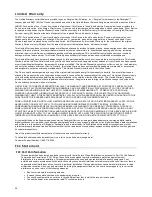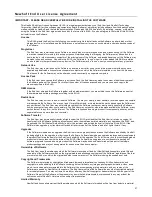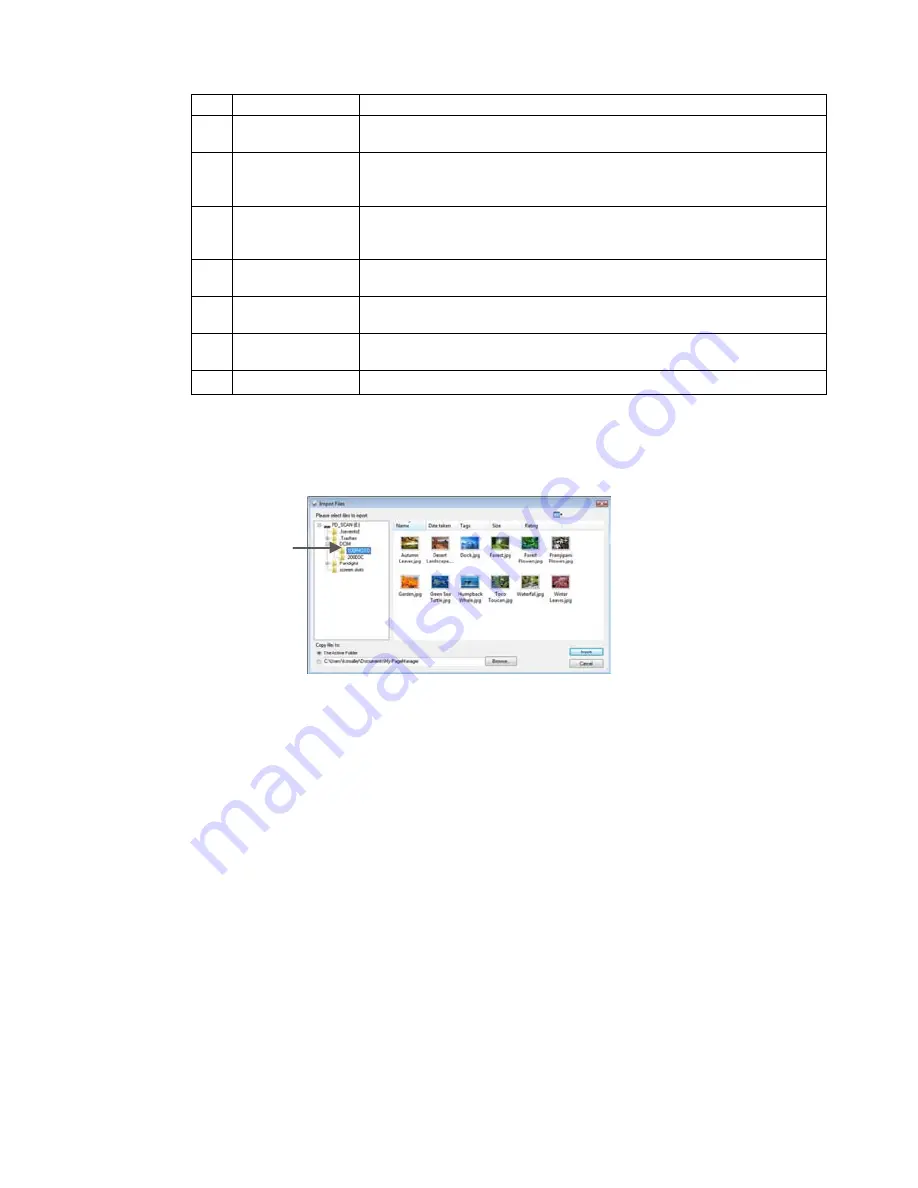
15
Menu Bar
Provides commands used to perform program functions.
Command
Toolbar
Includes most commonly used commands; click a command to
execute.
Quick Links
Drag frequently used folders to the Quick Links area.
Folders dragged
here are shortcuts only and not actual folders. R
ight-click shortcuts to
open, rename, or remove them without affecting the real folders.
Tree View
Window
Displays the folder organization for your computer. When you click a
folder, files in the folder are displayed as thumbnails or lists in the
display area.
Application Bar
Send files directly to another program or device by dragging them to
the Application bar.
Display Area
Window
Shows files in the selected viewing mode.
Document
Pallet
Select files from different folders and drag them to the Document
Pallet, and then send them together to a folder or email message.
Status Bar
Displays information about the selected item and current activity.
Viewing Scanned Images
1. With the PageManager software launched, connect the scanner to your computer
via USB cable or insert the memory card into a card reader attached to your
computer. The
Import Files
window opens displaying the folder structure.
2.
Click on
DCIM\100PHOTO
to view your images.
3.
Double-click on an image file to open it in
PageManager
.
4.
Once in
PageManager,
select one or more files to perform multiple functions as
desired using the Command Toolbar tools
(i.e., print, convert to OCR, etc.)
.
You can also send the file to another application or email it by clicking and
dragging the file to one of your applications displayed in the bottom pane.
For complete instructions for all features, click Help
→
Contents.
Using the Annotation Function
Only available for JPG files.
The Annotation function can help you mark files for reference without affecting the
original file. You can enter text, stamp, highlight, draw lines and add notes. You can
also choose from the Annotations menu to hide or show the annotations when viewing
annotated files in
Page
view.