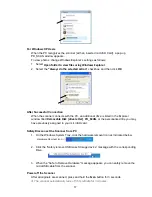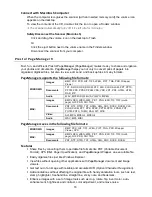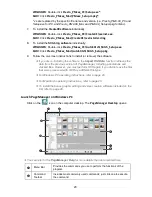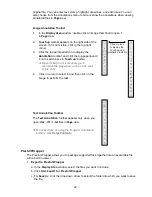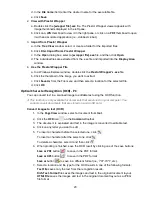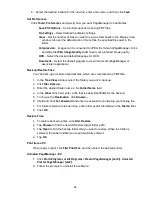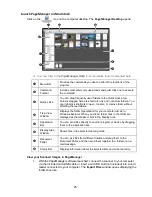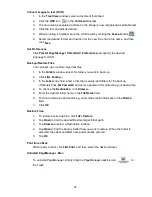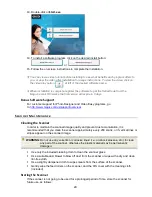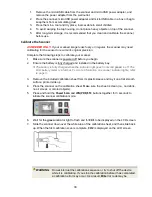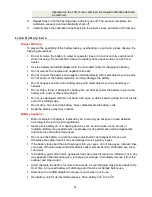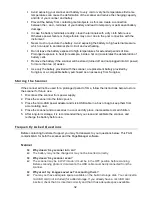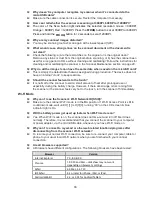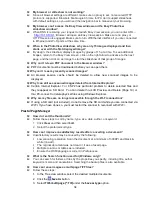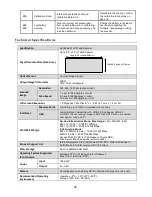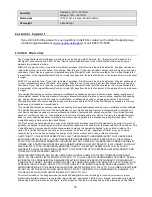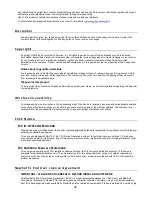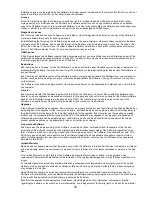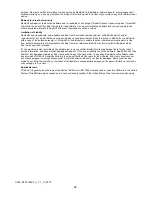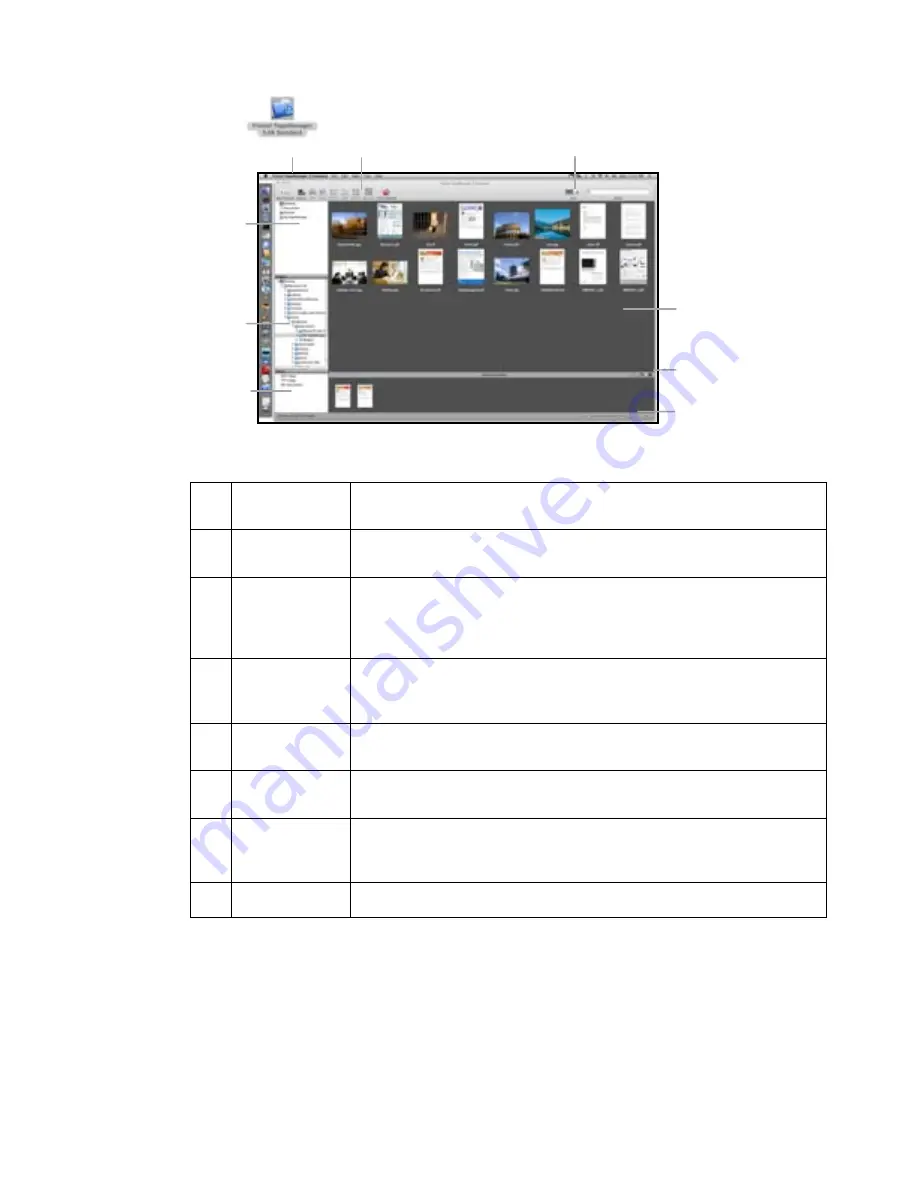
25
Launch PageManager on Macintosh
Click on the
icon on the computer desktop. The
PageManager Desktop
opens:
You can refer to the PageManager Help for more details than documented here.
Menu Bar
Provides the commands you use to perform the functions of the
program.
Command
Toolbar
Includes most commonly used commands; just click one to execute
the command.
Quick Links
You can drag frequently used folders to the Quick Links area.
Folders dragged here are shortcuts only and not actual folders. You
can right-click shortcuts to open, rename, or remove them without
affecting the real folders.
Tree View
Window
Displays the folder organization for your computer just as in
Windows Explorer. When you click a folder, files in the folder are
displayed as thumbnails or lists in the Display Area.
Application
Bar
You can send files directly to another program or device by dragging
them to the Application bar.
Display Area
Window
Shows files in the selected viewing mode.
Document
Pallet
You can pick files from different folders and drag them to the
Document Pallet, and then send them together to a folder or an e-
mail message.
Status Bar
Displays information about the selected item and current activity.
View your Scanned Images in PageManager
1.
With the PageManager software launched, connect the scanner to your computer
via the included microUSB cable or insert a microSD card
(not included)
into a card
reader connected to your computer. The
Import Files
window opens displaying the
folder structure.