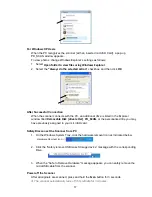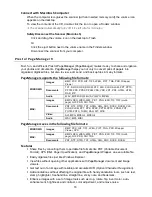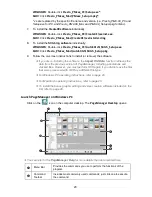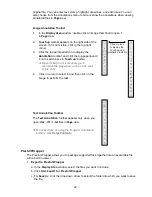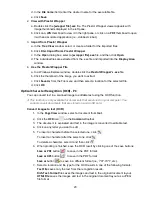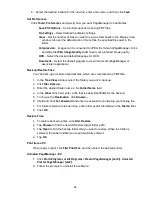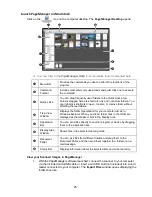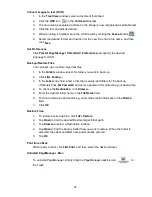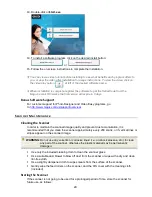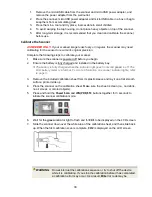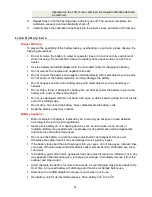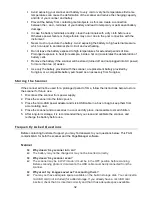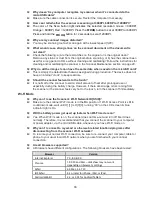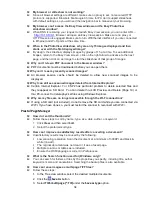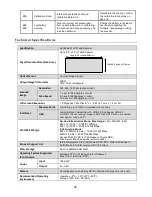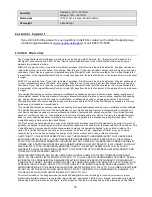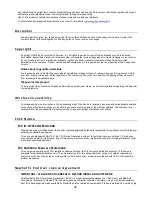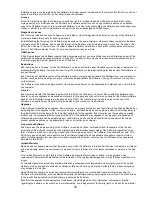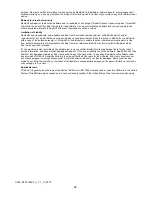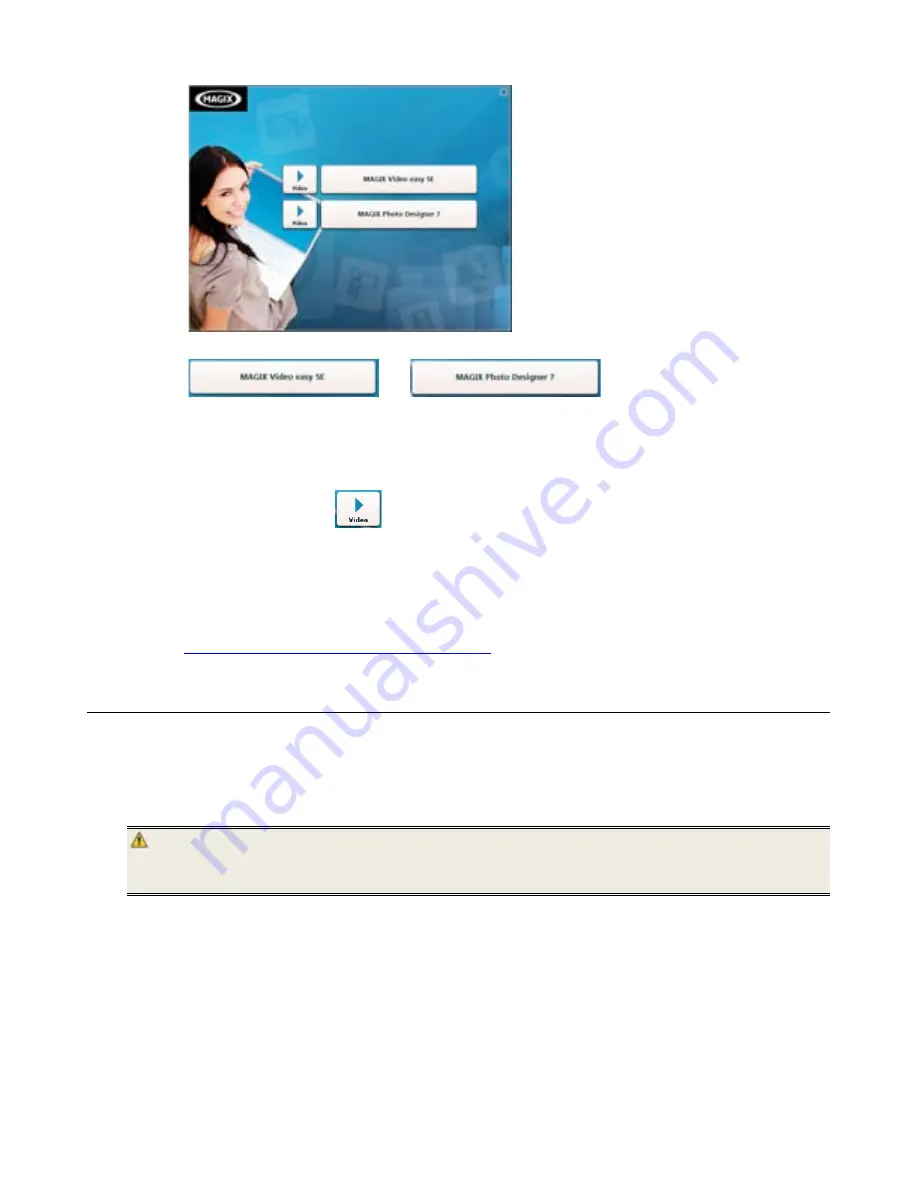
29
13.
Double-click on
Start.exe
.
14.
To install a software program, click on the desired install button:
or
.
15.
Follow the on-screen instructions to complete the installation.
You can view a video tutorial before installing to see what benefits each program offers to
you, or view the video after installation for usage instructions. To view the video, click on
the video play button
at left of the desired software name.
When installation is complete, register the software to get the Serial Code from the
Magix’s email. Otherwise the trial version will expire in 5 days.
Bonus Software Support
For customer support for Photo Designer and Video Easy programs, go
to:
http://www.magix.com/us/support/overview/
Scanner Maintenance
Cleaning the Scanner
In order to maintain the scanned image quality and prevent dust accumulation, it is
recommended that you clean the scanner approximately every 200 scans, or if vertical lines or
stripes appear on the scanned image.
WARNING
: Do not use any solvents or corrosive liquid (i.e., alcohol, kerosene, etc.) to clean
any part of the scanner, otherwise the plastic material may be permanently
damaged.
Use only the included cleaning cloth to clean the scanner glass.
Use a suitable dust blower to blow off dust from the scanner or wipe with a dry and clean
lint-free cloth.
Use a slightly dampened cloth to wipe smears from the surface of the scanner.
Gently wipe the feed rollers on the scanner, and the CIS cover with the cleaning cloth
(included
).
Storing the Scanner
If the scanner is not going to be used for a prolonged period of time, store the scanner for
future use, as follows: