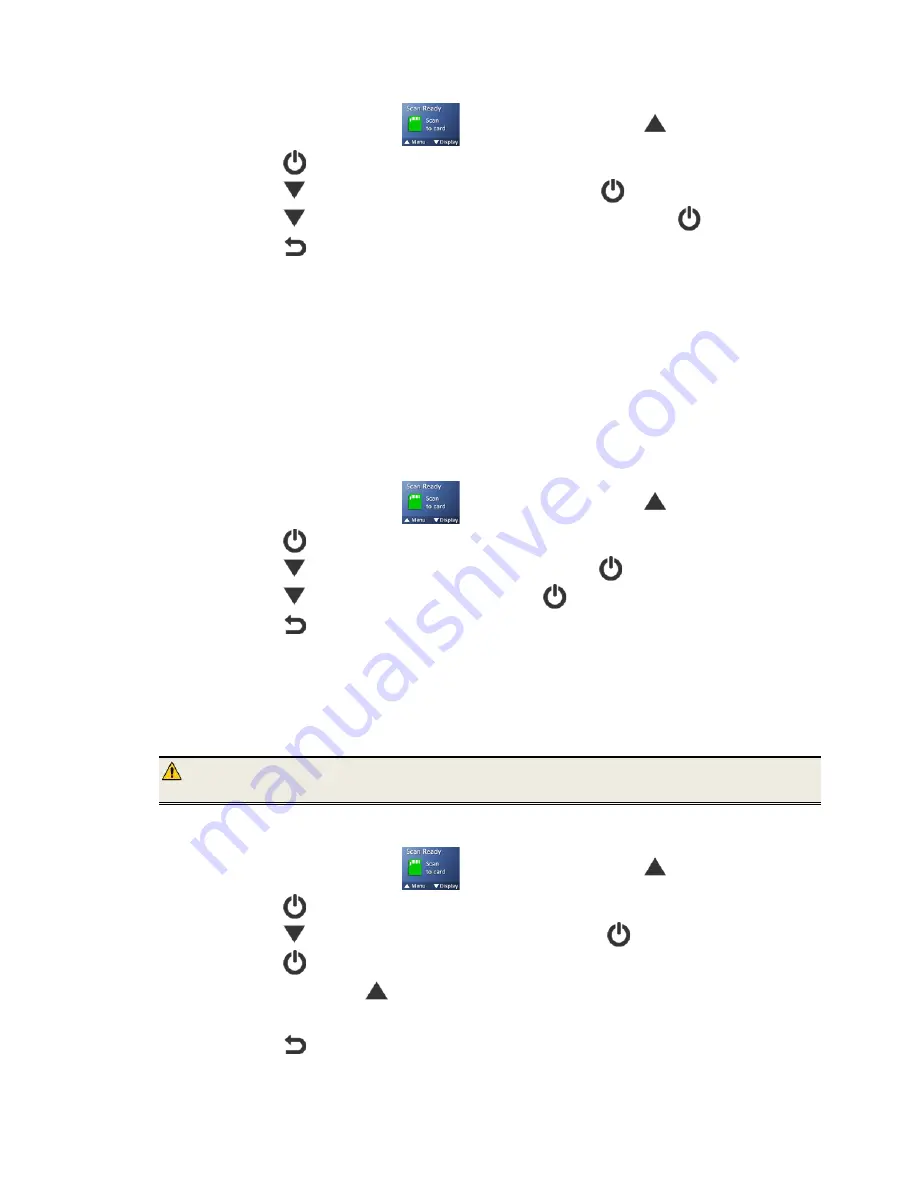
23
To change the orientation setting:
1.
With the “Scan Ready”
screen displayed, press
to enter
Menu
mode.
2.
Press
to select
Settings
.
3.
Press
to scroll to
Orientation
, and then press
to select it.
4.
Press
to focus on the desired orientation, and then press
to select it.
5.
Press
to exit.
Anti-‐mirror
(wand scans only)
This feature is only applicable when using as hand-held wand scanner.
By default, if you wand-scan an original from bottom-to-top, the image is actually captured
upside-down and backwards, and then the
Anti-mirror
feature automatically flips and
rotates the image before it is saved.
If desired, you can turn the
Anti-mirror
feature off, resulting in your scanned images saved
upside-down and backwards.
To turn
Anti-Mirror off
:
1.
With the “Scan Ready”
screen displayed, press
to enter
Menu
mode.
2.
Press
to select
Settings
.
3.
Press
to scroll to
Anti-‐mirror
, and then press
to select it.
4.
Press
to focus on
Off
, and then press
to select it.
5.
Press
to exit.
Card Format
You can format the internal storage disk or a microSD card
(not included)
that is inserted in
the scanner.
WARNING:
If you reformat your internal storage disk or microSD card, all existing files
are deleted.
To reformat your internal storage disk or microSD card:
1.
With the “Scan Ready”
screen displayed, press
to enter
Menu
mode.
2.
Press
to select
Settings
.
3.
Press
to scroll to
Card Format
, and then press
to select it.
4.
Press
to select
Yes
.
5.
To confirm, press
.
6.
After a successful format, the
Settings
screen is displayed.
7.
Press
to exit.
















































