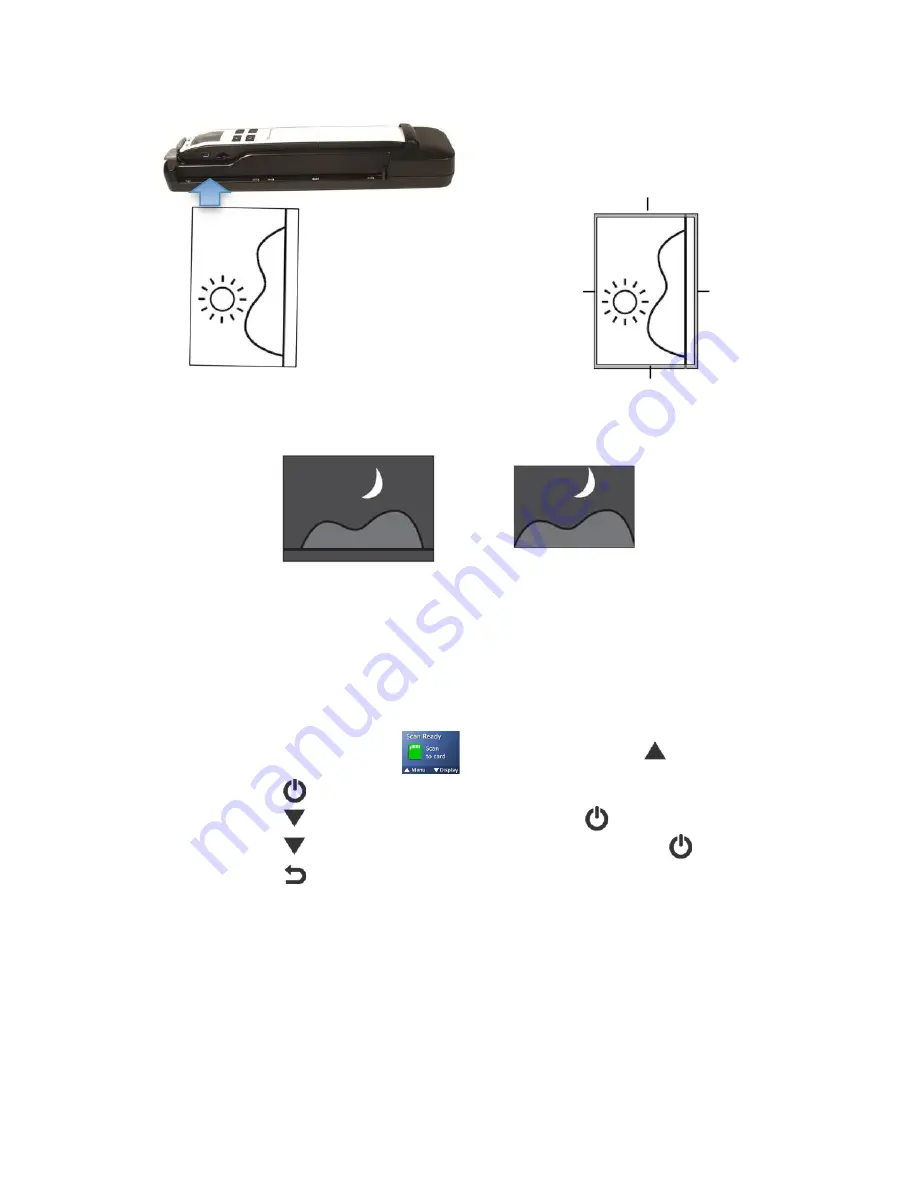
25
If the original is fed slightly crooked, the original is only cropped a maximum amount per
following illustration:
When scanning darker originals, over-cropping may occur (see example below of night sky photo).
Please insert the original in a different direction (orientation) and try again.
Original
Scanned image
(over-‐cropped)
Language
The scanner offers multiple languages for the user interface navigation text and menu
options.
To select a different language:
1.
With the “Scan Ready”
screen displayed, press
to enter
Menu
mode.
2.
Press
to select
Settings
.
3.
Press
to scroll to
Language
, and then press
to select it.
4.
Press
to focus on the desired language, and then press
to select it.
5.
Press
to exit.
Date & Time
The scanner does not have an internal “clock” to keep real time, so the date & time attributes
of your scanned images are a fixed value assigned during the production of the device.
If you want your scanned images to have the current date or any other date
(i.e., the same
date the photos were taken)
, you can set the
Date & Time
before scanning. This can be
helpful if you want to archive groups of photos
(i.e., vacations, family visits, holidays, etc.)
.
Note:
The date & time are automatically reset to the default production values when the scanner is
turned off.
Original
Cropped image
3mm
1.5mm
0.5mm
3mm
















































