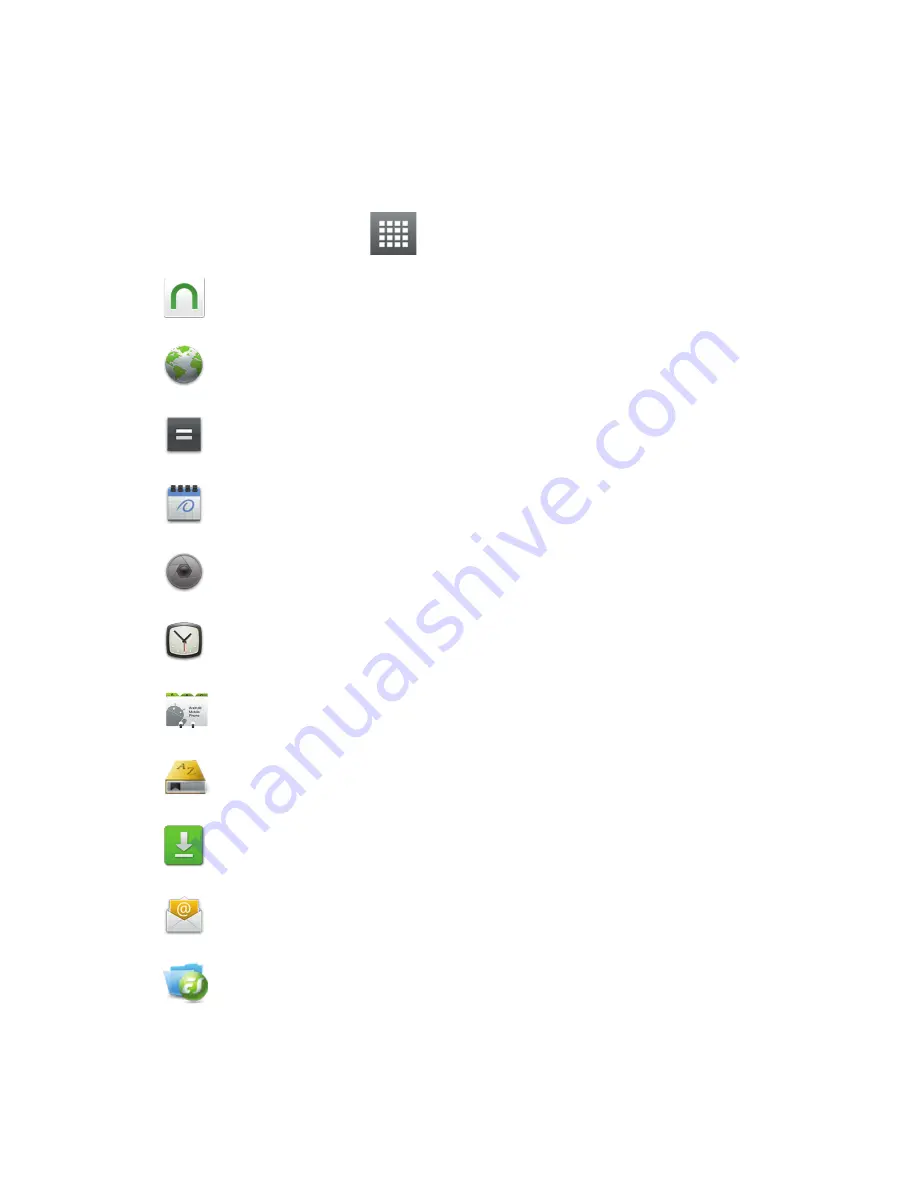
10
Applications Screen
Your Pandigital SuperNova includes many preloaded apps
(listed below)
.
As you download more Android
TM
apps, they can also be accessed on the
Applications
screen.
On the
Home
screen, tap
to display the
Applications
screen.
Barnes & Noble
~
Shop on the
Barnes & Noble Bookstore
,
download purchased media, and access
My Library
.
Browser
~
Access the Internet and ‘surf the web’.
Calculator
~
Perform basic math equations.
Calendar
~
View calendar and schedule events.
Camera
~
Use the built-in cameras for video conferencing, taking
pictures, and recording videos.
Clock
~
Display a digital clock and schedule alarms.
Contacts
~
Create a list of personal contacts, which can be linked
to your email.
Dictionary
~
Quick access to the built-in dictionary.
Downloads
~
View history of items you’ve downloaded from
websites. You can also open and delete downloads
~
Send/Receive email using your existing email addresses.
ES File Explorer
~
View and manage files and apps, backup files to
your microSD
TM
card, and install third party Android
TM
apps.
Summary of Contents for SUPERNOVA
Page 1: ...1...
































