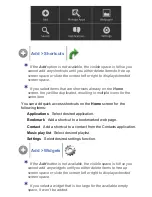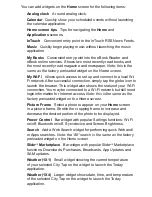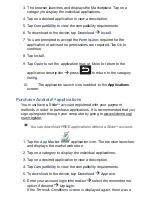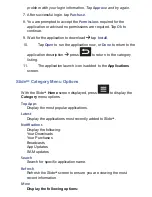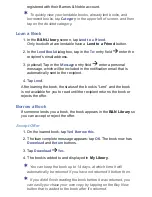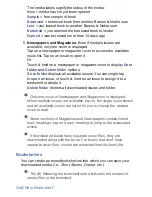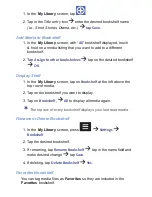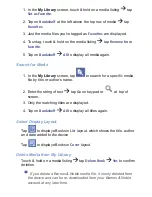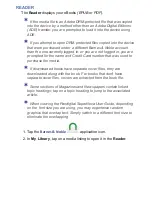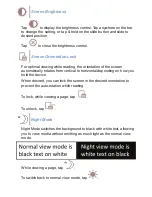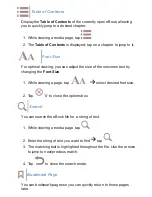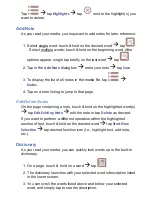2. Tap
Favorites
: in upper left corner
Favorites
.
3. Tap on the desired category.
4. The media is displayed accordingly. To switch to a different
category, tap
Favorites
to display the category choices again.
Subjects Category
1. Tap the
Barnes & Noble
application icon
B&N
Bookstore
tab.
2. Tap
Favorites
: in upper left corner
Subjects
.
3. Tap on the desired subject. Here are just a few examples of the
many subjects you can choose:
Business & Personal Finances
Diet & Health
Fic
ti
on
Mystery & Crime
Non Fic
ti
on
Romance
Self Help
Sports & Adventure
4. The media is displayed accordingly. To switch to a different
category, tap
Subjects
: to display the category choices again.
Search for Speci
fi
c Media
1. In the
B&N Bookstore
screen, tap
to search for speci
fi
c
media by title or author’s or publisher’s name.
2. Enter the string of text
tap
Go
on keypad or
at top of
screen.
3. Only the matching media
fi
les are displayed.
4. To exit the search mode, tap
Category
:
Favorites
select
desired category
(default B&N Top 100)
.